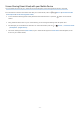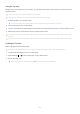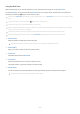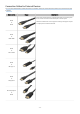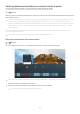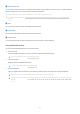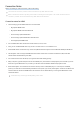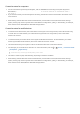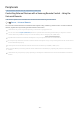User Manual
Table Of Contents
- Contents
- Guide
- Projector Screen Adjustment
- Connections
- Peripherals
- Smart Features
- Projector Viewing
- Picture and Sound
- System and Support
- Using the Time Functions and the Timers
- Using the Auto Protection Time and Energy Saving Functions
- Updating the Projector's Software
- Audio and Video Functions for the Visually or Hearing Impaired
- Running the accessibility functions
- Running Accessibility Shortcuts
- Enabling voice guides for the visually impaired
- Changing the volume, speed, pitch, and the Projector background volume of the Voice Guide
- The Projector screen is turned off but audio continues
- Enabling audio for the video description function
- White text on black background (high contrast)
- Setting the screen to black and white
- Enlarging the font (for the visually impaired)
- Learning about the remote control (for the visually impaired)
- Learning about the Projector menu
- Showing captions
- Splitting the caption
- Selecting the caption language
- Setting the digital caption related options
- Listening to the Projector through Bluetooth devices (for the hearing impaired)
- Configuring the repeat settings for remote control buttons
- Using Voice Assistants on Projector
- Using Other Functions
- Precautions and Notes
- Read Before Using Apps
- Read Before Using the Internet Function
- Read Before Playing Photo, Video, or Music Files
- Read After Installing the Projector
- Supported Resolutions for UHD Input Signals
- Read Before Connecting a Computer (Supported Resolutions)
- Supported Resolutions for Video Signals
- Read Before Using Bluetooth Devices
- Blocking programs based on their Projector Rating
- Licenses
- Troubleshooting
- Accessibility Guidance
Using the Tap View
By tapping the mobile device on your Projector, you can watch Multi View or mobile device's screen through the
Projector screen.
This function may not be supported depending on the model.
This function is available in Samsung mobile devices with Android 8.1 or higher.
1.
Enable Tap View on your mobile device.
For more information about conguration, refer to 'Enabling the Tap View' below for how to set.
2.
Turn on the screen of your mobile device.
3.
Tap your mobile device on the Projector. The Projector screen switches to Multi View or mobile device's screen.
4.
Watch Multi View or mobile device's screen on the Projector screen.
This function enables mirroring (Smart View) by detecting vibrations generated when you tap the mobile device on the
Projector.
We recommend using your mobile device with the cover in place and lightly tap it on any external edge of the Projector.
Enabling the Tap View
Enable Tap View in the SmartThings app.
Depending on the SmartThings app version, you may need to register the Projector with your mobile device.
1.
Launch the SmartThings app on your mobile device.
2.
Select Settings ( ) in SmartThings app on your mobile device.
3.
Set the Tap View to on.
Upon connection for the rst time, select Allow on a pop-up window of the Projector.
- 12 -