Samsung Laser Printers - Easy Document Creator (White paper)
Table Of Contents
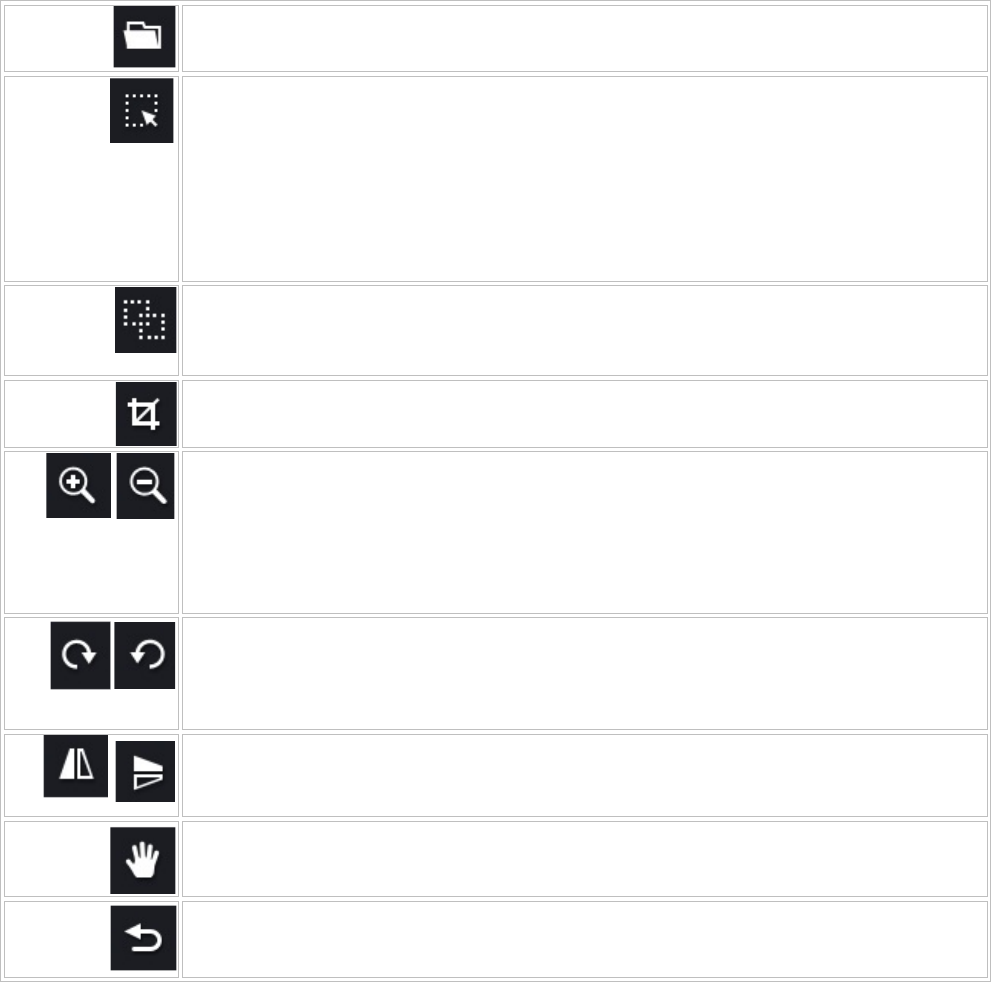
Favorites
Favorites provide a way to save common scan and save settings to be reused later. From the Favorite, click (+)
button to save the settings. By default, favorites will appear at the bottom of the
Favorites. To use a favorite,
simply select the favorite from the
Favorites. To remove a favorite, select Remove.
Tool bar
The window includes the tools that let you zoom, rotate and flip images, and auto-select the image scanning
area. The result of the applied operations is displayed in the image preview.
Import
Import image files.
Select Single Area
You can manually or automatically select the area to be scanned. To automatically select the
image area to scan, click the select area tool, then click and drag an outline around the desired
scan area. Your selection will be outlined by a dashed line. To move the selection border, position
the pointer over the border and drag the border to cover a different area of the image. To change
the area of the selection, position the pointer on the selection border, click the left mouse button
and hold it while moving the cursor. Release the left mouse button to finish changing the
selection. Multiple areas can be selected by repeating the process.
Select Multiple Areas
If multiple images have been scanned at the same time, this tool will automatically detect and
select the separate images. You can also manually select more than one scan area.
Crop
You can select the area to crop the image.
Zoom In
Zoom Out
You can zoom in to/out from an image scanned at lower resolution. Zooming in on the image
increases magnification and provides a close-up view of your image. Zooming out from the
image decreases magnification and lets you see more of the image at a reduced size. Zooming
tools only change your preview of an image and do not modify the image itself.
Rotate Clockwise
Rotate Counter-Clockwise
You can rotate the image 90 degrees clockwise or counter-clockwise with each click of the
respective button.
Flip Horizontally
Flip Vertically
You can flip the image horizontally or vertically.
Hand tool
You can grab the page to drag.
Reset
You can cancel any changes made to the preview image.










