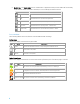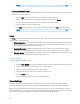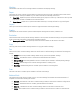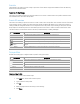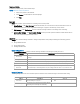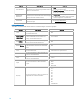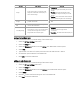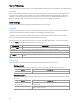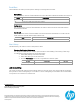Samsung Laser Printers - Easy Printer Manager (White paper)
Deleting a Profile
To delete a saved profile, follow these steps:
NOTE: ‘Default’ cannot be deleted.
1. Select the profile to be deleted.
2. Click Delete. A confirmation window displays.
3. Click Yes.
Basic tab
The Basic tab contains options related to creating a scan to PC profile.
• Scan Settings – The Scan Settings determine in what color mode and resolution the device scans as
well as the paper size of the original and what type of paper is in each tray of the device.
• File Settings – The File Settings section contains settings related to the image after scanning.
• Actions after Saving – The Actions after Saving section provides options related to what the PC will do
after the scanned image has been saved.
Image tab
The Image tab contains settings related to image manipulation and quality including the following options:
• Image Enhancement
• Image Adjustment
• Adding a Watermark
Image Enhancement
The Image Enhancement section contains settings related to the image’s quality and color.
Setting
Description
De-screen
This option is used to eliminate moiré (dotted or striped) patterning in a scanned
image.
Fringe Removal This option is used to remove fringes (visual noise) from the scanned image.
Auto Exposure
This option is used to automatically adjust the scanned image’s lighting exposure.
Auto Color Balance
This option is used to automatically adjust the intensity of the scanned image’s colors.
Background
Removal
This option is used to remove un-necessary background coloring. This can be done
automatically or manually (based on percentage) with the slider or up/down arrows.
Image Adjustment
The Image Adjustment section contains options related to the scanned image’s orientation and sizing.
Option
Description
Options
Auto Crop
If selected, the scanned image will
automatically be cropped.
N/A
Auto Straighten
If selected, the scanned image will be aligned
to 90 degrees vertically automatically.
N/A