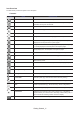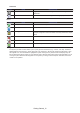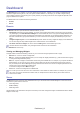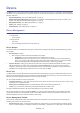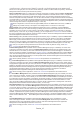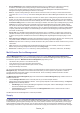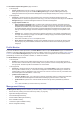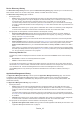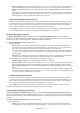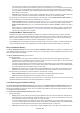Samsung Printers - Fleet Admin Pro Overview Admin Guide
Device_19
• History Summary section. It opens as you click the History Summary icon in the top right corner. When a task
name is selected, the section shows the task status, execution time, and recurring interval. It also provides
Disable and Run Now buttons for you to deactivate/initiate task immediately. Disable is enabled, if the task is
active.
When a task run is selected, the section shows the task run execution time, status, number of successful and
failed application actions (e.g. install, stop). It also provides pause, start, and stop buttons for you to pause/
initiate/stop task run. You can use them, if the task run is in progress.
Application Management Results List
Resultsofdeviceapplicationmanagementaredisplayedastable.Youcanltertheresultsbystatus(e.g.Failed,
Succeed). To do that use the status drop-down menu above the list. To spot certain result use the standard search
eld.Ifneeded,customizethelisttoviewtherelevantinfo.Forexample,add,removecolumnsasfortheDevice
List. See Device Management>Device List>Column Management in online help.
Use the Retrybuttontoretrytaskforallfailedorselecteddevices.Thebuttonisenabled,ifataskisnished.See
Device Management>Device Application Management>Task Management in online help.
Firmware Management History
The Firmware Management History submenu opens the Firmware Management History page. The submenu is
available in case Device Software Management plug-in is enabled. It allowsyoutomonitordevicermwareupdatetasks
and their results. You can also modify, delete, disable, and initiate tasks manually.
The Firmware Management History pageconsistsof:
• theleftpanelwhere:
• Historysectionshowsalistofscheduledrmwareupdatetasks.Pereachtask[executiontime][recurring
interval][numberofruns]aredisplayed.Ifataskhasalreadyrun,itismarkedbyaplusicon.Clickittoview
task run(s). Per each task run execution time is shown. Click a task run to view its results.
The section also provides sort by name/sort by date icon at the header for you to sort the task list accordingly.
To modify or delete selected task use the corresponding icons at the section bottom. Note only active tasks
canbemodied.
• Calendar section allows you to quickly spot the needed task. Pick a date. If it is marked by a blue triangle with
a number inside, it shows the number of tasks scheduled for this date. Click it and select a task.
• therightpanel.Itsviewdependsonwhatisselectedontheleftpanel,including:
• rmware update results. See “Firmware Management Results” on page 19.
• History Summary section. It opens as you click the History Summary icon in the top right corner. When a task
name is selected, the section shows the task status, execution time, and recurring interval. It also provides
Disable and Run Now buttons for you to deactivate/initiate task immediately. Disable is enabled, if the task is
active.
When a task run is selected, the section shows the task run execution time, status, number of successful and
faileddevicermwareupdates.Italsoprovidespause, start, and stop buttons for you to pause/initiate/stop task
run. You can use them, if the task run is in progress.
Firmware Management Results
Resultsofdevicermwaremanagementaredisplayedastable.Youcanltertheresultsbystatus(e.g.Failed,
Succeed). To do that use the status drop-down menu above the list. To spot certain result use the standard search
eld.Ifneeded,customizethelisttoviewtherelevantinfo.Forexample,add,removecolumnsasfortheDevice
List. See Device Management>Device List>Column Management in online help.
Use the Retrybuttontoretrytaskforallfailedorselecteddevices.Thebuttonisenabled,ifataskisnished.
See Device Management>Firmware Management>Firmware History in online help.
Font/Form/Macro Management History
The Font/Form/Macro Management History submenu opens the Font/Form/Macro Management History page. The
submenu is available in case Device Software Management plug-in is enabled. It allows you to monitor device font/form/
macro management tasks (e.g. font installation) and their results. You can also modify, delete, disable, and initiate tasks
manually.
The Font/Form/Macro Management History pageconsistsof:
• theleftpanelwhere:
• Historysectionshowsalistofscheduledfont/form/macrotasks.Pereachtask[executiontime][recurring
interval][numberofruns]aredisplayed.Ifataskhasalreadyrun,itismarkedbyaplusicon.Clickittoview