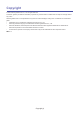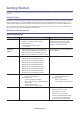Samsung Printers - Fleet Admin Pro Overview Admin Guide
Getting Started_7
ITEMS SERVER SYSTEM REQUIREMENTS CLIENT SYSTEM REQUIREMENTS
Resolution N/A under browser • 1280 x 1024 or higher resolution is
highly recommended.
• 1400 x 900 or higher resolution
(wide screen) is highly
recommended.
Ports
TheSystemlistensonseveralportsandopenssomeportsforspecicfeatures.Seethetablebelowforportdescription:
PORT TYPE DESCRIPTION
162 UDP SNMP communication port
8080 TCP HTTPdefaultport(notrequiredincaseofHTTPSconguration,canbe
modiedduringtheinstallation)
8081 TCP HTTPSdefaultport(notrequiredincaseofHTTPconguration,canbe
modiedduringtheinstallation)
427 UDP SLP multicast discovery (can be disabled in Settings)
5353 UDP mDNS passive discovery (can be disabled in Settings)
5432 TCP Default remote PostgreSQL port (in case Remote PostgreSQL is selected)
1433 TCP Default MS SQL port (in case MS SQL Server is selected)
Installing System
To install System:
1. GotothelocalornetworklocationwhereyoudownloadedtheSystemsetuple.
2. RuntheEXEleunderanaccounthavingAdministratorpermission.
3. In the displayed User Account Control dialog click Yestoconrminstallation.
This step might be missing. It depends on your OS and its security settings.
4. In the displayed Installer Language dialog select the needed language and click OK.
5. Read the setup guide and click Next to continue installation.
6. Read the license information and click I Agree to continue installation.
7. Choose the destination path for installation.
8. Click Next.
9. SelecttheDatabaseservertypeyouwishtouse:
• Embedded PostgreSQL
orifyouprefertouseyourowndatabase:
• Remote PostgreSQL
• Microsoft SQL Server.
10. If Microsoft SQL Server/ Remote PostgreSQL is selected on step 9, provide your MS SQL Server/PostgreSQL
settings.
11. Click Next.
12. Providenetworkconnectionsettings:
a. Select the Add an exception to Windows Firewall checkbox.
b. Modify the port number, if needed (8080 is used by default).
c. (Optional) To enable local user authentication select the Enable authentication checkbox and enter User ID
and password.
13. Click Next.
14. Selectthecheckboxesofthecomponentsyouwishtoinstall:
• Client Software Management.ItenableslestorageintheSystemforyoutouploadandmanagedevice
applicationsetuples,includingdriversandotherles.Theplug-inalsosupportspullinstallationforyouto
downloadasetuple(e.g.Local Device Agent), install it, and track the results via the System.
• Device Management Extention. It enables extended device mangement features for Samsung devices,
includingdeviceproperiesfromSamsungprivateMIB,cloning,reporting,deviceprolesandtagmanagement
as well as trouble management.
• Device Software Management.Itenablesdevicesoftwareassociatedfeatures,includingrmwareupdateand
font/form/macro management.