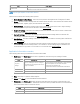Samsung Laser Printers - Easy Printer Manager (White paper)
Contents Area overview
The contents area displays device information about the selected printer, toner and paper information, and
quick links to device functionalities.
Area
Description
Device Information
Displays an image of the printer and the printer’s model name, IP address, status,
and current LCD message.
Supplies Information
Displays toner information for the selected printer.
• Troubleshooting - The Troubleshooting button opens another window with information related to the
printer’s error or issue. Click
Troubleshooting Guide in the pop-up window to open the page with
information about the current error.
• Supplies Information - The Supplies Information displays information related to the printer’s toner like
toner level and ID.
• Tray Information - The Tray Information displays tray and paper information like tray name, paper level
and paper size for the specific tray of the selected printer.
• Quick Links - The Quick Links section contains links to applications that use the printer’s other functions.
This section also includes links from the advanced UI’s. The buttons available will vary depending on the
device selected. The four basic buttons that link to the device’s other functions are Scan, Fax, EPM (Easy
Printer Manager), and SWS (SyncThru Web Service). Other buttons provided will be links to other
applications not necessarily related specifically to printing. If the link is unusable by the selected device,
it will be dimmed.
• Printer List - The Printer List displays icons corresponding to discovered network or local printers’ error
status. Clicking on a printer in the printer list will display that printer’s information in the contents area of
the UI. See
Device Status Icons for status icon meanings.