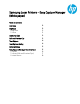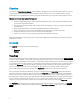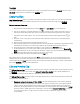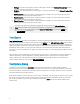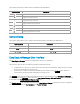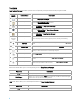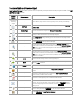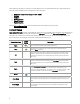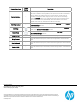Samsung Laser Printers - Easy Capture Manager (White paper)
The toolbar in the dialog contains options described in the table below.
Toolbar Button
Description
Opens a dialog specific for the operating system to choose the color of the text.
Toggles bold style of the text.
Toggles italic style of the text.
Toggles underline style of the text.
Applies left alignment to the text.
Applies center alignment to the text.
Applies right alignment to the text.
Options Dialog
The options dialog allows you to configure the following options described in the table below.
Keyboard mode
Description
None
Not using keyboard mode.
Prt Sc Key
Open Easy Capture Manager by pressing Prt Sc Key.
Ctr + Prt Sc Key
Open Easy Capture Manager by pressing Ctrl + Prt Sc Key.
Easy Capture Manager User Interface
The Easy Capture Manager interface is organized for the user's convenience.
There are two ways to perform different operations within the program:
• Toolbar buttons – allow you to access the most frequently used operations quickly. As a rule, toolbar
buttons are duplicated in context menus.
• Context menu – the list of operations available by right-clicking on the Clip Book pane. The set of
context menu operations varies depending on the object type.
The Toolbars topic of the given help document is intended to describe the use of the Easy Capture Manager
toolbar buttons in the Clip Book pane. The use of Easy Capture Manager Edit and Preview Clips toolbar buttons
is described in the Toolbars (Edit and Preview Clips) topic.
The
Context menus topic describes the usage of the Easy Capture Manager context menu options. It explains
the relationship between the Context menu and Toolbar buttons.