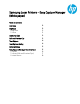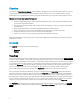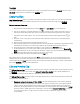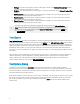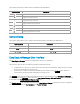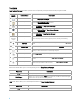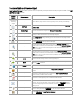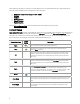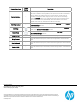Samsung Laser Printers - Easy Capture Manager (White paper)
Context Menu Item
Toolbar
Button
Description
Custom Scaling...
–
Opens a dialog that allows you to set up a scale value for the selected clip.
The scale is relative to the original clip size captured from the screen (initial
value is 100%). The dialog opened for a clip shows its current scale. It's
possible to change the value using spin box or edit control in the dialog.
When the
Preview
option is set, changing the scale value is reflected in the
status of the selected clip immediately. The Cancel button restores the
original scale of the clip, OK applies the latest scale value.
New Page Layout
–
Deletes all pages and adds an empty page to the Clip Book panel or the Edit
and Preview Clips window.
Add Page
Adds a new page to the end of the current page collection in the Clip Book
panel or the Edit and Preview Clips window.
Delete Page
Removes all pages selected with checkboxes in the
Clip Book
panel or the
Edit and Preview Clips
window.
Bring to Front
– Makes the selected clip topmost on the selected page.
Bring Forward
–
Moves the selected clip by one position up among all clips on the selected
page.
Send Backward
–
Moves the selected clip by one position down among all clips on the selected
page.
Send to Back
–
Moves the selected clip to the lowest position among all clips on the selected
page.
hp.com/go/support
Current HP driver, support, and security alerts
delivered directly to your desktop
© Copyrigh
t 2018 HP Inc. The information contained herein is subject to change without notice. The only warranties for HP products and services
are set forth in the express warranty statements accompanying such products and services. Nothing herein should be construed
as constituting an
additional warranty. HP shall not be liable for technical or editorial errors or omissions contained herein.
Created
July 2018