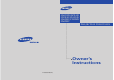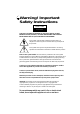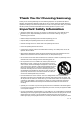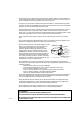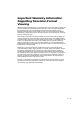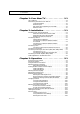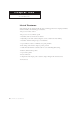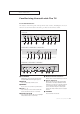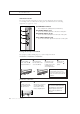............................................................................................................................ ST42W5P/ST47W3PC ST55W3PC/ST65W3PC ST43T8PC/ST54T8PC ST62T8PC .............
Warning! Important Safety Instructions CAUTION RISK OF ELECTRIC SHOCK DO NOT OPEN CAUTION: TO REDUCE THE RISK OF ELECTRIC SHOCK, DO NOT REMOVE COVER (OR BACK). NO USER SERVICEABLE PARTS INSIDE. REFER SERVICING TO QUALIFIED SERVICE PERSONNEL. This symbol indicates high voltage is present inside. It is dangerous to make any kind of contact with any inside part of this product. This symbol alerts you that important literature concerning operation and maintenance has been included with this product.
Thank You for Choosing Samsung Thank you for choosing Samsung! Your new Samsung Projection TV represents the latest in television technology. We designed it with easy-to-use on-screen menus and closed captioning capabilities, making it one of the best products in its class. We are proud to offer you a product that will provide convenient, dependable service and enjoyment for years to come. Important Safety Information Always be careful when using your TV receiver.
• Protect the power cord. Power supply cords should be routed so that they won’t be walked on or pinched by objects placed on or against them. Pay particular attention to cords at plugs, convenience receptacles, and the point where they exit from the unit. • Unplug the TV from the wall outlet and disconnect the antenna or cable system during a lightning storm or when left unattended and unused for long periods of time. This will prevent damage to the unit due to lightning and power-line surges.
Important Warranty Information Regarding Television Format Viewing Standard screen format televisions (4:3, the aspect ratio of the screen width to height) are primarily designed to view standard format full-motion video. The images displayed on them should primarily be in the standard 4:3 ratio format and constantly moving.
CONTENTS Chapter 1: Your New TV . . . . . . . . . . . . . . .1.1 List of Features . . . . . . . . . . . . . . . . . . . . . . . . . . . . . . . . . . . . . . . . . .1.1 Familiarizing Yourself with Your New TV . . . . . . . . . . . . . . . . . . . . . .1.2 Front Panel Buttons . . . . . . . . . . . . . . . . . . . . . . . . . . . . . . .1.2 Side Panel Jacks . . . . . . . . . . . . . . . . . . . . . . . . . . . . . . . . . .1.3 Rear Panel Jacks (Depending on the model) . . . . . . . . . . . . .1.
CONTENTS Chapter 3: Operation (Cont.) . . . . . . . . . .3.16 Sound Control . . . . . . . . . . . . . . . . . . . . . . . . . . . . . . . . . . . . . . . . .3.16 Adjusting the Volume . . . . . . . . . . . . . . . . . . . . . . . . . . . .3.16 Using Mute . . . . . . . . . . . . . . . . . . . . . . . . . . . . . . . . . . . .3.16 Customizing the Sound . . . . . . . . . . . . . . . . . . . . . . . . . . .3.17 Using Automatic Sound Settings . . . . . . . . . . . . . . . . . . . .3.18 Setting the Clock . . . .
Chapter One YOUR NEW TV List of Features Your Samsung TV was designed with the latest technology.
YOUR NEW TV Familiarizing Yourself with The TV Front Panel Buttons The buttons on the front panel control your TV’s basic features, including the on-screen menu. To use the more advanced features, you must use the remote control. ST42W5P ST47W3PC / ST55W3PC / ST65W3PC ST43T8PC / ST54T8PC / ST62T8PC Œ TV/VIDEO All the inputs connected to the external component jacks will be shown in regular sequence. ´ MUTE Press to temporarily cut off the sound.
YOUR NEW TV Side Panel Jacks You can use the side panel jacks to connect an A/V component that is used only occasionally, such as a camcorder or video game. (For information on connecting equipment, see pages 2.1 – 2.8.) Œ PERFECT FOCUS Press to adjust for the optimum picture set in the Factory. ´ VIDEO INPUT jack Use to connect a video signal from a camcorder or a video game. ˇ AUDIO INPUT jacks Use to connect the audio signals from a camcorder or video game.
YOUR NEW TV Rear Panel Jacks (Depending on the model) Use the rear panel jacks to connect an A/V component that will be connected continuously, such as a VCR or a DVD player. Because there are two sets of input jacks, you can connect two different A/V components (i.e., a VCR and a DVD, 2 VCRs, etc.) For more information on connecting equipment, see pages 2.1 Р2.8. ΠANTENNA terminals Two independent cables or antennas can be connected to these terminals.
YOUR NEW TV Remote Control You can use the remote control up to about 23 feet from the TV. When using the remote, always point it directly at the TV. You can also use your remote control to operate your VCR and cable box. See page 4.20 for details. Œ Power ˝ Mute Turns the TV on and off. ´ +100 Press to select channels over 100. For example, to select channel 121, press “+100,” then press “2” and “1.” ˇ Still(Main) Press to stop the action during a particular scene. Press again to resume normal video.
YOUR NEW TV Remote Control (continued) ¯ ANT A/B Press to select the ANT A or ANT B. ˘ R.surf Press to automatically return to a preferred channel after a userpreset time delay. ¿ S.Mode Adjust the TV sound by selecting one of the preset factory settings (or select your personal, customized sound settings). ¸ P.Mode Adjust the TV picture by selecting one of the preset factory settings (or select your personal, customized picture settings).
2 C h a p t e r Tw o I N S TA L L AT I O N Connecting VHF and UHF Antennas If your antenna has a set of leads that look like this, see “Antennas with 300-ohm Flat Twin Leads,” below. If your antenna has one lead that looks like this, see “Antennas with 75-ohm Round Leads,” on page 2.2. If you have two antennas, see “Separate VHF and UHF Antennas,” on page 2.2.
I N S TA L L AT I O N Antennas with 75-ohm Round Leads Plug the antenna lead into the ANT-A or ANT-B terminal on the rear panel. Separate VHF and UHF Antennas If you have two separate antennas for your TV (one VHF and one UHF), you must combine the two antenna signals before connecting the antennas to the TV. This procedure requires a an optional combiner-adaptor (available at most electronics shops). 1 Connect both antenna leads to the combiner.
I N S TA L L AT I O N Cable with a Cable box that Descrambles All Channels 1 Find the cable that is connected to the ANTENNA OUT terminal on your cable box. This terminal might be labeled “ANT OUT”, “VHF OUT”, or simply, “OUT”. 2 Connect the other end of this cable to the ANT-A or ANT-B terminal on the rear of the TV. Connecting to a Cable Box that Descrambles Some Channels If your cable box descrambles only some channels (such as premium channels), follow the instructions below.
I N S TA L L AT I O N 4 Connect a coaxial cable between the ANTENNA OUT terminal on the cable box and the B–IN terminal on the A/B switch. 5 Connect another cable between the other OUT terminal on the splitter and the A–IN terminal on the RF (A/B) switch. 6 Connect the last coaxial cable between the OUT terminal on the RF (A/B) switch and the VHF/UHF terminal on the rear of the TV. After you’ve made this connection, set the A/B switch to the “A” position for normal viewing.
I N S TA L L AT I O N Connecting a VCR These instructions assume that you have already connected your TV to an antenna or a cable TV system (according to the instructions on pages 2.1-2.3). Skip step 1 if you have not yet connected to an antenna or a cable system. 1 Connect a coaxial cable between the ANTENNA OUT terminal on the VCR and the antenna terminal on the TV. A coaxial cable is usually included with a VCR. (If not, check your local electronics store).
I N S TA L L AT I O N Connecting a Second VCR to Record from the TV Your TV can send out signals of its picture and sound to be recorded by a second VCR. To do this, connect your second VCR as follows: 1 Connect a set of audio cables between the AUDIO OUT jacks on the TV and the AUDIO IN jacks on the VCR. (The VCR input jacks might be either on the front or rear of the VCR.) 2 Connect a video cable between the VIDEO OUT jack on the TV and the VIDEO IN jack on the VCR.
I N S TA L L AT I O N Connecting a DVD Player, DTV Set-Top Box (480i, 480p, 1080i) The rear panel jacks on your TV make it easy to connect a DVD player (or DTV Set-Top Box) to your TV. Connecting to Y, PB, PR 1 Connect a set of audio cables between the DVD audio in jacks on the TV and the AUDIO OUT jacks on the DVD player (or DTV Set-Top Box).
I N S TA L L AT I O N Connecting a DTV Set-Top Box (480p, 1080i) When switching to the DTV mode, either 480p or 1080i format is automatically selected according to the input signal. Note: Only 480p and 1080i formats are supported. 1 Connect a set of audio cables between the DTV Set-Top Box audio in jacks on the TV and the AUDIO OUT jacks on the DTV Set-Top box.
I N S TA L L AT I O N Installing Batteries in the Remote Control 1 Slide the back cover all the way out to open the battery compartment of the remote control. Make sure to match the “+” and “–” ends of the batteries with the diagram inside the compartment. ▼ 2 Install two AAA size batteries. Remove the batteries and store them in a cool, dry place if you won’t be using the remote control for a long time. ▼ 3 Replace the cover. The remote control can be used up to about 23 feet from the TV.
Chapter Three O P E R AT I O N Turning the TV On and Off Press the Power button. You can also use the POWER button on the front panel. Plug & Play Feature When the TV is initially powered On, five basic customer settings proceed automatically and subsequently: Setting the language, Ant. input check, and Auto program/Setting the Clock. 1 Press the Power button on the remote control. The message “Plug & Play” is displayed.
O P E R AT I O N 4 Make sure that the antenna is connected to the TV. And then press the VOL + or VOL - button to activate “Auto Program” or press the MENU button to skip. (refer to “Auto program” on page 3.9) 5 Press the VOL + or VOL button to move to the hour or minute. Set the hour or minute by pressing the CH or CH button. (refer to “Setting the clock” on page 3.
O P E R AT I O N Using the Perfect Focus Feature When the picture size is distorted after moving the TV set, use the Perfect Focus feature to adjust for the optimum picture size set in the Factory. Function Press the Menu button. Press the CH button to select “Function”, then press the VOL + button. Language Plug & Play Convergence Caption Time 2 Press the CH button to select “Convergence”, then press the VOL + button.
O P E R AT I O N Adjusting Manual Convergence If the color appears spread out or “smeared” on the screen, the convergence probably needs alignment. Be sure to use the remote control for the convergence adjustments. First steps: 1 Function Press the Menu button. Press the CH button to select “Function”, then press the VOL + button. Language Plug & Play Convergence Caption Time 2 Press the CH button to select “Convergence”, then press the VOL + button.
O P E R AT I O N Adjust Red Convergence 4 While “Red” is highlighted, press the VOL + button: A crosshair pattern will appear on the screen. After moving the cursor to the position you want to adjust using the number buttons 2(up), 4(left), 6(right), 8(down) on the remote control, adjust Red Convergence by pressing the VOL +/ VOL -/CH /CH buttons. 5 If a horizontal red line is visible, use CH and CH buttons to move the line so that it is superimposed on the horizontal center-line (i.e.
O P E R AT I O N Viewing the Menus and On-Screen Displays Viewing the Menus With the power on, press the Menu button. The “Picture” menu appears on the screen. Its left side has five icons: Picture, Sound, Channel, Function and PIP. The on-screen menus disappear from the screen after thirty seconds. ▼ 1 Picture Mode Adjust Size Digital NR Color tone Demonstration : Custom : Wide : Off : Normal Press the CH or CH button to the move items in the menu (the icons blink when highlighted).
O P E R AT I O N Selecting a Menu Language 1 Press the Menu button. Press the CH button to select “Function”, then press the VOL + button. Function Language Plug & Play Convergence Caption Time : English Language Plug & Play Convergence Caption Time : English 2 Press the CH button to select “Language”, then press the VOL + or VOL button to select the language. Function Press the Menu button to exit.
O P E R AT I O N Memorizing the Channels Your TV can memorize and store all of the available channels for both “off-air” (antenna) and cable channels. After the available channels are memorized, use the CH and CH buttons to scan through the channels. This eliminates the need to change channels by entering the channel digits. There are three steps for memorizing channels: selecting a broadcast source, memorizing the channels (automatic) and adding and deleting channels (manual).
O P E R AT I O N Storing Channels in Memory (Automatic Method) 1 First, select the correct signal source (ANT, STD, HRC, IRC). See steps 1~2 on previous page. Channel Antenna ANT/CATV Auto Program Fav. Channel Fine Tune Add/Erase Labeling :A : ANT : 00 : ---- Press the Menu button. Press the CH button to select “Channel”, then press the VOL + button 2 Press the CH button to select “Auto Program”, then press the VOL + button. Channel Antenna ANT/CATV Auto Program Fav.
O P E R AT I O N Changing Channels Using the Channel Buttons Press the CH or CH button to change channels. When you press CH or CH , the TV changes channels in sequence. You will see all the channels that the TV has memorized. (The TV must have memorized at least three channels.) You will not see channels that were either erased or not memorized. Using the Number Buttons Use the number buttons to quickly tune to any channel. Press the number buttons to go directly to a channel.
O P E R AT I O N Selecting Your Favorite Channels You can store up to ten of your favorite channels for each available input source (such as TV and CATV). Then, when you press the Fav.CH button on the remote control, the TV displays only the favorite channels you previously stored, allowing you to quickly and easily find frequently watched channels. To Store Your Favorite Channels: 1 Press the Menu button. Press the CH button to select “Channel”, then press the VOL + button.
O P E R AT I O N Adding and Erasing Channels (Manual Method) 1 Press the Menu button. Press the CH button to select “Channel”, then press the VOL + button. Channel Antenna ANT/CATV Auto Program Fav. Channel Fine Tune Add/Erase Labeling 2 Press the CH button to select “Add/Erase”, then press the VOL + button. Press the Menu button to exit the menu. 3.12 CHAPTER THREE: TV OPERATION :A : ANT : 00 : ---- Add/Erase Channel Select 4 Press the CH or CH button to select “Select”.
O P E R AT I O N Labeling the Channels Use this feature to assign an easy-to-remember label to any channel (i.e., “CBS”, “ESPN”, “PBS2”, CNN1”, etc.) A label consists of four fields, where each field is a letter, a number, “*”, or a blank. When the DISPLAY button is pressed, the channel label will appear next to the channel number. 1 Press CH or CH to tune to the channel that will be labeled. Press the Menu button. Press the CH button to select “Channel”, then press the VOL + button.
O P E R AT I O N Picture Control You can use the on-screen menus to change the contrast, brightness, tint, color, and sharpness according to personal preference. (Alternatively, you can use one of the “automatic” settings. See next page.) Customizing the Picture 1 Press the Menu button. The “Picture” icon will be highlighted, then press the VOL + or VOL - button repeatedly, until the word “Custom” is selected.
O P E R AT I O N Using Automatic Picture Settings Your TV has three automatic picture settings (“Dynamic”, “Standard” and “Movie”) that are preset at the factory. You can activate either Dynamic, Standard or Movie by pressing P.Mode (or by making a selection from the menu). Or, you can select “Custom” which automatically recalls your personalized picture settings. 1 Press the Menu button. Picture icon will be highlighted.
O P E R AT I O N Selecting the Color Tone 1 Press the Menu button. The “Picture” icon will be highlighted. Then press the VOL + button. Picture Mode Adjust Size Digital NR Color tone Demonstration : Custom Mode Adjust Size Digital NR Color tone Demonstration : Custom Mode Adjust Size Digital NR Color tone Demonstration : Custom 2 Press the CH button to select “Color Tone”.
O P E R AT I O N Customizing the Sound The sound settings can be adjusted to suit your personal perferences. (Alternatively, you can use one of the “automatic” settings. See next page.) 1 Press the Menu button. Press the CH button to select “Sound”, the press the VOL + button. Sound Mode Equalizer S. Function MTS : Custom Mode Equalizer S. Function MTS : Custom Mode Equalizer S. Function MTS : Custom 2 Press the VOL + or VOL button repeatedly, until the word “Custom” is selected.
O P E R AT I O N Using Automatic Sound Settings Your TV has four automatic sound settings (“Standard,” “Music,” “Movie,” and “Speech”) that are preset at the factory. You can activate either Standard, Music, Movie or Speech by pressing the S.MODE button (or by making a selection from the menu). Or, you can select “Custom,” which automatically recalls your personalized sound settings. 1 Press the Menu button. Press the CH button to select the “Sound”, then press the VOL + button. Sound Mode Equalizer S.
O P E R AT I O N Setting the Clock Setting the clock is necessary in order to use the various timer features of the TV. Also, you can check the time while watching the TV. (Just press Display.) 1 Function Press the Menu button. Press the CH button to select “Function”, then press the VOL + button. Language Plug & Play Convergence Caption Time : English 2 Press the CH button to select “Time” menu. Press the VOL + button: The Time menu will appear on the screen, and “Clock” will be highlighted.
O P E R AT I O N Viewing an External Signal Source Use the remote control to switch between viewing signals from connected equipment, such as VCRs, DVD, Set-Top box and the TV source (broadcast or cable). 1 Press the TV/Video button. You will switch between viewing the signals coming from equipment connected to the TV’s A/V jacks, and the TV signal.
Chapter Four S P E C I A L F E AT U R E S Fine Tuning Channels Use fine tuning to manually adjust a particular channel for optimal reception. 1 Select the appropriate channel. Press the Menu button. Press the CH button to select the “Channel”, then press the VOL + button. Channel Antenna ANT/CATV Auto Program Fav. Channel Fine Tune Add/Erase Labeling 2 Press the CH button to select “Fine Tune”.
S P E C I A L F E AT U R E S Digital Noise Reduction If the broadcast signal received by your TV is weak, you can activate the Digital Noise Reduction feature to help reduce any static and ghosting that may appear on the screen. 1 Press the Menu button. Press the CH button to select “Picture”, then press the VOL + button.
S P E C I A L F E AT U R E S Changing the Screen Size Press the Aspect button to change the screen. 4:3 TV Normal 4 Normal DVD Zoom DVD Zoom DVD Zoom Cinema Cinema : 3 16 Normal Cinema : 9 Wide TV (16:9) Wide Wide Panorama Panorama DVD DVD 4 : Zoom 3 Zoom Wide Wide 4:3 4:3 Panorama Panorama Cinema Cinema DVD DVD 16 : 9 Zoom Zoom 4:3 4:3 Cinema Cinema • Wide: • Panorama: • DVD: Sets the picture to 16:9 wide mode.
S P E C I A L F E AT U R E S Using the R.surf feature This feature allows you to set the TV to return to a particular channel after a certain amount of time. For example, you may be watching a channel when commercials start. You can set the R.Surf to “5 minutes”, then switch channels. After 5 minutes, the TV will return to the original channel. To use the R.surf: 1 While you are watching the channel to which you want to return, press the R.surf button. The onscreen display will read “Surf off”.
S P E C I A L F E AT U R E S Setting the On/Off Timer Before using the timer, you must set the TV’s clock. (See “Setting the Clock” on page 3.19) ▼ 1 Press the Menu button. Press the CH button to select “Function”, then press the VOL + button. Function Language Plug & Play Convergence Caption Time : English When any of the timers are set, the “Timer” LED will illuminate (front panel of TV). 2 Press the CH button to select "Time", then press the VOL + button.
S P E C I A L F E AT U R E S To deactivate the “On time,” select “Off” during this step. ▼ 5 Press the VOL + button to select “On/Off.” Press the CH or CH button button to turn the on-timer “On.” (Repeatedly pressing the CH or CH button button will alternate between on and off.) Time Clock On Time Off Time Sleep Timer 11 : 30 am 06 : 30 am On - - : - - am Off : Off When finished, press the VOL + button.
S P E C I A L F E AT U R E S Extra sound settings (Surround, Auto Volume, Melody, BBE) The following sound settings can be adjusted to suit your personal preferences. Before using the timer, you must set the TV’s clock. (See “Setting the Clock” on page 3.19) ▼ 1 Press the Menu button. Press the CH button to select “Sound”, then press the VOL + button. Sound Mode Equalizer S. Function MTS : Custom Mode Equalizer S. Function MTS : Custom 2 Press the CH button to select "S.
S P E C I A L F E AT U R E S Choosing a Multi-Channel Sound (MTS) Soundtrack Depending on the particular program being broadcast, you can listen to stereo, mono, or a Separate Audio Program. (SAP audio is usually a foreign-language translation. Sometimes SAP has unrelated information like news or weather.) Quick way to access the MTS menu: Just press the “MTS” button on the remote control. ▼ 1 Press the Menu button. Press the CH button to select “Sound”, then press the VOL + button.
S P E C I A L F E AT U R E S Viewing Closed Captions Your TV decodes and displays the closed captions that are broadcast with certain TV shows. These captions are usually subtitles for the hearing impaired or foreign-language translations. All VCRs record the closed caption signal from television programs, so home-recorded video tapes also provide closed captions. Most pre-recorded commercial video tapes provide closed captions as well.
S P E C I A L F E AT U R E S Viewing Picture-in-Picture You can use the PIP feature to simultaneously watch two video sources. Note: The PIP feature does not work with Component1, Component2, Component3 mode. When PIP is selected in the Zoom mode, the Mode is automatically converted into the Normal mode. Activating Picture-in-Picture Quick way to access the PIP menu: Simply press the “PIP” button on the remote control. ▼ 1 PIP Press the Menu button.
S P E C I A L F E AT U R E S Selecting a Signal Source (Antenna or Cable) for PIP 1 PIP Press the Menu button. Press the CH button to select “PIP”, then press the VOL + button. PIP SOURCE Size Swap ANT/CATV Channel 2 Press the CH button to select “ANT/CATV.” If an antenna is connected, the setting is “ANT.
S P E C I A L F E AT U R E S Swapping the Contents of the PIP Image and Main Image Press the Menu button. Press the CH button to select “PIP”, then press the VOL + button. PIP PIP SOURCE Size Swap ANT/CATV Channel : On : TV : Double Screen PIP SOURCE Size Swap ANT/CATV Channel : On : TV : Double Screen 2 Press the CH button to select “Swap,” then press the VOL + or VOL - button The image in the PIP window will appear on the main screen, and vice versa.
S P E C I A L F E AT U R E S Changing the PIP Channel Press the Menu button. Press the CH button to select “PIP”, then press the VOL + button PIP PIP SOURCE Size Swap ANT/CATV Channel : On : TV : Double Screen : ANT : ANT 4 2 Press the CH button to select “Channel,” then press the VOL + or VOL button to change the channel that appears in the PIP window. Quick way to access PIP CH: Simply press the (PIP) “CH” button on the remote control.
S P E C I A L F E AT U R E S Viewing the Demonstration To become familiar with the various menus provided by your television, you can view the built-in demonstration. 1 Picture Press the Menu button. Mode Adjust Size Digital NR Color tone Demonstration Picture icon will be highlighted (blinking). 2 Each of the menu options is displayed in turn. When you wish to stop the demonstration, press any button on the remote control. Press the Menu button to exit.
S P E C I A L F E AT U R E S Customizing Your Remote Control Your TV comes equipped with a “universal” remote control. In addition to controlling the TV, the universal remote can also operate most VCRs, DVDs and cable boxes (even if your VCR, cable box or DVD are made by manufacturers other than Samsung). Setting Up Your Remote Control to Operate Your VCR (or DVD) 1 Turn off your VCR (or DVD.) Press the MODE button and make sure that the VCR (or DVD) LED is illuminated.
S P E C I A L F E AT U R E S Setting Up Your Remote Control to Operate Your Cable Box 1 Turn off your cable box. Press the MODE button and make sure that the Cable LED is illuminated. The remote control has four “modes”: “TV,” “VCR,” “CABLE” and “DVD.” ▼ 2 Press the “MODE” button to switch the remote control to the “Cable” mode. 3 On your Samsung remote control, press SET. Make sure you enter 3 digits of the code, even if the first digit is a “0.” (If more than one code listed, try the first one.
S P E C I A L F E AT U R E S VCR Codes Cable Box Codes DVD Codes Note: The remote control might not be compatible with all DVD Players, VCRs, and Cable boxes. CHAPTER FOUR: SPECIAL FEATURES 4.
Chapter Five TROUBLESHOOTING If the TV seems to have a problem, first try this list of possible problems and solutions. If none of these troubleshooting tips apply, then call your nearest service center. Identifying Problems Problem Possible Solution Poor picture. Try another channel. Adjust the antenna. Check all wire connections. Poor sound quality. Try another channel. Adjust the antenna. No picture or sound. Try another channel. Press the TV/Video button. Make sure the TV is plugged in.
APPENDIX Cleaning and Maintaining Your TV With proper care, your TV unit will give you many years of service. Please follow these guidelines to get the maximum performance from your TV. Placement • Do not place the TV near extremely hot, cold, humid or dusty places. • Do not place the TV near appliances with electric motors that create magnetic fields, such as vacuum cleaners. • Keep the ventilation openings clear; do not place the TV on a soft surface, such as cloth or paper.
MEMO A.
MEMO APPENDIX A.