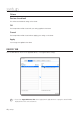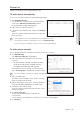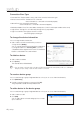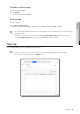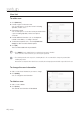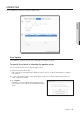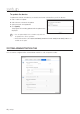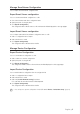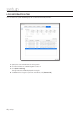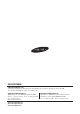User manual
English _41
● SETUP
Device List
Displays a list of devices that are registered by the user.
To add a device automatically
You can scan for a device in the local network before registering it.
1. Click [Add Automatically].
A list of all devices connected in the local network will be
shown in the “Add Device Automatically” window.
Any registered device will be displayed grey.
2. Select a device to register from the list.
3. Provide the user ID and password, and press the [Register]
button.
The user ID and password are the information saved in the
device to register.
M
`
This program does not check at registration if the user information is correct.
`
If you want to check if the user information is correct, click [Connection Test].
`
If you encounter an error during the connection test, an error message will appear.
To add a device manually
You can provide information for the device manually that you want to connect to.
1. Click [Add Manually].
The “Add Device Manually” should appear.
2. Select the model name of the device that you want to
connect to.
`
SHR-504x, SHR-604x, SVR-950E, SVR-1640A, SVR-1650E,
SVR-1670, SVR-480, SVR-945, SVR-960(C), SVR-1645,
SVR-1660(C), SVR-1680(C), SVR-3200, SRD-480D
If the model that you want to find is not found in the list,
select <Samsung DVR> and register that model manually.
M
`
For more information, refer to the user manual of the applicable device.
3. Select an address type.
The address format available is one of: IP, URL, Samsung
DDNS, S1 DDNS and iPolis DDNS.
4. Specify setting values necessary for connecting the device.
The information differs depending on the address type.
5. Provide the user ID and password.
The user ID and password are the information that is set in
the device to register.
6. Click [Connection Test].
Use the user-provided information to perform the
connection test.
If you encounter an error during the connection test, an error message will appear.
7. Click [Register].