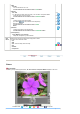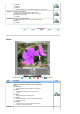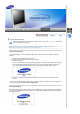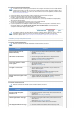Operation Manual
1) PIP
• ON/ Off
: Turn the PIP Screen on or off.
- The direct button on the remote control is 'PIP' button.
2) Source
• PC / DVI
: TV / Ext.(Scart is mainly used in Europe.) / AV / S-Video / Component Mode
: Select the input source for the PIP.
- The direct button on the remote control is 'SOURCE' button.
3) Size
: Change the Size of the PIP window.
If you select , in Size, Position and Transparency
will not be activated.
- The direct button on the remote control is 'SIZE'
button.
4) Position
: Change the Position of the PIP window.
- The direct button on the remote control is 'POSITON' button.
5) Transparency
• High / Medium / Low / Opaque
: Adjust the Transparency of PIP windows.
1) PIP
2
)
Source
3
)
Size
4
)
Position
5)
Trans
p
arenc
y
Edit
Name
Name the input device connected to the input jacks to make
your input source selection easier.
• PC
• DVI
• Ext.
- Scart is mainly used in Europe.
• AV
• S-Video
• Component
Picture
PC / DVI Mode
When you input video signal into DVI,
TV / AV / S-Video / Component Mode
will appear in the menu.
Available Mode
: PC / DVI
: TV : AV : S-Video : Component