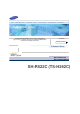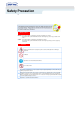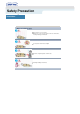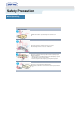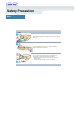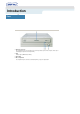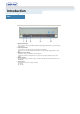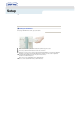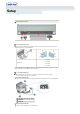Samsung's OMS (Optical Media Solution) Customer Support Website (Http://samsung.com)offers the latest versions of firmware for ODD products, user instructions and product information.
Index Connecting the Cables Main Page Safety Precautions Using the Drive Notational Using the CD-RW Drive Installation Storing and Cleaning Your Discs While Operating MAGIC SPEED Other Upgrading the Firmware Flash Memory System Requirements Introduction Troubleshooting Front Solving Recording Problems Rear Caution with errors Solving Technical Problems Setup Installing the CD-RW Drive Connecting the Cables Installing the CD Record Utility Installing the Device Driver Setting Up the Device
Safety Precaution Connecting the Cables Warning / Caution Warning : This symbol indicates explanations about extremely dangerous matters. If users ignore this symbol and handle the device the wrong way, serious injury or death could result. Caution : This symbol indicates explanations about dangerous matters. If users ignore this symbol and handle the device the wrong way, damage to home or property could result.
Safety Precaution Connecting the Cables Installation Place the drive on a level surface. - Failure to do so may cause the device to fall onto a hard surface, resulting in damage or malfunction. Do not place the drive in direct sunlight. Avoid low- or high-temperature environments. Avoid high-humidity environments.
Safety Precaution Connecting the Cables While Operating Other Handle with caution to prevent damage from external shock. Do not drop the drive, and protect it fromsevere shocks. - It can damage the drive or cause it to malfunction. Do not move the drive while in operation and do not attempt to open the disc tray byforce. Make sure to close all working programs before attempting to open the tray and always usethe open/close button. - Do not insert a pin into the emergency opening while in operation.
Safety Precaution Connecting the Cables Other Never allow food particles or foreign substances to enter the drive casing. To protect against the risk of fire, do ot spill such liquids as alcohol and benzene on the drive. Do not disassemble, attempt to repair or modify the device without express approval as directed in the manual. Arbitrary removal of the bezel may cause the disc to pop out during operation.
Introduction Connecting the Cables Front 1. Emergency eject hole if the compartment does not open when you press the Eject button, power off the computer, insert a pin or unfolded paper clip in the hole and push firmly 2. LED Indicator Light. (GREEN: Read / Write) 3. Eject button 4.
Introduction Connecting the Cables Rear 1. Digital output terminal You can connect a sound card or MPEG card which support Digital output terminal to your drive using this two-pin terminal. 2. Sound output terminal You can connect a sound card to your drive using this four-pin terminal. This function is not covered in detail in this guide. Refer to the documentation supplied with your sound card. 3. Master/slave select terminal Usually, this is a pre-set configuration as illustrated below.
Setup Connecting the Cables Installing the CD-RW Drive To install your CD-RW Drive in the PC, proceed as follows. Make sure that the PC is powered off and disconnected from any power source. If necessary, attach a horizontal bracket to both sides of the drive. Remove the cover from a free expansion slot and install the CD-RW Drive, as shown in the illustration. Important: Use the fixing screws provided with purchase and make sure the screws are tightened securely.
Setup Connecting the Cables Connecting the Cables Connecting the power cable The 4-pin power cable from the internal power unit of your computer must be connected to the power terminal on the rear of the CD-RW drive. 1 +5V DC 2 Ground A - Cut Side 3 Ground 4 +12V DC Note: An improperly connected power cable may cause trouble. Check the direction of the power connector and the incline side of the CD-RW Drive before connecting.
Setup Connecting the Cables a : Master Drive (Choose the MA Jumper) b : Hard Drive c : MainBoard d : Primary 1 e : Secondly 1 If there is two CD-RW Drive, select MA (Master) / SL (Slave). a : Master Drive (Choose the MA Jumper) b : Slave Drive (Choose the SL Jumper) c : Hard Drive d : MainBoard e : Primary 1 f : Secondly 1 Installing a jumper on the master/slave select terminal Connect a jumper to the rear side of the CD-RW.
Setup Connecting the Cables Installing the CD Record Utility To record data on a CD-R or CD-RW disc in the CD-RW drive, you must first install the CD record utility. For compatibility reasons, you are recommended to uninstall any existing software of the same type before installing this utility. Insert the disc supplied with the CD-RW drive in the drive. Follow the instructions displayed on the screen to install the utility. Refer to the separate utility documentation for further details.
Setup Connecting the Cables Installing the Device Driver This Device Driver is an installation driver that can detect ODD (Optical Disc Drive) products in DOS mode. It provides only the reading function in Dos mode. (For recording, it is recommend not to install the Device Driver designed for DOS mode) The Device Driver for DOS mode is included in the Ddriver or DOS Driver folder of the disc enclosed with the product that you purchased. For Windows98/2000/ME/XP/NT4.
Setup Connecting the Cables Setting Up the Device Driver Automatic Setup The device driver is located in the Ddriver folder of the CD Record Utility disc which is provided in the package. Insert the CD Record Utility disc into the CD-ROM drive and open the Ddriver folder. Run the CDSETUP.EXE file in the Ddriver folder. When Setup is successfully completed, click OK button or press the Enter key. Reboot the computer. Manual Setup Make the C:\SAMSUNG directory.
Using the Drive Connecting the Cables Using the CD-RW Drive To play audio or video CDs in your CD-RW Drive, proceed as follows. Push the power button and boot the computer. After booting the computer, open the disc compartment by pressing the Eject button. Insert the disc (CD) with the label on the disc facing upwards and close the disc compartment by pressing the Eject button. The indicator light comes on. Play the disc (CD). Accessories z The type of accessories varies depending on product model.
Using the Drive Connecting the Cables Storing and Cleaning Your Discs To ensure a long service life for your discs and drive, follow the pre-cautions below when storing and cleaning your discs. Do not place a disc in direct sunlight. Store a disc vertically in a well-ventilated and stable location. Do not write or attach a label on a disc. Do not drop a disc or place heavy objects on it. Do not touch the surface of a disc; hold it by the edges.
Using the Drive Connecting the Cables What is a MAGIC SPEED? The MAGIC SPEED provides a function that user optionally chooses the disc reading speeds, high speed (Max speed) mode and low noise (X32) mode. The low noise mode offers the best PC environment by minimizing a driving noise. The Magic speed not only functions to decrease a noise by reducing a reading speed but also gets a preventive effect of a disc breakage, which could be occurred by a high speed.
Using the Drive Connecting the Cables Upgrading the Firmware Flash Memory The product firmware can be upgraded by downloading the updated file from the following Web site: Http://samsung-ODD.com Http://samsung.
Using the Drive Connecting the Cables System Requirements Before you install the CD-RW Drive, we strongly recommend that you check that your setup meets the system requirements listed below. Item Description Computer Intel Pentium II 400MHz(or higher), 64 MB of RAM (or higher) with an 40pin IDE interface for Ultra DMA. Disk space At least twice as much free space as the amount of data to be writable. Windows version Windows 98/2000/ME/XP/NT4.
Troubleshootin Connecting the Cables Hard Drive Network Drive CD-ROM Drive If you have any problems recording via your CD-RW Drive, follow the appropriate instructions below for the source that you are using. Hard Drive Check whether the source file is corrupted. Optimize the hard disk by using the Windows defragmenter feature: START / PROGRAMS / ACCESSORIES / SYSTEM TOOLS / DISC DEFRAGMENTER Decompress the hard disk if it is compressed.
Troubleshootin Connecting the Cables Caution with errors Term Description Recommended Disc Types Caution with errors Every CD-R or CD-RW drive records data by applying recording laser onto a CD. If the CD is damaged or recording data is not possible, you need to remove the following causes of the error before using the CD. It is recommended to set a CD-R or CD-RW drive as follows. Do not work on a multi-tasking environment and remove screen savers.
Troubleshootin Connecting the Cables Recommended Disc Types MCC, RITEK, CMC, SKC, BEALL, PRODISK, MAXELL, ACER, MPO, FUJI, TAIYO YUDEN, TDK, GIGA, PLASMON CD-RW CD-RW : RICOH , RITEK , MCC , PRODISK , SKC , CMC, ACER (1X - 4X) H/S-RW : RICOH , CMC , RITEK , ACER , PRODISK , SKC (10X) CD-R U/S RW : MCC , RITEK (24X, 32X) General DMA Installation Guide Windows 98/Me Important! Please read the entire DMA installation guide before installing your CD-RW Drive.
Troubleshootin Connecting the Cables Problem Meaning / Solution The CD-RW Drive is not detected by the computer. Check that the power, audio and IDE cables are correctly connected to the computer. After installing the CD-RW Drive, the PC gets slower. Change the IDE cable and reconnect it to the computer. Preferably, connect a second IDE cable to the CD-RW drive in master mode. Check the position of the jumper in the master/slave select terminal. The CD-RW Drive is not recognized by MS-DOS.
Specifications Connecting the Cables SAMSUNG continually strives to improve its products. Both the design specifications and these user instructions are thus subject to change without notice.