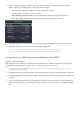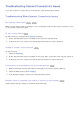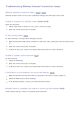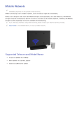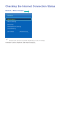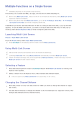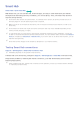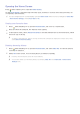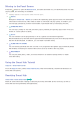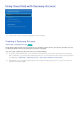Operation Manual
62
Opening the Home Screen
Press while watching TV to open the Home Screen.
On the Home Screen, search through favourites apps, channels or sources and access previously run
or frequently used functions.
"
You can configure the TV to automatically open the Home Screen when it turns on. Navigate to Smart Hub
> Home Screen Settings, and set Auto Start to On.
Setting your favourite item
1.
Press while watching TV to open the Home Screen, and move to a desired item.
2.
Press and hold the touchpad. The Options menu appears.
3.
In the Options menu, select Add to Favourites to add the selected item to the favourite list, which
will move top of the list.
"
To delete a favourite item, select it and tap and hold the touchpad to display the context menu. Then,
select Remove from Favourites.
Deleting browsing history
1.
Press while watching TV to open the Home Screen, and select Clear All. You will be asked to
confirm your selection.
2.
Select OK on the screen. Your browsing history is deleted completely.
"
However, the Favorites list items will not be deleted.
"
You can also delete your browsing history by selecting Clear All in the Smart Hub > Home Screen
Settings menu.