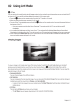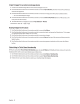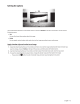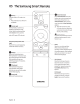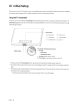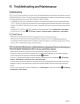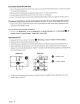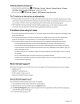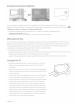Owner's Manual
Table Of Contents
Video
App
problems
(Youtube
etc)
•
Change
the
DNS
to 8.8.8.8. Select
8
>®Settings>
General>
Network>
Network
Status>
IP
Settings>
DNS
Setting
>
Enter
manually>
DNS
Server>
enter 8.8.8.8
>OK.
•
Reset
by
selecting
8
>®Settings>
Support>
Self
Diagnosis>
Reset
Smart
Hub.
The
TV
remains
on
or
does
not
turn
on
automaticaLLy.
• If
the surrounding
area
is
too dark or bright, the motion sensor
may
not work normally.
The
performance of the
motion
sensor
may
be
affected
by
the installation environment (height, tilt, obstacles).
If the clothes
you
wear or
your
skin
color
is
similar to the surrounding
shading,
the motion
sensor
may
not work properly.
•
The
TV
responds
to all visual
changes
around it (lights, displays,
dogs,
out-of-window
changes,
and
other
occurrences).
You
can
adjust the
response
level
by
adjusting the detection sensitivity.
Precautions
when
using
Art
mode
•
Do
not block the
sensor
at the front of the
TV
.
The
motion
sensor
as
well
as
the brightness
and
color tone of the
screen
can
be
affected.
•
Art mode
uses
algorithms to minimize the residual burn-in
images
which
may
occur
when
displaying still
pictures for long
periods.
For
precautions for
TV
mode,
please
refer to the
"Still
image
warning."
•
The
performance of the
sensor
may
vary depending
on
the
TV
installation
and
operating environment.
-
The
screen
brightness
and
color
may
be
affected depending
on
the color of the bottom of the
TV.
-
In
an
environment where special light
sources
other than standard light
sources
(halogen,
fluorescent)
are
used,
the
sensor
's motion recognition performance
may
vary.
depending
on
the positions, types,
and
number of the light
sources.
-
If
the
area
around
the
TV
is
too dark or bright, the
screen
brightness
may
be
limited or the
sensor
may
not
work normally.
-
If
the
TV
is
installed too high or too
low,
the
sensor
may
not work normally.
-
The
motion
sensor
may
sense
motion from a flashing
LED,
a
pet,
a
car
moving outside the
window,
or other
occurrence
and
start operating.
What
is
Remote
Support?
Samsung
Remote
Support
service
offers
you
one-on-one support with a
Samsung
Techn
i
cian
who
c
an
remotel
y:
•
Diagnose
your
TV
•
Adjust the
TV
settings for
you
•
Perform a factory reset
on
your
TV
• Install
recommended
firmware updates
How
does
Remote
Support
work?
You
can
easily
have
a
Samsung
Tech
service your
TV
remotely:
1.
Call
the
Samsung
Contact
Center
and
ask
for remote support.
2.
Open
the
menu
on
your
TV,
and
then
go
to the
Support
section.
3.
Select
Remote
Management,
then
read
and
agree
to the service agreements.
When
the
PIN
s
creen
app
ear
s,
provide the
PIN
number to t
he
ag
ent.
4.
The
agent will then
access
your
TV.
En
glish -
19