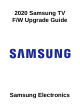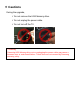Upgrade guide - Model : Q60T, Q6DT, TU8500, TU850D, TU8200, TU8000, TU800D - Version : 1301.4 - Improved usability 1. Improved picture quality 2. Improved browser performance 3. Improved app performance 4. Improved stability 5. Improved usability of input devices
2. Turn on the TV and wait for around
1 or 2 minutes.
1. Insert the USB Memory Drive
containing the firmware into the USB port
of TV or the side of the One Connect Box. 1) Press the MENU button, select
‘Support’, ‘Software Update’, and then
‘Update now’.
Step2. How to upgrade the Firmware by USB
2) If the TV finds a valid firmware
version, it displays the message below.
A new software update is available.
Update from version 1200 to version 1204?
Yes No
3) Press Yes, then TV starts updating.
※ TV will automatically reboot when the
firmware update is completed
3. The firmware update begins
automatically.
4. TV will automatically reboot when the
firmware update is completed.
※ Do not turn off your TV while the
firmware update is in progress
If the firmware update does not begin
automatically, follow the steps below
5. When TV is on, select
and check the new firmware version