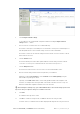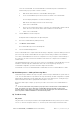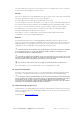Quick Start Guide
VERACITY COLDSTORE | CSTORE15-3U QUICK START GUIDE | REV 3.0.3 | October 2018 | 12
4 Click Configure network settings.
To show labels for the COLDSTORE configuration windows including Configure network
settings click the … button.
5 Put a check in the checkbox next to the COLDSTORE entry.
The Interface 1 IPV4 protocol and IPV6 protocol and Interface 2 IPV4 protocol and IPV6 protocol
tabs will update with the current network settings for the selected COLDSTORE.
The Interface 1 tab shows the network settings for ETH1 network connection. Interface 2 tab the
ETH2 network connection.
6 Click the Interface 1 tab.
The IPV4 and IPV6 protocol tabs will be updated with the network settings for ETH1 network
connection. One of the protocol tabs will show the current values of that protocol.
7 Click the IPV4 protocol tab.
The IPV4 Protocol tab for ETH1 connection of the selected COLDSTORE is shown.
8 Enter the network settings in IPV4 format as required for your installation.
Update the COLDSTORE IP address, set the netmask and the default gateway using the
dotted addressing form typical of IPV4.
Optionally, set the DNS server address entries if fully qualified domain names might be used
elsewhere, for example when entering the NTP server details. The NTP servers are set-up in a
different COLDSTORE configuration window and can be done later.
After following the remaining steps, your COLDSTORE will switch to the network settings requested. You
may nee
d to alter your computers settings to re-establish a connection.
9 Click Save.
A confirmation message box is shown.
10 Click OK to confirm the changes made, or Cancel to abandon the changes made.
If OK was clicked, a confirmation banner will be displayed indicating that the changes have been