Flash Memory Mp3 Player User Manual
Table Of Contents
- Contents
- Chapter 1 Preparations
- Chapter 2 Connection to Computer
- Chapter 3 Using Your Player
- Playing Music
- Searching for Music/Voice Files
- Loop Repeating
- Recording Voice
- Recording MP3s
- Setting Main Functions in Music Mode
- MENU Options
- Using Navigation
- Setting Playlist
- Listening to FM Radio
- Recording FM
- Setting Main Functions in FM Mode
- Viewing a Text
- Setting Main Functions in Text Mode
- Viewing an Image
- Viewing a Video
- Playing a Game
- Using USB Host
- Setting the Advanced Functions
- Selecting the Play mode
- Setting Sound Effect
- Record Settings
- Time/Alarm Settings
- Display Settings
- Language Setting
- System Settings
- Viewing System Information
- To Upgrade Firmware
- Chapter 4 Additional Features
- Chapter 5 Customer Support
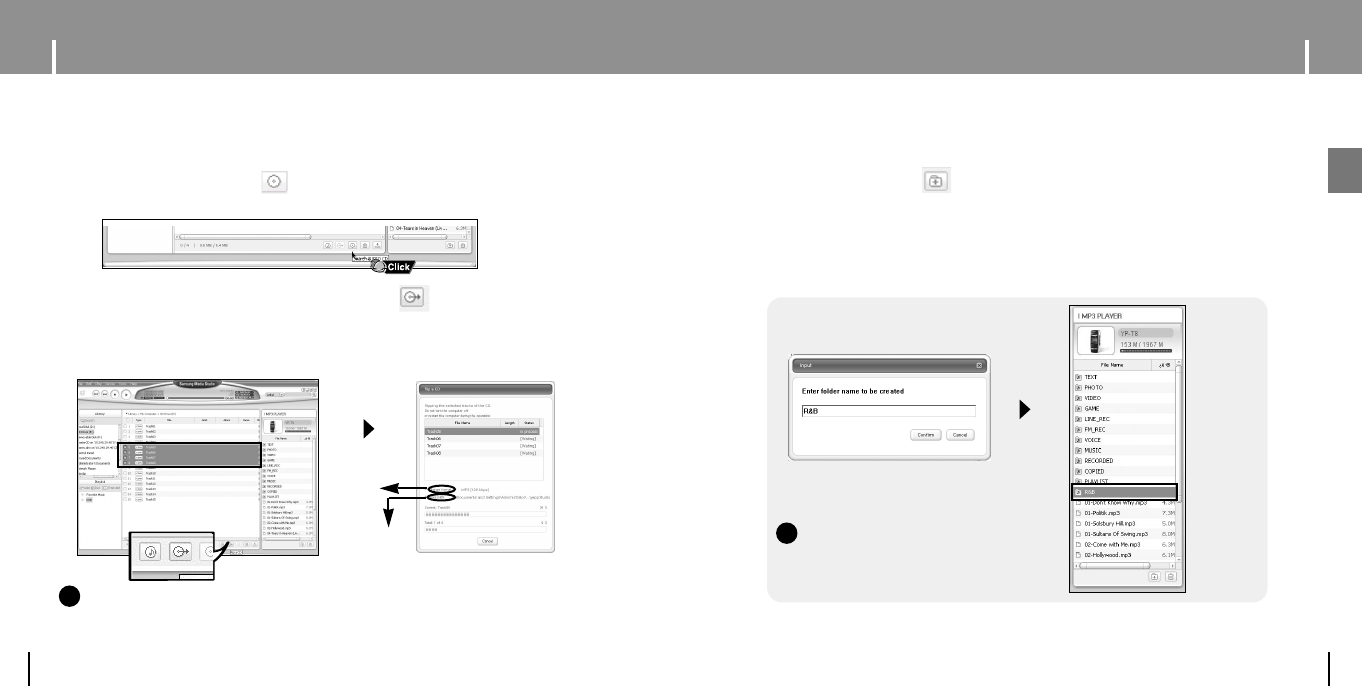
29
Using Media Studio
ENG
Using Media Studio
28
1 Insert your CD including tracks to rip into the CD-ROM drive of your PC.
2 Press the [Search Audio CD] button on the lower part of the screen.
●
The tracks on the CD are displayed.
3 Select tracks to be ripped and press the [Rip a CD] button.
●
The selected file is converted into an MP3 file.
●
Select [Tools]
→
[Audio Source Format Conversion Settings] on the top of
the screen to change rip settings.
I Ripping Tracks from an Audio CD
NN
NN
oo
oo
tt
tt
ee
ee
- Refer to [Help] for more detailed information.
✍
NN
NN
oo
oo
tt
tt
ee
ee
- Refer to [Help] for more detailed information.
✍
Change
format
Save path
1 Connect the player to the computer.
2 Press the [Create Folder] button at the bottom of device connection window.
3 Enter the name of the new folder when an input screen appears.
● A new folder is created.
● If you open a new folder and transfer a file, the file is transferred to the newly
created folder.
I Creating a Folder
YP-T8(AME)ENG0.0-1 6/8/05 1:46 PM Page 28










