Flash Memory Mp3 Player User Manual
Table Of Contents
- Contents
- Chapter 1 Preparations
- Chapter 2 Connection to Computer
- Chapter 3 Using Your Player
- Playing Music
- Searching for Music/Voice Files
- Loop Repeating
- Recording Voice
- Recording MP3s
- Setting Main Functions in Music Mode
- MENU Options
- Using Navigation
- Setting Playlist
- Listening to FM Radio
- Recording FM
- Setting Main Functions in FM Mode
- Viewing a Text
- Setting Main Functions in Text Mode
- Viewing an Image
- Viewing a Video
- Playing a Game
- Using USB Host
- Setting the Advanced Functions
- Selecting the Play mode
- Setting Sound Effect
- Record Settings
- Time/Alarm Settings
- Display Settings
- Language Setting
- System Settings
- Viewing System Information
- To Upgrade Firmware
- Chapter 4 Additional Features
- Chapter 5 Customer Support
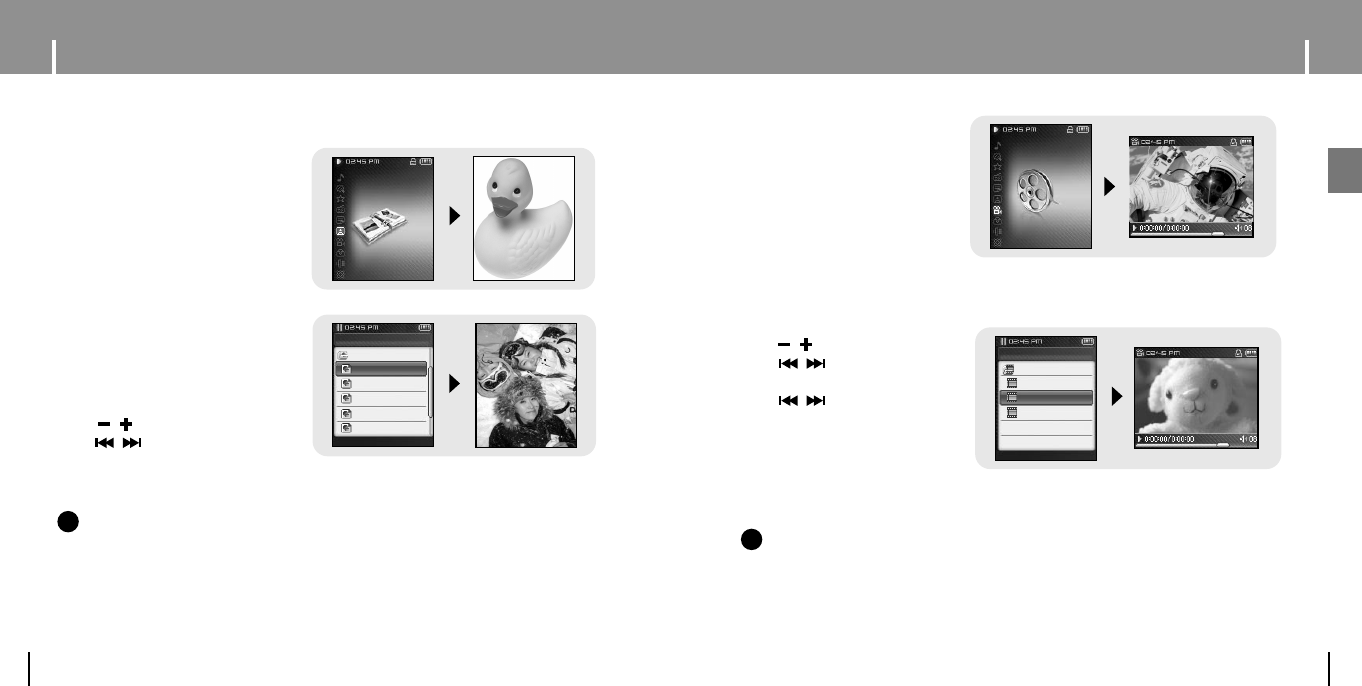
60 61
Viewing a Video
ENG
Viewing an Image
1 Press and hold the MENU
button to move to menu and
select Video.
● The Video screen appears.
2 Press the NAVI button briefly to move to the video selection screen.
Move to the video you want and press the NAVI button.
● The selected video will be played.
- , : To adjust the volume.
- , (Pressing briefly): To
move to the previous/next video.
- , (Pressing and holding):
To browse videos fast.
- MENU: Check the progress time,
total time, and volume.
● Press and hold the MENU button to
move to the MENU screen
NN
NN
oo
oo
tt
tt
ee
ee
The player only supports video files which have an .svi extension. To view video files on other
formats, convert the files using Multimedia Studio and then transfer the converted files into the player.
To send video files to the player, refer to “Sending Videos” of “Using Multimedia Studio”.
(see page 37)
✍
Text
Photo
Video
Game
Host
VIDEO
i turn to you...
i lovesky.svi
dvd-devil3.svi
Navigation
1 Press and hold the MENU button
to move to menu and select
Photo.
● The Photo screen appears.
You can select an image file to view while listening to the music.
2 Press the NAVI button briefly to
move to the image selection
screen.
Move to the image you want and
press the NAVI button.
● The selected image file will be
displayed.
- , : To adjust the volume.
- , : To move to the
previous/next image.
● Press and hold the MENU button to
move to the MENU screen
Navigation
PHOTO
11_Kids-with-MI
12_Kid-in-wat...
13_Hanging-O..
14_underwate...
15_Surfer-Gal...
FM Radio
Text
Photo
Video
Game
NN
NN
oo
oo
tt
tt
ee
ee
- The optimal image size for the player is 160X128. Images larger than 800X600 may take longer
to display. If the image size is too large, use Multimedia Studio to adjust the size and resend it to
the player. (see page 35)
- If an image file is not displayed on the screen, resend it using Multimedia Studio to display it
correctly.
✍
YP-T8(AME)ENG0.0-2 6/8/05 1:47 PM Page 60










