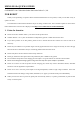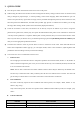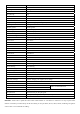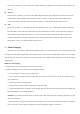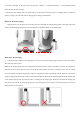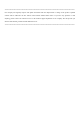Quick Guide
On the “life” interface, you can control robot remotely, manage your address list, and download some apps for your
robot, etc.
8) “Devices”
On the “Devices” interface, you can add robots, add intelligent home devices, modify the robot remarks and view its
residual battery capacity, manage friends of the robot (only for admin) , control the robot to take pictures, browse
videos in the camera of the robot, enable the protection strategy, control the smart home devices and so on.
9) “Me”
On the “Me” interface, you can change your personal information, show your account QR code, manage those photos
and videos that you have took and recorded when you use the mobile APP to browse videos of the robot, change the
name of added robot and smart home devices, voice chat or video chat with your friends, activate the permission,
transfer the administrator, change the login password of each group and edit their operating authorization (only for
administrator), view voice command words and APP version.
5. About Charging
Open the cover of the adapter compartments and take the adapter out. Connect the power wire in the packing box with
the adapter and then put the adapter back to its original position. Collect wires extending from the left side of the adapter
and put them into card slot. Put the power wire into the outlet of the right-hand side and put the cover on the adapter
compartments.
Mode one: Auto-charging
(1) Plug the power wire of the charging pile into the power socket.
(2) Add the charging pile to the robot (no need to add again hereafter).
① Click “My Device” on the touch screen of the robot.
② If you access this interface for the first time, click “Scan QR code to add a device”. If you have added the device,
click “Add device”.
Scan the QR code on the charging pile.③
Change the device name (such as ④ “charging pile”) and click “OK”.
⑤ Touch and hold the button on the back of the charging pile until the state of the indicator light of the charging pile
blink, this moment you can release the button.
Attention: If you release the button before or after the state of the indicator light of the charging pile blink, you will
lead to the reset failure.
Refresh the device list (⑥ touch, hold and pull down the device list, or re-access the My Device interface, or restart the
robot). The robot connects with the charging pile when the charging pile displays “Connected”.