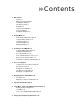User manual
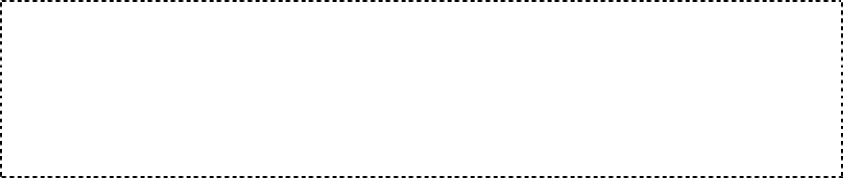
NOTE: If you do not see music files onscreen, briefly press the Power/Menu
Button on the right side of your player. The software Menu will appear. Use the
Repeat/AB/Down Button to scroll and highlight Modes. Press the Select Button to
select Modes. Press the Play/Pause/Up Button to scroll then highlight the Audio
Playback mode. Press the Select Button to enter music mode.
2. Press the Previous/Fast Reverse or Next/Fast Forward Buttons to move backwards
or forwards through your music files.
3. Press down once on the Play/Pause/Up Button to play the music files. Once your
selected music has played, your player will play each music file, one after another.
To pause the music, press the Play/Pause/Up Button, to resume press it again.
4. To change the volume of your music as it plays, push the volume button on the right
side of your player.
Once your music starts to play, you can use the player buttons to:
Skip backwards or forwards to the next song by pressing once on the Previous/Fast
Reverse Button (backwards) or Next/Fast Forward Button (forwards).
Want to switch to another song while your music plays? Press the Power/Menu Button
to display the software menu onscreen. Press the Repeat/AB/Down Button to scroll and
highlight your menu choices. Press the Select Button to select options. First, scroll to
the Play Music item and select it. Scroll to select from a list of ways to access music, for
example, by artist, and then select your choice. Repeat this scroll and select the band,
album and song. When your song is highlighted, press the Select Button to play it.
To learn more about how to play music with your player, see the Playing Music chapter that
begins on Page 10.
Quick Start ` 6