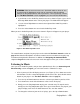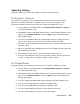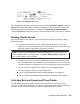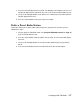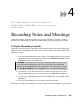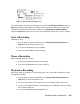User guide
6. To stop playing music, you have three choices:
Press the Play/Stop button until the SanDisk Goodbye screen appears
Navigate to another song, select it, then start to play that song
Press the A-B Change Mode button to switch to FM Radio or Record mode.
Organizing and Transferring Music
Because your player appears and acts like a hard drive connected to your computer, you can
use your computer file browser to create folders and move music files on your player. This can
help make it easier to organize and find music on your player.
To organize music on your player:
1. Open the file browser on your computer and navigate through the folders to the drive
assigned to your player.
2. Create, rename, copy, and move files and folders on your player the same as you do
on your computer hard drive.
To transfer music to and from your computer and your player:
1. Open the file browser on your computer and navigate through the folders to the drive
assigned to your Digital Audio Player.
2. Drag and drop music files from your player to your computer. You also can use
Musicmatch and other software to save files directly to your player.
Creating Playlists
Playlists are not supported on the Player. You can use multiple folders to organize your music.
Deleting Music
Music files can be deleted from your computer.
Deleting Music Files from Your Computer
When your player is connected to your computer with the USB connector, you can use your
computer file browser software to view all files and folders on your player. Your player will
appear as a hard drive. Follow these steps to delete any file or folder from your computer:
1. Use your computer file browser software to navigate to your player hard drive.
2. Highlight the file or folder you want to delete.
3. Press the delete key on your computer to delete the file or folder.
Playing Music ` 11