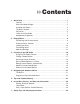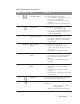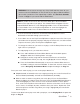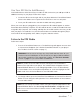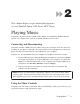Operation Manual
Number Control Name Function(s)
9 USB USB Port Located at the top of the player, connect a USB
cable from the player to your computer
10 Earphone Earphone Port Located at the top of the player, connect earphones
to listen to the player.
11 SD Slot SD Slot Located on the right side of the player, below the
Power/Menu Button, insert SD card to expand the
storage capacity of your player.
For more information about the onscreen menus, see the Navigating the Software Menus
in the user guide on Page 21.
Play Music
To play music files, you need to transfer music to your player.
Transfer Music
The first step to playing music is to transfer files to your player. Follow these steps:
1. Use the USB connector cable provided with your player to connect the USB port
on your player to an open USB port on your computer. The player will appear as a
Removable Disk on your computer. (Can’t find the USB port on your player? See
The Basic Controls section on page 3.)
2. Drag music files to the player or transfer licensed music files to your player with
software like Rhapsody, the same way you save files on your hard drive.
3. To use the Rhapsody software to transfer files to your player please refer to the
Rhapsody help file.
NOTE: Because your Sansa Player automatically organizes your music by artist, album,
song title, genre, and year, you only need to copy your music to the player. Don’t worry
about organizing your music. Your Sansa Player menus make it easy to find your music.
Play Music Files
After you have transferred music files to your player, disconnect the USB cable from your
player and follow these steps:
1Press the Power/Menu Button briefly once. The SanDisk logo will appear onscreen.
(Can’t find the Power/Menu Button? See The Basic Controls section on Page 3.)
Quick Start 5
▲