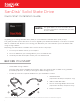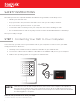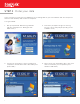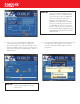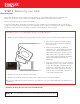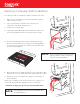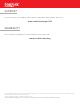Installation Manual
6
Desktop Computer SSD Installation
To install your SSD in a desktop computer, follow these steps:
Ifyourcomputerhasa2.5-inchdrive
bay, you will not need to install the
3.5-inch mounting adapter.
NOTE:
1. Makesureyourcomputerispoweredoandthepower
cable is disconnected.
2. Openyourdesktopcomputercase(refertoyour
computer’smanualforinstructions).
3. Locate your existing HDD.
4. Unplug the SATA data cable and SATA power cable from
your existing HDD and remove the drive from the bay.
6. NextinstallyournewSanDiskSSDintoyourcomputer’sdrive
bay and connect the SATA data cable and SATA power cable.
7. Finally,closeyourcomputercase,plugitinandpoweron
your computer.
Whenyourcomputerbootsforthersttime,youmayseea
screen indicating that the upgrade process is complete.
…And that’s it! Enjoy the speed of your new SanDisk SSD!
5. Inmostdesktopcomputers,beforeinstallingyourSSD,
rstyoumustinstallitintothe3.5-inchmountingadapter.
Inordertodothis,followtheinstructionsthatcamewith
your mounting adapter.
Youmaywanttokeepyouroldharddiskdrive
as a backup drive.
NOTE: