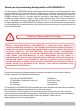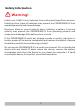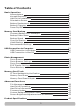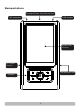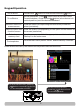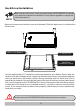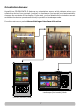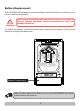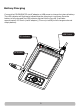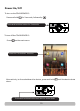User manual
Hard Drive Installation
Remove the screw on the back cover as illustrated. Slide the back cover in the direction
of the arrow
Use the appropriate 2.5" hard drive as recommended by your dealer. Ensure that the
hard drive is set to Master mode. Insert the hard drive as shown in the above diagram
with the hard drive information sticker facing outwards and the hard drive circuit
board facing inwards. Ensure that the pins of the hard drive align properly and insert
fully into the socket of the COLORSPACE O. Some of the pins on the hard drive may be
unused but if the hard drive is installed properly, you will be able to close the back
cover. If you cannot close the back cover properly, check that you have installed the
hard drive correctly.
NOTE
Refer to this section only if you have purchased a COLORSPACE O (casing
only) without a hard drive installed or if you plan to upgrade or change the
internal hard drive.
2.5" Hard Drive
18650 Li-Ion Battery
6
Warning!
Do not turn on the COLORSPACE O without its back cover in place.
Hard Drive
Connector Socket