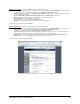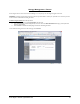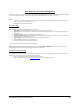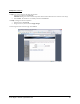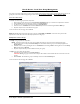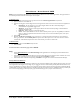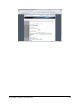User`s manual
Sans Digital – EN104L+(B) Admin Guide
32
Modify a Logical Volume: To modify an existing Logical Volume, follow the steps below:
1. Select the Physical Volume that contains the Logical Volume you wish to modify from the Physical Volume drop-down list. A list
of Logical Volumes for the selected Physical Volume appears in the Existing Logical Volume window.
2. Select the Logical Volume to modify from the Existing Logical Volume drop-down list. The current Logical Volume information is
immediately displayed on the screen.
3. Modify the Volume Name, Volume Description, Volume Type and/or Volume Size, as appropriate.
NOTE: Converting the Logical Volume from one file system to the other will erase the data.
4. Click on Modify at the bottom of the page to apply changes.
5. Most likely, you need to restart the NAS after modifying a volume.
NOTE: Size cannot be modified if Snapshot Volume exists for that Logical Volume.
To exit and return to the home page, click on Cancel.
Delete a Logical Volume
: To delete an existing Logical Volume, follow the steps below:
1. Select the Physical Volume that contains the Logical Volume you wish to delete from the Physical Volume drop-down list. A list
of Logical Volumes for the selected Physical Volume appears in the Existing Logical Volume window.
2. Select the Logical Volume to delete from the Existing Logical Volume drop-down list.
CAUTION: Deleting Logical Volumes cannot be undone and data will be lost. Be sure to select the correct Logical Volume. If
Snapshot Volume is associated with selected Logical Volume, Snapshot Volume must be deleted first.
3. Click on Delete at the bottom of the page. The selected Logical Volume is removed from the Select Logical Volume list.
NOTE: Logical Volume cannot be deleted if Snapshot Volume exists for that Logical Volume.
To exit and return to the home page, click on Cancel.