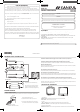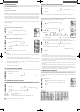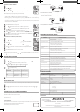Operation Manual
This TV is fi tted with a V-CHIP controller which provides you with channel viewing access controls and restrictions.
This function allows adult screening of TV programs based upon ratings.
Press MENU/ENTER.
Press
or
to select V-CHIP SET option, then press
.
Enter your password (4 digits) using the Direct channel selection buttons (0-9),
then press MENU/ENTER.
Enter the same password for confi rmation, then press MENU/ENTER.
Press
or
to select V-CHIP SET, then press
.
Press
or
to select TV RATING, then press
or
to display
the desired rating
.
When you select TV-Y7, TV-PG, TV-14 or TV-MA, press DISPLAY to explain the rating.
Press
or
to
select the desired rating you want. Press
or
to select the setting ON or OFF.
Press
or
to select MOVIE RATING, then press
.
Press
or
to select a rating, then press
or
to select ON or OFF for each rating.
Press MENU/ENTER twice to return to the V-CHIP menu, then press
or
to select V-CHIP.
Press
or
to select “ON”. Your settings are now set into momory.
Press EXIT to return to the normal screen.
NOTES:
•
If you want to change the password, follow steps 1
-
3 and select the “CHANGE PASSWORD”
option then enter
your new password.
• The V-Chip function is activated only on programs and recordings that have the rating signal.
• Once you block a program using the V-Chip function, the blocked program cannot be watched based on the
content of the show. When the program starts, the “INPUT PASSWORD” will appear on the screen. When
you want to release the V-Chip temporarily, enter the password.
If you change the channel or turn off the TV while the V-Chip function was temporarily released, the original
setting will be resumed. If you return to the channel you were watching you must re-enter your password to
temporarily release your V-Chip function again.
• If you are changing channels using a VCR, DVD/VCD or a cable box, while the TV remains on channel 3 or
4, the V-Chip operates differently. When you enter your password to temporarily release the block on any
channel, you have completely disabled the V-Chip function for all stations. To reset the V-Chip turn your TV
off and back on.
• Some cable boxes are built with a delay feature, in some cases it can take up to 10 seconds for a program to
appear after the password has been input.
• It may take a few seconds for a digital channel picture to appear on screen after being selected.
• The V-CHIP SET (DTV) will only be selectable when the unit receives a digital broadcast using the new
rating system. It may take several minutes for the intial V-Chip Set-up to complete. At this time some stations
are still developing this signal, in those cases the V-CHIP SET (DTV) will not function.
1
Press
2
Press
2
Press
Enter your password (4 digits) using the Direct channel selection buttons (0-9),
then press MENU/ENTER.
3
Enter your password (4 digits) using the Direct channel selection buttons (0-9),
3
Enter your password (4 digits) using the Direct channel selection buttons (0-9),
Enter the same password for confi rmation, then press MENU/ENTER.
4
Enter the same password for confi rmation, then press MENU/ENTER.
4
Enter the same password for confi rmation, then press MENU/ENTER.
Press
5
Press
5
Press
Press
6
Press
6
Press
Press
7
Press
7
Press
Press
8
Press
8
Press
Press MENU/ENTER twice to return to the V-CHIP menu, then press
9
Press MENU/ENTER twice to return to the V-CHIP menu, then press
9
Press MENU/ENTER twice to return to the V-CHIP menu, then press
10
Press EXIT to return to the normal screen.
11
Press EXIT to return to the normal screen.
11
Press EXIT to return to the normal screen.
Press MENU/ENTER in the digital mode.
Press
or
to select DIGITAL SETUP, then press
.
When DIGITAL SETUP menu appears, press
or
to select AUDIO LANGUAGE
and press
.
Press
/
or the number button (0-7) to select your desired language, then press MENU/ENTER.
Press MENU/ENTER to return to the normal screen.
NOTE:
You can also display the AUDIO LANGUAGE menu by pressing AUDIO on the remote control.
AUDIO LANGUAGE (DIGITAL MODE)
AUDIO LANGUAGE (DIGITAL MODE)
When DIGITAL SETUP menu appears, press
3
When DIGITAL SETUP menu appears, press
3
When DIGITAL SETUP menu appears, press
Press
4
Press
4
Press
Press MENU/ENTER in the digital mode.
1
Press MENU/ENTER in the digital mode.
1
Press MENU/ENTER in the digital mode.
Press
2
Press
2
Press
Press MENU/ENTER to return to the normal screen.
5
Press MENU/ENTER to return to the normal screen.
5
Press MENU/ENTER to return to the normal screen.
CC ADVANCED (DIGITAL MODE)
Closed Caption are factory preset however you can adjust them individually as follows:
Press MENU/ENTER in the digital mode.
Press
or
to select DIGITAL SETUP, then press
.
When DIGITAL SETUP menu appears, press
or
to select CC ADVANCED and press
.
Press
or
to select the item you want to adjust, then press
.
Press
or
to select desired setting, then press MENU/ENTER.
You can select from among the following items and parameters.
TEXT SIZE :
SMALL, STANDARD, LARGE
TEXT TYPE :
STYLE 1, STYLE 2
TEXT COLOR :
BLACK, WHITE, RED, GREEN, BLUE, YELLOW, MAGENTA, CYAN
TEXT EDGE :
NONE, RAISED, DEPRESSED, OUTLINE, LEFT SHADOW, RIGHT SHADOW
BACKGROUND COLOR
:
BLACK, WHITE, RED, GREEN, BLUE, YELLOW, MAGENTA, CYAN
Press MENU/ENTER until the menu screen is cleared.
NOTE:
Do not set the Closed Caption “TEXT COLOR” and “BACKGROUND COLOR” as the same color or you will not
be able to see the text.
Press MENU/ENTER in the digital mode.
1
Press MENU/ENTER in the digital mode.
1
Press MENU/ENTER in the digital mode.
Press
2
Press
2
Press
When DIGITAL SETUP menu appears, press
3
When DIGITAL SETUP menu appears, press
3
When DIGITAL SETUP menu appears, press
Press
4
Press
4
Press
Press
5
Press
5
Press
6
1
2
3
4
5
You can select the display method of Closed Caption with AUTO designated by broadcasting studios or CUSTOM.
Press MENU/ENTER in the digital mode.
Press
Press
2
Press
2
or
to select DIGITAL SETUP, then press
.
When DIGITAL SETUP menu appears, press
When DIGITAL SETUP menu appears, press
3
When DIGITAL SETUP menu appears, press
3
or
to select CC SETTING and press
.
You can choose from AUTO, SMALL, LARGE, CUSTOM, and press MENU/ENTER.
You can choose from AUTO, SMALL, LARGE, CUSTOM, and press MENU/ENTER.
4
You can choose from AUTO, SMALL, LARGE, CUSTOM, and press MENU/ENTER.
4
Press MENU/ENTER to return to the normal screen.
CC SETTING (DIGITAL MODE)
TV-Y7
TV-G
TV-14
TV-MA
TV–Y
TV-PG
OFF
TV RATING
TV-Y
: all children
TV-Y7
: 7 years old and above
TV-G
: children’s program
TV-PG
: parental guidance
TV-14
: 14 years old and above
TV-MA
: 17 years old and above
R
: parental guidance for under 17 years old
NC-17
: 17 years old and above
X
: adult only
G
: all ages
PG
: parental guidance
PG-13
: parental guidance for under 13 years old
SETTING V-CHIP
This TV is equipped with a channel memory feature which allows channels to skip up or down to the next
channel set into memory, skipping over unwanted channels.
Before selecting channels, they must be programmed into the TV’s memory. To use this TV with an antenna,
set the TV/CATV menu option to the TV setting. When shipped from the factory, this menu option is in the
CATV setting.
TV/CATV SELECTION
Press MENU/ENTER.
Press
or
until the indicator next to “CH SETUP” begins to fl ash,
then press
.
Press
or
until the indicator next to “TV CABLE” begins to fl ash.
Press
or
to select the TV or CABLE mode. The arrow indicates the
selected mode.
Press EXIT to return to the normal screen.
The chart below is typical of many cable system channel allocations.
NOTE:
Contact your cable company to determine the type of cable system used in your area.
TO MEMORIZE CHANNELS
CATV CHART
1
Press
2
Press
2
Press
Press
3
Press
3
Press
Press
4
Press
4
Press
Press EXIT to return to the normal screen.
5
Press EXIT to return to the normal screen.
5
Press EXIT to return to the normal screen.
WHAT IS CLOSED CAPTIONING?
This television has the capability to decode and display Closed Captioned television programs. Closed
Captioning will display text on the screen for hearing impaired viewers or it will translate and display text in
another language.
TO VIEW CLOSED CAPTIONS
Press CLOSED CAPTION on the remote control to switch between normal TV and the two Closed Caption
Modes (Captions and 1/2 of Full Screen Text).
Captions:
This Closed Caption Mode will display text on the screen in English or another language (depending
on the setting of the Closed Captions CH.1/2 button). Generally, Closed Captions in English are transmitted on
Captions Channel 1 and Closed Captions in other languages are transmitted on Captions Channel 2.
Text:
The Text Closed Caption Mode will usually fi ll 1/2 of full screen with a programming schedule or other
information. After selecting a Closed Caption Mode, it will stay in effect until it is changed, even if the channel is
changed. If the Captions signal is lost due to a commercial or a break in the signal, the Captions will reappear
when the signal is received again. If the channels are changed, the Captions will be delayed approximately 10
seconds.
The Captions will appear in places on the screen where they will least interfere with the picture, usually on the
bottom of the screen. News programs will usually show three-line Closed Captions which scroll onto the screen.
Most other shows provide two or three lined Captions placed near the character who is speaking so the viewer
can follow the dialogue.
Words in italics or underlined describe titles, words in foreign languages or words requiring emphasis. Words
that are sung usually appear enclosed by musical notes.
For television programs broadcasting with Closed Captions, look in your TV guide for the Closed Captions
symbol (CC).
TO VIEW CLOSED CAPTIONS (ANALOG MODE)
Press MENU/ENTER in the analog mode.
Press
or
to select CLOSED CAPTION, then press
.
Press
or
to select the desired Closed Caption mode,
then press MENU/ENTER.
NOTE:
To return the Cloesd Caption feauture off, select “OFF”.
Press EXIT to return to the normal screen.
TO VIEW CLOSED CAPTIONS (DIGITAL MODE)
Press MENU/ENTER in the digital mode.
Press
or
to select DIGITAL SETUP, then press
.
When DIGITAL SETUP menu appears, press
or
to select
CLOSED CAPTION then press
.
Press
or
to select ANALOG CAPTION or DIGITAL CAPTION,
then press
.
Press
or
to select the desired Closed Caption mode,
then press MENU/ENTER.
NOTE:
To turn the Cloesd Caption feauture off, select “OFF”.
Press MENU/ENTER until the menu screen is cleared.
NOTES:
• Depending on the broadcast signal, some Analog Captions will function with a Digital broadcast signal.
This screen can be displayed by pressing CLOSED CAPTION on the remote control.
• When activating the Closed Captioned Decoder, there will be a short delay before the Closed Captioned
text appears on the screen.
• Closed Captioned text is only displayed in locations where it is available.
• If no caption signal is received, no captions will appear, but the television will remain in the Caption Mode.
• Misspellings or unusual characters may occasionally appear during Closed Captioning. This is normal
with Closed Captioning, especially with live programs. This is because during live programs, captions
are also entered live. These transmissions do not allow time for editing.
• When Captions are being displayed, on-screen displays, such as volume and mute may not be seen or
may interfere with Closed Captions.
• Some cable systems and copy protection systems may interfere with the Closed Captioned signal.
• If using an indoor antenna or if TV reception is very poor, the Closed Caption Decoder may not appear
or may appear with strange characters or misspelled words. In this case, adjust the antenna for better
reception or use an outdoor antenna.
CLOSED CAPTION
1
Press
2
Press
2
Press
3
Press EXIT to return to the normal screen.
4
Press EXIT to return to the normal screen.
4
Press EXIT to return to the normal screen.
1
Press
2
Press
2
Press
When DIGITAL SETUP menu appears, press
3
When DIGITAL SETUP menu appears, press
3
When DIGITAL SETUP menu appears, press
Press
then press
4
Press
4
Press
Press
then press MENU/ENTER.
5
Press
5
Press
Press MENU/ENTER until the menu screen is cleared.
6
Press MENU/ENTER until the menu screen is cleared.
6
Press MENU/ENTER until the menu screen is cleared.