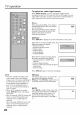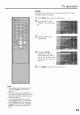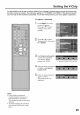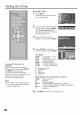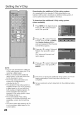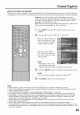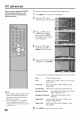Manual
CO advanced
When you have selected CUSTOM
as the display method, you can
adjust the various setting listed
below as follows:
This feature is designed to customize Digital Captions only.
Press MENU. The menu screen will appear.
Press A or V to select
"Feature" menu, then press I_.
3
Press A or V to select
"Digital Closed Ception",
then press _ or ENTER.
The Digital Closed Caption
menu will appear.
Press A or V to select
"Style", then press I_ or
ENTER to select "Custom".
Press A or V to select desired .- ..............
setting, then press ENTER.
NOTE:
• Do not set the Closed Caption "Text
Color" and "Background Color" as
the same color or you will not be
able to see the text.
• Do not set both the "Text Opacity"
and the "Background Opacity" to
"Transparent" or you will not be able
to see the text.
30
6
You can select from among the following items and parameters.
Size: Small, Standard, Large
Font: Default, Font 1, Font 2, Font 3, Font 4, Font 5,
Font 6, Font 7,
Text Color: Red, Green, Blue, Yellow, Magenta, Cyan,
Black, White
Text Opacity: Transparent, Translucent, Solid, Flashing
Background Color: Auto, Black, White, Red, Green, Blue,
Yellow, Magenta, Cyan
Background Opacity: Transparent, Translucent, Solid,
Flashing
Edge Effect: None, Raised, Depressed, Uniform, Left
Shadow, Right Shadow
Edge Color: Red, Green, Blue, Yellow, Magenta, Cyan,
Black, White
Press MENU to return to the normal screen.