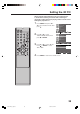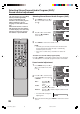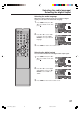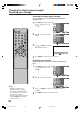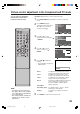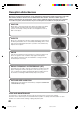- Orion America Inc. Flat Panel Television - LCD HDTV User Manual
31
Setting the picture size
Normal picture size
In some cases, this image will display the size of standard 4:3 with
a black side bar.
1
Press MENU. Press ▲ or ▼ to
select “Picture” menu, then
press
.
2
Press ▲ or ▼ to select “Picture
Size”, then press
or ENTER
to select the desired picture size,
as described below and on the
next page.
3
Press MENU to return to the normal screen.
Selecting the picture size
You can view 480i and 480p format
programs in a variety of picture
sizes— Normal, Zoom, Wide and
Cinema.
NOTE:
• Some High Definition and/or Digital
broadcasts may not allow you to
change the picture size.
A B C D E F G - - - - - - - - - - - - - - - -
A B C D E F G - - - - - - - - - - - - - - - - - - - - - - - - - -
Zoom picture size (for letter box programs with
subtitles)
To fill the width of the screen, it is extended horizontally. However; it
is only slightly extended at the top and the bottom.
The top and bottom edges of the picture may be hidden.
Picture Mode
Contrast 100
Brightness 50
Sharpness 50
Color 50
Tint 50
Picture Size
Setup
Audio
Feature
Wide
Vivid
Picture
To Move
To Select
To Exit
Enter
Menu
Picture Mode
Contrast 100
Brightness 50
Sharpness 50
Color 50
Tint 50
Picture Size
Setup
Audio
Feature
Wide
Vivid
Picture
To Move
To Select
To Exit
Enter
Menu
33S0101A_En_p30-35 7/23/07, 3:15 PM31