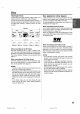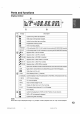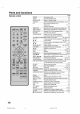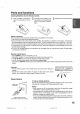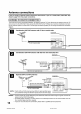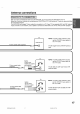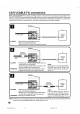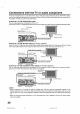- Orion America Inc. DVD VCR Combo User Manual
Connections with the TV or audio component
The exact arrangement you use to interconnect various video and audio components to the DVDiVCR is depen-
dent on the model and features of each component. Check the Owne¢s Manual provided with each component for
the location of video and audio inputs and outputs.
Connect to a TV with Audio/Video output
Youcan enjoy playbackby connecting the unit to a TV,
Connect the unit to aTV equippedwith audio input(L/R) andvideo inputjacksusing the supplied audio;videocable.
Video output
Audio (L) output
Audio (R) output
Audieh.,ideocable(supplied)
DVDiVCR
Connect to a TV with S-Video output (for DVDiCD playback)
If your TV has an S-Video input, you can get higher quality by connecting it with the S-Video output of the unit using
the S-Video cable instead of connecting the video input of the TV to the video output jack of the unit.
S-Video output
S-Video cable (not supplied) E[]Z]
TO S-Video
Audio (L} output intput
ToAudio (L) input _ ToAudio (R) input
J
Audiocable(net supplied)
DVDiVCR Audio(R) output
Connect to a TV with Component video output (for DVDiCD playback)
You can enjoy high quality picture by connecting the unit's component video out jacks to the component video in
jacks of your TV with the component video cables (not supplied).
To Component TV
video input
Componentvideocable (notsupplied)
Audio (L) output
TeAudio (L) input _ ToAudio(R) input
J
Audiocable (not supplied)
DVD/VCR Audio (R)output
NOTES:
• When connecting to a TV using the video or S-Videc jack, make sure that the progressive indicator on the
display window is not lit. If it is lit, the video and S-Video outputs do not feed the correct signals and you cannot
see any picture. To turn off the progressive indicator, make the progressive scanning mode inactive (see page
47).
• When the component video input jacks on a TV is of the BNC type, use an adapter to convert a pin jack to a BNC
jack (not supplied).
2O
VRDVD4005 P02-P21 20 03.9._S, 2:37 PM