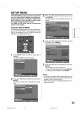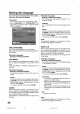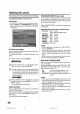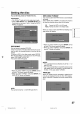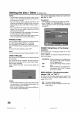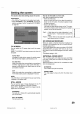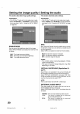- Orion America Inc. DVD VCR Combo User Manual
Setting the screen
This section describes settings about the screen.
Preparation:
• Turn ON the TV and set it to the video input mode.
• Select "AM SETUP 1"from "AV SETUP" For the pro-
cedure, see steps I to 3 in*'Using the SETUP MENU"
on page 23.
TV SCREEN
You can select the TV screen size to suit the screen
image,
Select _q'v SCREEN" and select screen size from the
list below.
4:3 Pan Scan
It displays a wide picture across the whole screen
with left and right edges automatically cut elf.
4:3 Letter Box
Select this mode when connecting to a conventional
TV. When playing back a wide screen DVD disc, it
displays a wide picture with black bands at the top
and bottom of screen.
16:9
Select this mode when connecting to a wide-ecreec
TV. A wide-screen picture is displayed in full size.
NOTE:
tf the DVD disc is net formatted in the pan scan format,
it displays a 4:3 aspect ratio.
STILL MODE
You can set the type of image displayed on the TV
screen when the playback of the DVD is stilled
Select "STILL MODE" and select the image to be dis-
played from the list below.
AUTOMATIC
The field still or frame still is automaticaUy selected.
(For normal use.)
STILL BY FRAME
The frame still is set.
Note for the field still and frame still:
(with 480i interlaced scanning mode)
• Field* still (240 lines)
Since only one field (half of the video information) is
shown on the TV screen, the picture appears rough
but does not shake.
• Frame* still (480 lines)
Two fields are alternatively shown on the TV screen.
The picture shakes but the resulting picture quality is
to the field still pictures.
superior
Field*: A field refers to the video information in one-
half of aframe. 1 frame (screen)consists of 2
fields.
Frame*: A frame refers to the total area occupied by [
each picture on the TV screen.
NO NOISE BACKGROUND
When you select a channel where the broadcast has
finished or no broadcast is set, the TV screen will auto-
matically appear blue.
The function above works when you select "NO NOISE
BACKGROUND" and select "ON" from the list. if you
don't want to use this blue background function, select
"OFF".
The default setting is "ON".
EXTERNAL VIDEO INPUT
This unit comes with an S-Video input jack and Video
input jack. If both jacks are used, the priority jack can
be selected.
Select "EXTERNAL VIDEO iNPUT' and select the mode
from the following list.
AUTOMATIC
The S-Vides input jack has priority,
COMPO. VIDEO
The video signal is input only from the video input
jack.
29
VRDVD4005 P23-P32 29 f}3 g.20, 2:45 PM