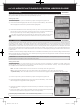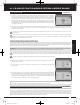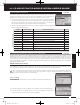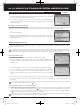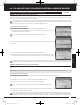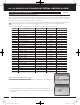User's Manual
50
90478 2.4GHZ FH4T RADIO SYSTEM USER'S GUIDE
TR
TR
TR
4) Scroll UP or DOWN to highlight the model you would like to select, then press the ENTER
key. Select this model? NO/YES will be displayed.
5) Scroll DOWN to highlight YES, then press the ENTER key. The model that you just
selected will be displayed above the Model Select List and that model's Programming
Data will be loaded.
Model Select Shortcut (Direct Model):
The Model Select Shortcut function allows you to jump directly to the DIRECT MODEL menu when you turn the transmitter ON.
This menu works the same as the MODEL SELECT menu and makes it much quicker select your desired model.
The Model Naming function allows you to name each of the 18 individual models. This makes it easy to keep track of multiple
models. The Model Name can consist of up to 10 letters, numbers, or symbols. Choose from capital letters, lower case letters,
numbers, and various symbols.
A model must be selected before a Model Name can be entered or modified. In the default configuration, M01:MODEL-1
is selected. To enter a Model Name for another model, that model must first be selected using the Model Select function
or the Model Select Shortcut function. For more information, see the Model Select section on pages 49 and 50.
Changing the Model Name:
1) From within the MODEL menu, scroll DOWN to highlight MODEL NAME.
2) Press the ENTER key. The MODEL NAME menu will be displayed, [BACK] will be
highlighted and the underscore will be flashing under the first editable character in the
Model Name.
3) Scroll UP or DOWN to move the underscore to the character you would like change.
4) Press the ENTER key, then scroll UP or DOWN to highlight a character in the Character
List. Press the ENTER key a second time to select the highlighted character. That
character will be displayed and the underscore will move to the next space in the Model
Name.
01.MODEL
(
MODEL SELECT, NAMING, COPY AND CLEAR
)
SYSTEM
MODEL NAME
(
Model Naming
)
5) Repeat steps 3 and 4 to enter the rest of the characters. Up to ten characters can be entered. Press the BACK/CANCEL key
to re-gain control of the underscore (the underscore will flash indicating you can scroll UP or DOWN to move it Forward or
Backward).
To select lower case letters, numbers or symbols, continue to scroll UP or DOWN through the various Character Lists. To
add a space in your Model Name, use the
icon.
Deleting a Single Character or an Entire Model Name:
1) Scroll UP or DOWN to move the underscore under the character in the Model Name you want to delete. Press the ENTER
key, then scroll UP or DOWN to highlight [BACK] or the
icon in the Character List and press the ENTER key. If you want to
delete the entire name, move the underscore to the last character in the name, scroll UP or DOWN to highlight [BACK] or
the
icon in the Character List, then repeatedly press the ENTER key.
If you can't move the underscore, press the BACK/CANCEL key to re-gain control of the underscore (the underscore will
flash indicating you can scroll UP or DOWN to move it Forward or Back).
1) Turn the transmitter OFF.
2) Press and HOLD the BACK/CANCEL key, then turn the transmitter ON. The DIRECT
MODEL menu will be displayed. To select a model, follow steps 4 and 5 in the Selecting
a Model section above.
MT-4S User's Guide.indd 50 2015/10/27 14:39:08