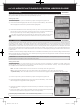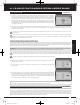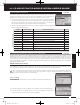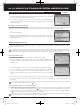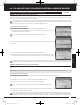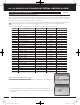User's Manual
51
TR
TR
TR
90478 2.4GHZ FH4T RADIO SYSTEM USER'S GUIDE
The Model Copy function allows you to copy the Programming Data from one model to another model. For example, if you have
two models that are similar, you can copy the Programming Data from the first model to the second model to use as a base to
start fine-tuning the programming for the second model.
The Model Copy function allows you to copy Programming Data FROM the currently selected model TO any other model
in the Model Copy List. Make sure that prior to using the Model Copy function, you first select and load the desired Model
Programming Data you want to copy FROM, using the Model Select function.
The Model Clear function allows you to Reset model-specific Programming Data for any model back to the factory default
settings.
Clearing Model Programming Data:
1) Using the Model Select function, select the model you would like to Reset the Programming Data for.
WARNING: When the Model Clear function is Executed, all custom Programming Data for that model will be lost!
01.MODEL
(
MODEL SELECT, NAMING, COPY AND CLEAR
)
SYSTEM
MODEL COPY
(
Model Programming Data Copy
)
3) Scroll UP or DOWN to highlight the model you would like to copy the Programming
Data TO.
4) Press the ENTER key. Copy to this model? NO/YES will be displayed.
5) Scroll DOWN to highlight YES, then press the ENTER key. After ~3 seconds, Executed
will flash, indicating the Programming Data has been copied to the highlighted model.
All model-specific Programming Data, including the Model Name will be copied to the highlighted model. If you want to
go back and change models or you don't want to copy the Programming Data for any reason, press the BACK/CANCEL key.
Copying Model Programming Data:
1) From within the MODEL menu, scroll DOWN to highlight MODEL COPY.
2) Press the ENTER key. The MODEL COPY menu will be displayed and the first model in
the Model Copy List will be highlighted.
The currently selected model is displayed above the Model Copy List.
MODEL CLEAR
(
Model Programming Data Reset
)
4) Scroll DOWN to highlight YES, then press the ENTER key. After ~3 seconds, Executed will flash, indicating the Programming
Data has been Reset to the default values.
If you want to go back and change models or you don't want to Reset the Programming Data for any reason, press the
BACK/CANCEL key. When Executed, all model-specific Programming Data, including the Model Name, Modulation Type,
Servo Operating Mode, Key Assignments, Trim Type, Auxiliary Type and Throttle Type options will be Reset to the default values.
2) From within the MODEL menu, scroll DOWN to highlight MODEL CLEAR.
3) Press the ENTER key. Clear this model? NO/YES will be displayed.
The currently selected model is displayed at the top of the MODEL CLEAR menu.
SYSTEM
MT-4S User's Guide.indd 51 2015/10/27 14:39:08