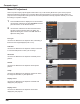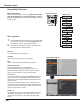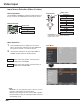User's Manual
36
Computer Input
Image Select Menu
IMAGE button
Dynamic
Real
Image 1
Image 2
Image 3
Image Mode Selection
Image 4
Blackboard
(Green)
Standard
Remote Control
IMAGE button
SelectthedesiredimagemodeamongDynamic, Standard,
Real,Blackboard (Green), Colorboard, Image 1,Image 2,
Image 3and Image 4bypressingtheIMAGEbuttononthe
remotecontrol.
Standard
Picturemodewithimprovedhalftoneforgraphics.
Real
Blackboard (Green)
Image 1–4
Dynamic
Direct Operation
Forviewingpicturesinabrightroom.
Normalpicturemodepresetontheprojector.
ForviewingwiththeuserpresetimagemodeintheImage
adjustMenu(seepages37-38).ThisImagememoryis
providedineachcomputer,componentandvideoinput
source.
1
2
Menu Operation
Colorboard
Colorboard
UsethePoint▲▼buttonstoselectColorboardandthen
pressthePoint►ortheSELECTbutton.UsethePoint
▲▼buttonstoselectthedesireditemandthenpressthe
SELECTbutton.
Atthetimeofsimpleprojectiononthecoloredwall,you
cangettheclosecolorimagetothecolorimageprojected
onawhitescreenbyselectingthesimilarcolortothewall
colorfromthepresetfourcolors.
PresstheMENUbuttontodisplaytheOn-ScreenMenu.
UsethePoint▲▼buttonstoselectImage selectand
thenpressthePoint►ortheSELECTbutton.
UsethePoint▲▼buttonstoselectthedesireditem
andthenpresstheSELECTbutton.
Fortheimageprojectedonablackboard.
Thismodehelpsenhancetheimageprojectedona
blackboard.Thisismainlyeffectiveonagreencolored
board,nottrulyeffectiveonablackcoloredboard.