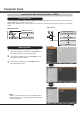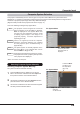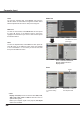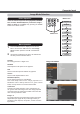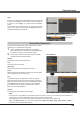User Guide
30
Auto PC Adjustment function is provided to automatically adjust Fine sync, Total dots, Horizontal and Vertical
to conform to your computer.
PC adjust Menu
Auto PC Adjustment
To store adjustment parameters
The adjusted parameters from the Auto PC Adjustment can
be stored in the projector. Once the parameters are stored,
the setting can be done just by selecting a Mode (1–10) in
the PC System Menu (see page 29). See also “Store” on
page 32.
3 Note:
Fine sync, Total dots, Horizontal and Vertical position
of some computers cannot be fully adjusted with
the Auto PC Adjustment function. When the image
is not provided properly with this operation, manual
adjustments are required (pp.31-32).
7KH$XWR3&$GMXVWPHQWFDQQRWEHRSHUDWHGZKHQ480i,
575i, 480p, 575p, 720p,1035i or 1080i is selected in the
PC System Menu (p.29).
Press the MENU button to display the On-Screen
Menu. Use the Point
Ÿź buttons to select PC adjust
and then press the Point
Ź button.
1
2
Use the Point Ÿź buttons to select Auto PC adj. and
then press the SELECT button.
Auto PC adj.
Use Point Ÿź buttons to select Auto PC
adj. and press the SELECT button.
Please wait... appears while the Auto PC
adjustment is in process.
Computer Input
Menu Operation