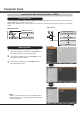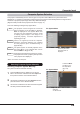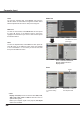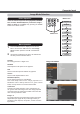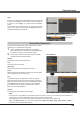User Guide
33
Image select Menu
IMAGE button
Dynamic
Real
Image 1
Image 2
Image 3
Image Mode Selection
Image 4
Standard
Remote Control
IMAGE button
Standard
Picture mode with improved halftone for graphics.
Real
Image 1–4
Dynamic
For viewing pictures in a bright room.
Normal picture mode preset on the projector.
For viewing with the user preset image mode in the Image
Adjust Menu (see pages 34-35). This Image memory is
provided in each computer, component, S-video and video
input source.
1
2
Press the MENU button to display the On-Screen
Menu. Use the Point Ÿź buttons to select Image
select and then press the Point Ź or the SELECT
button.
Use the Point Ÿź buttons to select the desired item
and then press the SELECT button.
Computer Input
Picture mode adjusted with fine tone.
Cinema
Select the desired image mode among Dynamic, Standard,
Real, Cinema, Blackboard(Green), Colorboard, Image 1,
Image 2, Image 3 and Image 4 by pressing the IMAGE
button on the remote control.
Cinema
Blackboard
(Green)
Colorboard
Blackboard (Green)
For the image projected on a blackboard.
This mode helps enhance the image projected on a
blackboard. This is mainly effective on a green colored
board, not truly effective on a black colored board.
Colorboard
At the time of simple projection on the colored wall, you
can get the close color image to the color image projected
on a white screen by selecting the similar color to the wall
color from the preset four colors.
Direct Operation
Menu Operation