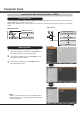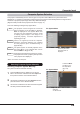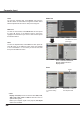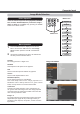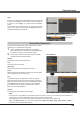User Guide
34
Image adjust Menu
Image Adjustment
Reset
Press the MENU button to display the On-Screen
Menu. Use the Point
Ÿź buttons to select Image
adjust and then press the Point
Ź or the SELECT
button.
1
2
Use the Point Ÿź buttons to select the desired item
and then press the SELECT button to display the
adjustment dialog box. Use the Point
ŻŹ buttons to
adjust the setting value.
3 Note:
:KHQ:KLWHEDODQFH Red, Green or Blue is
adjusted, Color temp. will change to User.
:KHQBlackboard(Green) or Colorboard
is selected in Image select, Color temp. will
change to Blackboard or Colorboard.
Press the Point Ż button to decrease the contrast; press the
Point
Ź button to increase the contrast (from 0 to 63).
Press the Point Ż button to decrease the brightness; press
the Point
Ź button to increase the brightness (from 0 to 63).
Contrast
Brightness
Press the Point Ż button to lighten R/G/B tone; press the
Point
Ź button to deepen R/G/B tone (from 0 to 63).
White balance (Red/Green/Blue)
Use the Point ŻŹ buttons to select the desired Color temp.
level (XLow, Low, Mid or High).
Color temp.
Use the Point ŻŹ buttons to adjust the gamma value to
obtain a better balance of contrast (from 0 to 15).
Gamma
Press the Point Ż button to decrease the sharpness of the
image; press the Point
Ź button to increase the sharpness
of the image (from 0 to 15).
Sharpness
To reset the adjusted data, select Reset and press the
SELECT button. A confirmation box appears and then select
Yes. All adjustments will return to their previous figures.
Use the Point ŻŹ
buttons to adjust the
setting value.
Selected Image mode
Computer Input