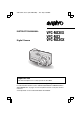SX612/EX, GX, U (VPC-MZ3 GB2) INSTRUCTION MANUAL Digital Camera Thu. Sept., 05/2002 VPC-MZ3EX VPC-MZ3 VPC-MZ3GX Important note This manual explains how to safely operate the VPC-MZ3. Please read these instructions carefully before using the digital camera. Make sure to read and understand the section “USING YOUR DIGITAL CAMERA SAFELY AND CORRECTLY” on pages 7 to 23. Keep this manual in a safe place for later reference. A CompactFlash is not included with Model VPC-MZ3GX.
SX612/EX, GX, U (VPC-MZ3 GB2) Thu. Sept., 05/2002 Warning TO PREVENT THE RISK OF FIRE OR ELECTRIC SHOCK, DO NOT EXPOSE THIS APPLIANCE TO RAIN OR MOISTURE FOR AMERICAN USERS œ This equipment has been tested and found to comply with the limits for a Class B digital device, pursuant to Part 15 of the FCC Rules. These limits are designed to provide reasonable protection against harmful interference in a residential installation.
SX612/EX, GX, U (VPC-MZ3 GB2) Thu. Sept., 05/2002 FOR CANADIAN USERS œ This Class B digital apparatus complies with Canadian ICES-003.
SX612/EX, GX, U (VPC-MZ3 GB2) Thu. Sept., 05/2002 OUTLINE OF OPERATION To help you get started enjoying using your digital camera right away, given below is an outline of the fundamental operation, from setup to shooting to playback. SETUP 1 2 3 4 Charge the battery pack (see pages 27 and 33). Install the battery pack (see page 28). Install the CompactFlash*1 (see page 28). Format the CompactFlash (see page 35).
SX612/EX, GX, U (VPC-MZ3 GB2) Thu. Sept., 05/2002 PLAYBACK 1 Set the playback mode (see page 85). 2 Play back the images. œ See “PLAYING BACK STILL IMAGES” on page 87. œ See “PLAYING BACK SEQUENTIAL SHOTS” on page 89. œ See “PLAYING BACK VIDEO CLIPS” on page 90. *1: About the CompactFlash This digital camera can use both CompactFlash and Microdrive cards for data storage. This manual is written with the premise that CompactFlash cards are used.
SX612/EX, GX, U (VPC-MZ3 GB2) Thu. Sept., 05/2002 CONTENTS OUTLINE OF OPERATION . . . . . . . . . . . . . . . . . . . . . . . . . . . . . . . . . . . . 1 USING YOUR DIGITAL CAMERA SAFELY AND CORRECTLY . . . . . . . 7 CAUTIONS CONCERNING HIGH TEMPERATURES . . . . . . . . . . . . . . 24 CHECKING THE INCLUDED ACCESSORIES . . . . . . . . . . . . . . . . . . . . 25 QUICK START FOR CAPTURING IMAGES. . . . . . . . . . . . . . . . . . . . . . 27 B PREPARATION PARTS NAMES . . . . . . . . . . . . . . . . . . . . .
SX612/EX, GX, U (VPC-MZ3 GB2) Thu. Sept., 05/2002 B PLAYBACK PLAYBACK MODE SETTINGS . . . . . . . . . . . . . . . . . . . . . . . . . . . . . . . . 85 PLAYING BACK STILL IMAGES . . . . . . . . . . . . . . . . . . . . . . . . . . . . . . . 87 PLAYING BACK SEQUENTIAL SHOTS . . . . . . . . . . . . . . . . . . . . . . . . . 89 PLAYING BACK VIDEO CLIPS . . . . . . . . . . . . . . . . . . . . . . . . . . . . . . . . 90 LISTENING TO AUDIO RECORDINGS . . . . . . . . . . . . . . . . . . . . . . . . .
SX612/EX, GX, U (VPC-MZ3 GB2) Thu. Sept., 05/2002 CONTENTS B OTHER FUNCTIONS COPYING IMAGES . . . . . . . . . . . . . . . . . . . . . . . . . . . . . . . . . . . . . . . . 128 CHANGING IMAGE SIZE . . . . . . . . . . . . . . . . . . . . . . . . . . . . . . . . . . . 129 ADDING TEXT. . . . . . . . . . . . . . . . . . . . . . . . . . . . . . . . . . . . . . . . . . . . 131 ADDING A VOICE MEMO . . . . . . . . . . . . . . . . . . . . . . . . . . . . . . . . . . . 135 COMBINING IMAGES (ADD PHOTO FUNCTION) . . .
SX612/EX, GX, U (VPC-MZ3 GB2) Thu. Sept., 05/2002 B CAMERA SETTINGS AND DISPLAYS SETTING THE DATE AND TIME . . . . . . . . . . . . . . . . . . . . . . . . . . . . . 168 SETTING THE OPERATIONAL SOUNDS . . . . . . . . . . . . . . . . . . . . . . 172 HELP FUNCTION . . . . . . . . . . . . . . . . . . . . . . . . . . . . . . . . . . . . . . . . . 175 DISPLAY LANGUAGE. . . . . . . . . . . . . . . . . . . . . . . . . . . . . . . . . . . . . . 176 POWER SAVE MODE . . . . . . . . . . . . . . . . . . . . . . . . .
SX612/EX, GX, U (VPC-MZ3 GB2) Thu. Sept., 05/2002 USING YOUR DIGITAL CAMERA SAFELY AND CORRECTLY CONCERNING THE DIGITAL CAMERA WARNING B If the digital camera makes a strange noise, emits a strange odor, or if smoke comes out from it, immediately turn off the power and remove the battery pack. œ If the digital camera is used under these conditions, it may cause a fire or electric shock.
SX612/EX, GX, U (VPC-MZ3 GB2) Thu. Sept., 05/2002 B Do not get the digital camera wet œ This digital camera is not water-resistant. Do not allow it to get wet, as doing so may cause a fire or electric shock. œ Do not use the digital camera in a bathroom œ If the digital camera gets wet, immediately turn it off and remove the battery pack. Then take it to a dealer for repair. Using the digital camera after it has been become wet may cause a fire, electric shock, or other accident.
SX612/EX, GX, U (VPC-MZ3 GB2) Thu. Sept., 05/2002 USING YOUR DIGITAL CAMERA SAFELY AND CORRECTLY (CONCERNING THE DIGITAL CAMERA) WARNING B Do not use where there is risk of explosion œ Do not use the digital camera in a location where there is explosive gas, or any other flammable material in the air. Doing so may cause a fire or an explosion.
SX612/EX, GX, U (VPC-MZ3 GB2) Thu. Sept., 05/2002 B Cautions during use and storage œ This digital camera is a precision instrument. When using or storing the digital camera, make sure to avoid the following locations to avoid damage.
SX612/EX, GX, U (VPC-MZ3 GB2) Thu. Sept., 05/2002 USING YOUR DIGITAL CAMERA SAFELY AND CORRECTLY Concerning the supplied battery pack charger (Model VAR-L10) DANGER B Risk of electric shock. Dry location use only. B Do not recharge battery packs that are not Lithium-ion battery packs (Model DB-L10) œ Do not use the supplied battery pack charger to recharge a battery pack other than the supplied Lithium-ion battery pack (DB-L10).
SX612/EX, GX, U (VPC-MZ3 GB2) Thu. Sept., 05/2002 B Cautions when plugging in the battery pack charger œ Securely plug the power cord all the way into the power outlet when using the battery pack charger. If the battery pack charger is used with the power cord not fully plugged in, heat may be generated and cause a fire. œ If the power cord is damaged, or cannot be correctly plugged into the power outlet, do not use the battery pack charger.
SX612/EX, GX, U (VPC-MZ3 GB2) Thu. Sept., 05/2002 USING YOUR DIGITAL CAMERA SAFELY AND CORRECTLY Concerning the supplied battery pack charger (Model VAR-L10) (continued) DANGER B Keep the battery pack charger out of the reach of children œ Children may place the battery pack or other small components in their mouth or perform some other such unforeseeable action. If swallowed, consult a physician immediately.
SX612/EX, GX, U (VPC-MZ3 GB2) Thu. Sept., 05/2002 CAUTION B Do not damage the power cord œ Do not place heavy objects on the power cord. Do not place the power cord near a heat source. Do not excessively bend the power cord, modify it, or secure it with staples. Doing so may damage the power cord and cause a fire or electric shock. œ If the power cord is damaged, or if it does not plug properly into the battery pack charger or wall outlet, contact the place of purchase.
SX612/EX, GX, U (VPC-MZ3 GB2) Thu. Sept., 05/2002 USING YOUR DIGITAL CAMERA SAFELY AND CORRECTLY Concerning the Lithium-ion battery pack (Model DB-L10) DANGER This camera uses a Lithium-ion battery pack (Model DB-L10). NL Batterij niet weggooien, maar inleveren als KCA.
SX612/EX, GX, U (VPC-MZ3 GB2) Thu. Sept., 05/2002 B Do not drop, hit, or submit the battery pack to strong shocks œ If the safety mechanisms and protective devices are broken, an abnormal chemical reaction may occur inside the battery pack, or cause the battery pack to catch fire, explode, leak or spew battery fluid, or generate heat. B Do not allow the battery pack to come into contact with fresh or salt water, or allow the terminals to become wet.
SX612/EX, GX, U (VPC-MZ3 GB2) Thu. Sept., 05/2002 USING YOUR DIGITAL CAMERA SAFELY AND CORRECTLY Concerning the Lithium-ion battery pack (Model DB-L10) (continued) DANGER B Use only the supplied battery pack charger (Model VAR-L10) œ If another charger is used, the battery pack may be overcharged, or recharged with an abnormal voltage, causing an abnormal chemical reaction to occur, or cause the battery pack to catch fire, explode, leak or spew battery fluid, or generate heat.
SX612/EX, GX, U (VPC-MZ3 GB2) Thu. Sept., 05/2002 WARNING B Always stop the recharging after the prescribed recharge time, even if the battery pack is not fully charged. œ If you continue to recharge the battery pack, it may cause the battery pack to catch fire, explode, leak or spew battery fluid, or generate heat. B Keep out of the reach of children. œ They may handle the battery pack in an unforeseeable manner that results in damage.
SX612/EX, GX, U (VPC-MZ3 GB2) Thu. Sept., 05/2002 USING YOUR DIGITAL CAMERA SAFELY AND CORRECTLY Concerning the accessories CAUTION B Cautions concerning the use of the AC adapter œ Use only the separately sold AC adapter (model VAR-G6EX for the VPC-MZ3EX/VPC-MZ3GX, model VAR-G6E for the VPC-MZ3EX [for U.K.] and model VAR-G6U for the VPC-MZ3/VPC-MZ3GX) with your digital camera. Do not use an AC adapter other than the one indicted here, designed for specific use with your digital camera.
SX612/EX, GX, U (VPC-MZ3 GB2) Thu. Sept., 05/2002 B Cautions when cleaning the digital camera Cleaning procedure 1 Turn off the digital camera and remove the battery pack. 2 Remove the dirt with a soft cloth. 3 If the digital camera is extremely dirty, wipe with a soft cloth moistened with a mild detergent diluted with water and wrung dry. Caution œ Do not use benzene or thinner products to clean the digital camera. Doing so may cause deformation, discoloration, or paint peeling.
SX612/EX, GX, U (VPC-MZ3 GB2) Thu. Sept., 05/2002 USING YOUR DIGITAL CAMERA SAFELY AND CORRECTLY FOR CORRECT USE OF YOUR CAMERA (continued) CAUTION B When not using the digital camera for a long period œ Remove the battery pack. However, when the battery pack is removed for a long time, the digital camera functions may begin to not work properly. Periodically reinstall the battery pack and check the digital camera functions.
SX612/EX, GX, U (VPC-MZ3 GB2) Thu. Sept., 05/2002 B Cautions concerning magnetism œ Do not place credit cards, bank cards, floppy disks, or other items that may be damaged by magnetic fields near the speaker. Data may be lost or the magnetic strips on cards may be damaged. Speaker B Cautions concerning data storage œ It is recommended that any important data be copied onto a separate media (such as a hard disk, MO disk, or CD-R disk).
SX612/EX, GX, U (VPC-MZ3 GB2) Thu. Sept., 05/2002 USING YOUR DIGITAL CAMERA SAFELY AND CORRECTLY FOR CORRECT USE OF YOUR CAMERA (continued) CAUTION B Cautions when handling the cards œ The cards are precision devices. Do not bend, drop, or subject them to strong forces or shocks. Be especially careful with the Microdrive, for it is easily damaged by vibrations.
SX612/EX, GX, U (VPC-MZ3 GB2) Thu. Sept., 05/2002 CAUTIONS CONCERNING HIGH TEMPERATURES B S icon œ The S icon indicates that the temperature inside the camera in use is high. If the S icon appears, it is still possible to use the camera for a short while, after which the S icon will flash and the camera will become inoperable. If this happens, discontinue using the camera as soon as possible, and wait until the internal temperature falls before using it again.
SX612/EX, GX, U (VPC-MZ3 GB2) Thu. Sept., 05/2002 CHECKING THE INCLUDED ACCESSORIES œ Handstrap œ Software: 1 CD-ROM œ CompactFlash (16MB): 1 A CompactFlash is not included with Model VPC-MZ3GX.
SX612/EX, GX, U (VPC-MZ3 GB2) Thu. Sept., 05/2002 SOFT CASE When not using the digital camera, keep it in the soft case for protection. Media cards that can be used with this digital camera The types of card that can be inserted into and used with this digital camera are: œ CompactFlash A CompactFlash is not included with Model VPC-MZ3GX. œ Microdrive There are special precautions that must be followed when using Microdrive cards.
SX612/EX, GX, U (VPC-MZ3 GB2) Thu. Sept., 05/2002 QUICK START FOR CAPTURING IMAGES 1 2 3 4 Charge the battery pack œ Before using the supplied battery pack in the camera, insert it into the charger. œ Insert it in the direction indicated by the [j] mark on the battery pack. Connect the supplied power cord to the battery pack charger. œ Insert the connector straight and securely. Battery pack [j] mark To power outlet CHARGE indicator Plug the power plug into a power outlet (AC 100 to 240V).
SX612/EX, GX, U (VPC-MZ3 GB2) Thu. Sept., 05/2002 Install the battery pack and card The card can be used after it has been formatted with the camera (see FORMATTING A CARD on page 35). Be sure to turn off the power before installing or removing the card. Use the battery pack recharged in step 1 above. Make sure that the battery pack polarity ((+) and (–)) and the card orientation are correct. 5 Insert the battery pack. [j] mark Open battery compartment cover on the digital camera side.
SX612/EX, GX, U (VPC-MZ3 GB2) Thu. Sept., 05/2002 QUICK START FOR CAPTURING IMAGES Capture an image (details on page 60) Now that preparation is completed, your digital camera is ready to capture images. Shown here is how to capture a still image. 7 Set the main switch to [á]. 8 Turn the selector dial to [W]. 9 Press the power button. œ The power turns on. œ The lens extends. œ When the standby indicator lights green, the camera is ready to capture an image.
SX612/EX, GX, U (VPC-MZ3 GB2) Thu. Sept., 05/2002 11 Press the shutter release button halfway (focus-lock). œ The autofocus locks on the subject, and the image in the LCD monitor appears clearly. (Press halfway) 12 Continue to gently press the shutter release button all the way. œ The image is captured. (Press fully) View the image (details on page 87) Now let’s take a look at the image you captured. 13 Set the main switch to [Ô]. œ The image you captured appears in the LCD monitor.
SX612/EX, GX, U (VPC-MZ3 GB2) Thu. Sept.
SX612/EX, GX, U (VPC-MZ3 GB2) Thu. Sept.
SX612/EX, GX, U (VPC-MZ3 GB2) Thu. Sept., 05/2002 RECHARGING THE BATTERY PACK Be sure to fully charge the supplied or separately sold battery pack before using it in your camera. For charging the battery pack, use the supplied charger. Charge the battery pack if it is being used for the first time, and recharge it whenever the remaining charge is low (see “CHECKING THE REMAINING BATTERY PACK CHARGE” on page 182). œ During recharging, the charger and battery pack will be warm.
SX612/EX, GX, U (VPC-MZ3 GB2) Thu. Sept., 05/2002 About the CHARGE indicator The CHARGE indicator shows the status of the battery pack and the charger. Please refer to the following table if the indicator flashes abnormally. CHARGE indicator CHARGE indicator Not lit Not connected properly œ To recharge the battery pack, the power cord of the charger must be connected to a power outlet, and the plug at one end inserted in the charger’s power socket (see page 32).
SX612/EX, GX, U (VPC-MZ3 GB2) Thu. Sept., 05/2002 FORMATTING A CARD Before using a card, it must be formatted with this camera: œ After purchasing, when used for the first time œ If it was formatted using a personal computer or another digital camera. For more information on handling the cards, see “Cautions when handling the cards” on page 23 and “Cautions when using the Microdrive” on page 210. 1 2 3 4 5 35 Display the Shooting Option Setting Screen (see page 39).
SX612/EX, GX, U (VPC-MZ3 GB2) Thu. Sept., 05/2002 CAUTION Cautions during reformatting œ Do not turn off the power to the camera or eject the card during reformatting. Reformatting erases the data œ When a card is reformatted, all data recorded on the card is erased. Protected data (see page 159) is also erased, so before reformatting a card, any data you wish to keep should be copied to your personal computer’s hard disk or other storage medium.
SX612/EX, GX, U (VPC-MZ3 GB2) Thu. Sept., 05/2002 TURNING THE POWER ON/OFF Turning the power on When capturing images 1 2 3 Set the main switch to [á] or [à]. [á]: The LCD monitor is used. [à]: The LCD monitor is not used. Turn the selector dial to [W], [Y] or [X]. Main switch Standby indicator Press the power button. œ The power turns on, the lens extends and the standby indicator next to the viewfinder lights. œ If the main switch is set to [á], an image appears on the LCD monitor.
SX612/EX, GX, U (VPC-MZ3 GB2) Thu. Sept., 05/2002 Turning the power off 1 Press the power button. œ The power turns off. When capturing images œ The lens automatically retracts and closes. œ The standby indicator turns off. œ The LCD monitor turns off. œ The power turns off. When playing back images œ The LCD monitor turns off.
SX612/EX, GX, U (VPC-MZ3 GB2) Thu. Sept., 05/2002 SETTING SCREENS AND OPTION SETTING SCREENS For both shooting and playback, there are Setting Screens and Option Setting Screens. Displaying and exiting the Shooting/Playback Setting Screens and Option Setting Screens Displaying a Setting Screen 1 2 Set the main switch. [á]: To display the Shooting Setting Screen or Shooting Option Setting Screen. [Ô]: To display the Playback Setting Screen or the Playback Option Setting Screen.
SX612/EX, GX, U (VPC-MZ3 GB2) 3 4 Thu. Sept., 05/2002 Turn on the power. œ In step 2, if the selector dial is set to [P], the Shooting Option Setting Screen or Playback Option Setting Screen appears. Press the MENU button. œ The setting screen selected in step 3 appears. E 14 SCENE SELECT FULL AUTO Example: Still Image Shooting Mode Setting Screen (BASIC mode) Exiting the Shooting/Playback Setting Screen 1 Press the MENU button. œ The Shooting/Playback Setting Screen is exited.
SX612/EX, GX, U (VPC-MZ3 GB2) Thu. Sept., 05/2002 SETTING SCREENS AND OPTION SETTING SCREENS Switching between the operation modes (BASIC mode and EXPERT mode) This camera allows you to choose between two operation modes: with the BASIC mode, you can enjoy taking photos while letting the camera do all the work; in the EXPERT mode, you have control of all the camera settings. Select the operation mode for the type of photography you enjoy. 1 2 Display the Shooting Setting Screen.
SX612/EX, GX, U (VPC-MZ3 GB2) Thu. Sept., 05/2002 Shooting in the BASIC mode In the BASIC mode the number of settings the user has to deal with are few, making it easy for the novice digital camera operator to enjoy taking photos. It is recommended that the user who is new to digital camera operation or not familiar with the various settings take photos using the basic settings of this mode.
SX612/EX, GX, U (VPC-MZ3 GB2) Thu. Sept., 05/2002 SETTING SCREENS AND OPTION SETTING SCREENS Setting screen basic operation When a setting screen is displayed, the arrow button and the SET button are used to make the desired settings. SET button Arrow button B Shooting Setting Screen œ When selecting a menu œ Press [j] or [l] on the arrow button. E 14 SCENE SELECT FULL AUTO E E RESOLUTION 1600 1200 COMPRESSION FINE œ When selecting a setting (icon) œ Press [d] or [c] on the arrow button.
SX612/EX, GX, U (VPC-MZ3 GB2) Thu. Sept., 05/2002 B Playback Setting Screen œ When selecting a setting (icon) œ Press [j] or [l] on the arrow button. 9-IMAGE DISPLAY ZOOM PROTECT ERASE EDIT PHOTO PRINT SETTING SLIDESHOW VOLUME 9-IMAGE DISPLAY ZOOM PROTECT ERASE EDIT PHOTO PRINT SETTING SLIDESHOW VOLUME 9-IMAGE DISPLAY ZOOM PROTECT ERASE EDIT PHOTO PRINT SETTING SLIDESHOW VOLUME B Other operations œ To change a numerical value Press [j] or [l] on the arrow button to change the number.
SX612/EX, GX, U (VPC-MZ3 GB2) Thu. Sept., 05/2002 SETTING SCREENS AND OPTION SETTING SCREENS Shooting Setting Screens Still Image Shooting Setting Screen * All the icons never appear at the same time.
SX612/EX, GX, U (VPC-MZ3 GB2) Thu. Sept.
SX612/EX, GX, U (VPC-MZ3 GB2) Thu. Sept., 05/2002 SETTING SCREENS AND OPTION SETTING SCREENS Sequential Shots Shooting Setting Screen * All the icons never appear at the same time.
SX612/EX, GX, U (VPC-MZ3 GB2) Thu. Sept.
SX612/EX, GX, U (VPC-MZ3 GB2) Thu. Sept., 05/2002 SETTING SCREENS AND OPTION SETTING SCREENS Video Clip Shooting Setting Screen * All the icons never appear at the same time.
SX612/EX, GX, U (VPC-MZ3 GB2) Thu. Sept.
SX612/EX, GX, U (VPC-MZ3 GB2) Thu. Sept., 05/2002 SETTING SCREENS AND OPTION SETTING SCREENS Shooting status display After you exit the Shooting Setting Screen, icons on the LCD monitor indicate the status of the digital camera and card. The icons and their positions differ depending on the selected shooting mode. * All the icons never appear at the same time.
SX612/EX, GX, U (VPC-MZ3 GB2) Thu. Sept., 05/2002 S Sequential shots mode F indicator T Flicker-reduction indicator U Remaining shooting time G 1 2 3 4 5 6 T U I 00:40 K 1 +0.
SX612/EX, GX, U (VPC-MZ3 GB2) Thu. Sept.
SX612/EX, GX, U (VPC-MZ3 GB2) Thu. Sept.
SX612/EX, GX, U (VPC-MZ3 GB2) Thu. Sept., 05/2002 BEFORE TAKING PICTURES For best results Holding the camera Hold the camera securely with both hands, keeping your elbows close to your body and making sure the camera is stable. Correct hold Incorrect hold A finger is blocking the lens. Make sure that the lens and flash are not blocked by your fingers or the handstrap.
SX612/EX, GX, U (VPC-MZ3 GB2) Thu. Sept., 05/2002 USING THE AUTOFOCUS The autofocus will work in almost all situations; however, there are certain conditions that may cause the autofocus function to not work properly. If the autofocus function is not working properly, use the manual focus mode to capture images (see page 72). B Conditions that may cause incorrect focus The following examples are some of the situations where the autofocus function may not work.
SX612/EX, GX, U (VPC-MZ3 GB2) Thu. Sept., 05/2002 BEFORE TAKING PICTURES œ Fast-moving subjects Use the focus-lock function to lock the focus on an object at the same distance as the desired subject. Hints for taking pictures Operational sound œ The camera can be set so that a sound is heard, for example, when the power is turned on or off, or the shutter release button, SET button, or MENU button is pressed (see page 172).
SX612/EX, GX, U (VPC-MZ3 GB2) Thu. Sept., 05/2002 Where is the image and audio data saved? œ All the image and sound data is recorded on the card installed in the camera (see page 164). Taking pictures in backlight conditions... œ When taking pictures with the light coming from behind the subject, due to the characteristics of the lens, light lines or patterns (flare phenomenon) may appear in the captured image.
SX612/EX, GX, U (VPC-MZ3 GB2) Thu. Sept., 05/2002 SHOOTING/RECORDING MODE SETTINGS Before using the digital camera, you must first set the desired recording mode (still image, sequential shots, video clip, or audio recording). œ Still image shooting mode: For capturing still images. œ Sequential shots shooting mode: For capturing several images in succession. œ Video clip shooting mode: For capturing video clips. œ Audio recording mode: For recording sound only.
SX612/EX, GX, U (VPC-MZ3 GB2) Thu. Sept., 05/2002 CAPTURING STILL IMAGES 1 2 Set the camera to the still image shooting mode (see page 59). Take a picture. 1 Point the camera lens at the subject. Slowly press and hold the shutter release button halfway. œ The area in the center of the LCD monitor comes clearly into focus, and the focus icon ë appears in the upper left corner (focus-lock).
SX612/EX, GX, U (VPC-MZ3 GB2) Thu. Sept., 05/2002 SEQUENTIAL SHOTS This digital camera provides three types of sequential shots. Standard sequential shots Ö: A normal sequential shot. (For the number of images captured, please see “Maximum number of sequential shots”.) AE shift sequential shots A: 13 sequential images (or seven sequential images at resolution Ò and compression D) are captured as the exposure (shutter speed) changes automatically.
SX612/EX, GX, U (VPC-MZ3 GB2) Thu. Sept., 05/2002 Standard sequential shots Ö 1 2 Set the camera to the sequential shots shooting mode (see page 39). Select the standard sequential shots icon Öfrom the sequential shots mode menu, and press the SET button. E 83 METHOD STANDARD 3 Select the desired frame interval from the sequential shots interval menu, and press the SET button. Ù: Images are captured at intervals of 0.2 second. ": Images are captured at intervals of 0.1 second.
SX612/EX, GX, U (VPC-MZ3 GB2) Thu. Sept., 05/2002 SEQUENTIAL SHOTS 4 Press the shutter release button to capture the sequential shots. œ Images are captured as long as the shutter release button is pressed. œ During shooting, K appears in the LCD monitor. REC (recording) indicator 75 3.5 1/90 5 Finish capturing images. œ Release the shutter release button to end recording.
SX612/EX, GX, U (VPC-MZ3 GB2) Thu. Sept., 05/2002 AE shift sequential (auto bracket) shots A 1 2 3 4 Set the camera to the sequential shots shooting mode (see page 39). Select the AE shift sequential shots icon A from the sequential shots mode menu, and press the SET button. E 23 METHOD BRACKET Select the desired frame interval from the sequential shots interval menu, and press the SET button. œ See step 3 on page 62. Press the shutter release button to capture the sequential shots.
SX612/EX, GX, U (VPC-MZ3 GB2) Thu. Sept., 05/2002 SEQUENTIAL SHOTS Best select shot Ä 1 2 3 4 65 Set the camera to the sequential shots shooting mode (see page 39). Select the best select shot icon Ä from the sequential shots mode menu, and press the SET button. Select the desired frame interval from the sequential shots interval menu, and press the SET button. œ See step 3 on page 62. Press the shutter release button to capture the sequential shots.
SX612/EX, GX, U (VPC-MZ3 GB2) 5 Thu. Sept., 05/2002 Select the image that you want to save. 1 Press the arrow button to move the orange frame to the image you want to save. 2 Press the SET button. œ The Best Shot Confirmation Screen appears with the selected image displayed full screen. You can press [d] or [c] to select a different image. Orange frame œ To return to the 4-image display, select “EXIT”, and press the SET button.
SX612/EX, GX, U (VPC-MZ3 GB2) Thu. Sept., 05/2002 SEQUENTIAL SHOTS 6 67 Save the selected image and erase the others. 1 Make your final check of the image, and select “SAVE IMAGE ERASE OTHERS”. 2 Press the SET button. œ A screen confirming whether or not you want to save the selected image and erase the others appears. œ If you wish to return to the Best Shot Confirmation Screen, select “NO”, and press the SET button. 3 Select “YES”, and press the SET button.
SX612/EX, GX, U (VPC-MZ3 GB2) Thu. Sept., 05/2002 HINT Capturing images without using the LCD monitor œ When taking pictures without using the LCD monitor, after the images are captured, the 4-image display (step 4) does not appear. All four images are saved in the sequential shots folder. To save all four images œ While the 4-image display is shown in step 4, press the MENU button. All four images are saved in the sequential shots folder.
SX612/EX, GX, U (VPC-MZ3 GB2) Thu. Sept., 05/2002 VIDEO CLIPS When you shoot video clips, the sound is also recorded. 1 2 3 Set the camera to the video clip shooting mode (see page 59). Press the shutter release button to record the video clip. œ It is not necessary to keep the shutter release button pressed while shooting. œ During recording K appears on the LCD monitor.
SX612/EX, GX, U (VPC-MZ3 GB2) Thu. Sept., 05/2002 AUDIO RECORDINGS Your digital camera can record sound, just like a normal tape recorder. 1 2 Display the Shooting Option Setting Screen (see page 39). œ The audio recording icon a is highlighted. Press the SET button. œ The Audio Recording Screen appears. AUDIO REC COLOR ADJUSTMENT SLIDESHOW CLOCK SET BEEP LANGUAGE TV SYSTEM REFORMAT AUDIO REC 16:46 REC EXIT 3 Press [l] on the arrow button to display the compression rate menu.
SX612/EX, GX, U (VPC-MZ3 GB2) Thu. Sept., 05/2002 AUDIO RECORDINGS 4 5 Press [j] or [l] on the arrow button to select the recording icon æ, and press the SET button. œ Recording begins. Point the microphone toward the sound you wish to record. œ K (recording) appears on the LCD monitor during recording. End the audio recording. œ Press the SET button once more to end the recording. You are returned to the Audio Recording Screen.
SX612/EX, GX, U (VPC-MZ3 GB2) Thu. Sept., 05/2002 BASIC SHOOTING FUNCTIONS Setting the focus The focus setting can be changed depending on the distance to the subject. 1 2 Select the desired shooting mode (see page 59). œ If the Shooting Information Screen appears, press the MENU button to exit it. Press the focus button. œ The currently set focus setting is shown on the LCD monitor. No icon: For photography at normal focus. Focus setting 23 3.
SX612/EX, GX, U (VPC-MZ3 GB2) Thu. Sept., 05/2002 BASIC SHOOTING FUNCTIONS 4 Take the picture. 1 Press the focus button. œ The LCD monitor turns on briefly to show the currently set focus mode. 2 Press the focus button within 5 seconds to set the desired focus mode. HINT œ The shortest distance for macro photography is 10 cm if [W] (Wide) on the zoom switch is pressed, and 40 cm if [T] (Tele) is pressed.
SX612/EX, GX, U (VPC-MZ3 GB2) 3 4 Thu. Sept., 05/2002 Press the flash button to select the Flash mode flash mode. 13 œ Each time the flash button is pressed, the flash mode icon changes. No icon: The digital camera will detect the subject brightness and use the 3.1 1/50 flash only when required. In a backlight situation, if only the center of the image is very dark, the flash will operate to compensate (auto flash). d: The flash will operate with every image captured regardless of the conditions.
SX612/EX, GX, U (VPC-MZ3 GB2) Thu. Sept., 05/2002 BASIC SHOOTING FUNCTIONS HINT œ At normal focus, the effective flash range is 0.5 to 3.1 meters (widest lens setting) and 0.5 to 1.7 meters (telephoto lens setting). At macro focus, the effective flash range is 0.1 to 0.5 meters (widest lens setting) and 0.4 to 0.5 meters (telephoto lens setting). NOTE In the automatic flash mode...
SX612/EX, GX, U (VPC-MZ3 GB2) Thu. Sept., 05/2002 Using the zoom There are two zoom functions: optical zoom and digital zoom. You can specify whether or not the digital zoom can be activated when shooting. The digital zoom can be used when the resolution is set to 4 or less. 1 2 3 Make the zoom setting (see page 122), and point the camera lens at the subject. Press [T] or [W] on the zoom switch to compose the desired image. [T] : Zoom in on the subject. [W] : Zoom out.
SX612/EX, GX, U (VPC-MZ3 GB2) Thu. Sept., 05/2002 BASIC MODE Master the shooting functions in the basic mode. Select the preset setting that matches your shooting conditions (Scene Select function) You can select from various preset settings (aperture, shutter speed, etc.) for specific shooting conditions. Still image shooting mode Preset settings Sequential shots shooting mode Video clip shooting mode Features Sports F For shooting running and jumping, fast-moving subjects.
SX612/EX, GX, U (VPC-MZ3 GB2) 3 Thu. Sept., 05/2002 Select the desired icon, and press the SET button. F: Sports x: Portrait G: Night scene Â: Wide-range shot B: The camera makes settings suitable for conditions (full auto). NOTE About the wide-range shot In still image photography, two consecutive shots at different exposure settings are taken and then assimilated (wide-range shot). The result is an image with both smooth tones and low noise. Please see “NOTE: About the wide-range shot” on page 103.
SX612/EX, GX, U (VPC-MZ3 GB2) Thu. Sept., 05/2002 BASIC MODE Setting the resolution If the resolution is increased, the image quality will improve, but the remaining number of images that can be taken will decrease. Select the resolution according to the desired image quality and purpose. 1 2 Display a Shooting Setting Screen (see page 39). Select the desired resolution from the resolution menu.
SX612/EX, GX, U (VPC-MZ3 GB2) Thu. Sept., 05/2002 HINT œ The Ó resolution is achieved by the camera processing the image internally to generate an approximately 30 million-pixel image. NOTE About the resolution and compression settings (see page 82) œ The image captured by a digital camera consists of a collection of small dots. The resolution refers to the number of these dots, and the greater the number, the higher the image quality.
SX612/EX, GX, U (VPC-MZ3 GB2) Thu. Sept., 05/2002 BASIC MODE 3 4 Press the SET button. œ This completes the self-timer setting. Shutter release button Self-timer indicator Press the shutter release button. œ When the shutter release button is pressed, the self-timer indicator and standby indicator will light for about 7 seconds, flash for about 3 seconds, and then the image is captured.
SX612/EX, GX, U (VPC-MZ3 GB2) Thu. Sept., 05/2002 Setting the compression rate Use the procedure below to set the compression rate. Even if the same resolution is used, you can change the compression setting to decrease the image data size so that you can capture more images, or increase the image data size for no loss in image quality. 1 2 Display a Shooting Setting Screen (see page 39). Select the desired compression rate from the compression menu.
SX612/EX, GX, U (VPC-MZ3 GB2) Thu. Sept., 05/2002 BASIC MODE œ The possible compression rate settings for each shooting mode are shown in the following table.
SX612/EX, GX, U (VPC-MZ3 GB2) Thu. Sept., 05/2002 Setting the frame rate The frame rate is the number of frames shot each second in a video clip. The higher the frame rate during recording, the smoother the video playback appears. However, a higher frame rate also requires a larger data size. 1 2 3 Display the Video Clip Shooting Setting Screen (see page 39). E BASIC 00:49 FRAME RATE 15FPS Select frame rate from the frame rate menu.
SX612/EX, GX, U (VPC-MZ3 GB2) Thu. Sept., 05/2002 PLAYBACK MODE SETTINGS This camera has playback modes for still images, sequential shots, video clips and audio recordings. Still image playback mode: For playing back still images and voice memos. Saved enlarged images (with the playback zoom) (see page 96) and copied images (see page 128) can also be viewed in the still image playback mode. Sequential shots playback mode: For viewing sequential shots images.
SX612/EX, GX, U (VPC-MZ3 GB2) Thu. Sept., 05/2002 Playing back audio recordings 1 2 Turn the selector dial to [P]. œ The Playback Option Setting Screen appears. Select the audio playback icon M, and press the SET button. œ The audio recording playback mode screen appears. œ To continue the procedure, please see page 93.
SX612/EX, GX, U (VPC-MZ3 GB2) Thu. Sept., 05/2002 PLAYING BACK STILL IMAGES Play back still images one by one 1 2 Select the still image playback mode (see page 85). Press [d] or [c] on the arrow button. To play back the previous image : Press [d] To play back the next image : Press [c] Play back a voice memo œ Display an image, and press the SET button. The voice memo is played back.
SX612/EX, GX, U (VPC-MZ3 GB2) 3 Thu. Sept., 05/2002 Use the arrow button to move the orange frame to the desired image, and press [T] ([v]) on the zoom switch. œ The selected image is displayed full screen. œ Instead of pressing [T] ([v]) on the zoom switch, you can also press the SET button to show the image full screen. HINT To jump forward or backward 100 images (if there are more than 100 images) 1 Display the 9-image display playback screen. 2 Press the flash button.
SX612/EX, GX, U (VPC-MZ3 GB2) Thu. Sept., 05/2002 PLAYING BACK SEQUENTIAL SHOTS 1 2 3 Select the sequential shots playback mode (see page 85). Press [d] or [c] on the arrow button. To play back the previous image : Press [d] To play back the next image : Press [c] Press [W] ([z]) on the zoom switch. œ The 9-image display appears. œ The procedure from this point is the same as step 3 on page 88.
SX612/EX, GX, U (VPC-MZ3 GB2) Thu. Sept., 05/2002 PLAYING BACK VIDEO CLIPS 1 2 Select the video clip playback mode (see page 85). Play back the video clip. Normal playback œ Press the SET button. If the Playback Setup Screen appears, press the SET button again to start playback. œ Pressing [d] during a video clip playback will start reverse playback (the audio will not be heard). To pause playback œ Press the SET button to pause playback; press the SET button again to continue playback.
SX612/EX, GX, U (VPC-MZ3 GB2) Thu. Sept., 05/2002 Video clip 0001 Video clip start SET button: Play Video clip 0002 Video clip 0003 Video clip end SET button: Play [j]: Display start of video clip 0002 [l]: Display start of video clip 0002 SET button: Play from start of video clip 0001 [j]: Display start of video clip [l]: Display end of video clip 3 Press [W] ([z]) on the zoom switch. œ The 9-image display appears.
SX612/EX, GX, U (VPC-MZ3 GB2) Thu. Sept., 05/2002 HINT To view video clips on your computer œ You can view video clips taken with this camera on your computer using QuickTime Ver. 3.0 or later from Apple. œ By using the QuickTime Plug-in included with QuickTime, you can also play back your video clips on your Internet browser. œ QuickTime5 for Windows and Macintosh is supplied with the included CD-ROM (Sanyo Software Pack). œ Online information about QuickTime can be found at http://www.apple.
SX612/EX, GX, U (VPC-MZ3 GB2) Thu. Sept., 05/2002 LISTENING TO AUDIO RECORDINGS 1 2 3 Set the digital camera to the audio recording playback mode (see page 85). Press [j] or [l] on the arrow button to select the desired audio recording, and press the SET button. œ The Audio Recording Playback Screen for the selected audio recording appears. Select the audio playback icon Ô, and press the SET button. œ Playback starts.
SX612/EX, GX, U (VPC-MZ3 GB2) Thu. Sept., 05/2002 To adjust the volume 1 On the Audio Recording Playback Screen, select the volume icon N. 2 Press [d] or [c] to adjust the volume. To select a different audio recording œ On the Audio Recording Playback Screen, press the MENU button. The Audio Recording Select Screen appears; select the desired audio recording and play it back. To stop playback œ During playback, press the SET button.
SX612/EX, GX, U (VPC-MZ3 GB2) Thu. Sept., 05/2002 USING THE VARIOUS PLAYBACK FUNCTIONS Automatic playback (slideshow) Still images and video clips can be automatically played back in a slideshow fashion. If voice memos are attached, they are also played back at the same time. 1 2 Display the Playback Option Setting Screen (see page 39). Select the slideshow icon ã, and press the SET button. œ The Slideshow Screen appears.
SX612/EX, GX, U (VPC-MZ3 GB2) Thu. Sept., 05/2002 HINT œ The slideshow automatically stops after 12 hours of uninterrupted playback. To play back only still images in a slideshow 1 Display the Still Image Playback Setting Screen. 2 Select the slideshow icon ã, and press the SET button. œ The slideshow image appears. The rest of the procedure is the same as steps 2 to 4 on page 95. Magnifying (zooming in) the image The saved images can be magnified for viewing during playback.
SX612/EX, GX, U (VPC-MZ3 GB2) Thu. Sept., 05/2002 USING THE VARIOUS PLAYBACK FUNCTIONS HINT œ The maximum degree of magnification will depend on the resolution of the original image. œ The maximum magnification for Ó resolution is about 31 times. œ If the image has been rotated, it will be returned to its original orientation and then enlarged. œ One scene (still image) of a paused video clip can be enlarged; however, a video clip cannot be played while enlarged.
SX612/EX, GX, U (VPC-MZ3 GB2) Thu. Sept., 05/2002 Rotating an image Captured images can be rotated to the correct orientation for viewing. 1 2 Display the still or sequential shots image you wish to rotate. Display the Playback Setting Screen (see page 39). 3 Select the edit photo icon r (or ú), and press the SET button. œ The Edit Photo Screen appears. 4 Select the rotate image icon Ç, and press the SET button. œ The Rotate Image Screen appears.
SX612/EX, GX, U (VPC-MZ3 GB2) Thu. Sept., 05/2002 USING THE VARIOUS PLAYBACK FUNCTIONS Playing back images on a TV set By connecting the digital camera to a television set, you can view the captured images on the TV screen. Connections Connect the supplied AV cable from the DIGITAL/AV terminal on the digital camera to the AUDIO and VIDEO input terminals on the TV.
SX612/EX, GX, U (VPC-MZ3 GB2) Thu. Sept., 05/2002 CAUTION œ Do not use excessive force when connecting and disconnecting cables.
SX612/EX, GX, U (VPC-MZ3 GB2) Thu. Sept., 05/2002 DISPLAYING IMAGE INFORMATION (PLAYBACK INFO SCREEN) On the Information Screen you can check what the settings were when an image was captured. 1 2 Display the desired image. Press the MENU button for at least 1 second. œ The Playback Information Screen appears. œ If the MENU button is pressed again, the Playback Information Screen is exited. 5 INFO 1 2 3 4 100-0001 629KB p p 5 p1/50 SHUTTER pF2.8 IRIS FOCAL LENGTH p6.0 2002.09.
SX612/EX, GX, U (VPC-MZ3 GB2) Thu. Sept., 05/2002 5 INFO 1 2 3 100-0001 7.4MB 00:24 15 1 p SHUTTER p1/50 IRIS pF2.8 FOCAL LENGTH p6.0 2002.09.
SX612/EX, GX, U (VPC-MZ3 GB2) Thu. Sept., 05/2002 WIDE-RANGE SHOT With this feature, when the shutter release button is pressed, two consecutive shots are taken at different exposure settings, and they are then automatically assimilated into one image. This produces an image with the smooth tone characteristics of the light areas and low-noise characteristics of the dark areas. 1 2 3 Display the Shooting Setting Screen (see page 39).
SX612/EX, GX, U (VPC-MZ3 GB2) Thu. Sept., 05/2002 ADDING A VOICE MEMO In the still image shooting mode, you can record approximately 4 seconds of sound (called a “voice memo”) when capturing the image. 1 2 3 Display the Still Image Shooting Setting Screen (see page 39). Select the add voice memo icon a from the voice memo menu, and press the SET button. b: For no voice memo. a: For adding a voice memo. Press the shutter release button to capture the image, and then talk into the microphone.
SX612/EX, GX, U (VPC-MZ3 GB2) Thu. Sept., 05/2002 SETTING THE FOCUS MODE You can choose from the following 2 types of autofocus: Multi-section focus: The distance to the subject is detected by sampling from multiple areas of the entire shooting screen. Spot focus: The camera focuses on the subject in the center of the LCD monitor. 1 2 Display the Shooting Setting Screen (see page 39). B 12 SPOT FOCUS OFF Select a focus method from the spot focus menu, and press the SET button.
SX612/EX, GX, U (VPC-MZ3 GB2) Thu. Sept., 05/2002 LIGHT-MEASURING MODE SETTING You can select from 3 types of light-measuring modes. Multi-section light-measuring : Light is measured by sampling from multiple areas of the entire shooting screen. Center-weighted light-measuring : Light is measured from the entire shooting screen, but gives more importance to the values near the center.
SX612/EX, GX, U (VPC-MZ3 GB2) Thu. Sept., 05/2002 WHITE BALANCE SETTING This digital camera automatically adjusts the white balance under most lighting conditions. However, if you want to specify the lighting conditions or change the overall tone of the image, the white balance can be manually set. 1 2 107 Display a Shooting Setting Screen (see page 39). Select a white balance setting from the white balance menu.
SX612/EX, GX, U (VPC-MZ3 GB2) Thu. Sept., 05/2002 Setting procedure 1 Select the S icon and press the SET button. œ The S icon moves to the left end of the line. 2 Fill the entire screen with a plain white card (or piece of paper, etc.), and perform step 3. 3 Press the SET button. œ This completes the white balance setting. œ Once the white balance setting is programmed for the S icon, it is retained even if another white balance setting (H, g, h, e, or i) is selected.
SX612/EX, GX, U (VPC-MZ3 GB2) Thu. Sept., 05/2002 ISO SENSITIVITY SETTING With the initial settings, the ISO sensitivity is automatically set according to the brightness of the subject. However, the ISO sensitivity can be fixed at the equivalent of 100, 200, or 400. 1 2 3 Display a Shooting Setting Screen (see page 39). B Select an ISO sensitivity setting from the ISO sensitivity menu. Ä: Sets the ISO sensitivity automatically (equivalent to ISO100 to 200).
SX612/EX, GX, U (VPC-MZ3 GB2) Thu. Sept., 05/2002 SETTING THE EXPOSURE CONTROL By setting the shutter speed and aperture size, various exposure controls are possible. By changing the settings in accordance with the scene to be photographed, you can create the image that you want to express. The exposure control can be set in the still image shooting mode and sequential shots shooting mode. 1 2 Display the Still Image or Sequential Shots Shooting Setting Screen (see page 39).
SX612/EX, GX, U (VPC-MZ3 GB2) Thu. Sept., 05/2002 SETTING THE EXPOSURE CONTROL Í: This allows you to set a specific shutter speed and aperture size. (Manual exposure control) Example: When shooting in a dark location without using the flash, set the shutter to stay open for a longer time (slow shutter). When used for shooting nighttime scenes, you can capture lights flowing across the image. 3 Press the SET button. œ The screen corresponding to the exposure control mode selected in step 2 appears.
SX612/EX, GX, U (VPC-MZ3 GB2) Thu. Sept., 05/2002 œ The display to set the aperture size and shutter speed appears. œ Press [d] or [c] on the arrow button to select aperture size \ or shutter speed ä, and press [j] or [l] on the arrow button to change the setting. Setting range: Aperture \: 4.9 to 11.8 (Tele) 2.7 to 6.7 (Wide) Shutter speed ä: 16 sec. to 1/2500 sec. 4 M MANUAL p 13 j 4.7 1/30 l SELECT SETTING Press the SET button.
SX612/EX, GX, U (VPC-MZ3 GB2) Thu. Sept., 05/2002 ADJUSTING THE COLOR TONES (REAL-COLOR EQUALIZER) You can adjust the color tones (hue, saturation and brightness) of the captured images. In addition to adjusting the tones with the camera’s settings, you can also download data settings created on your computer for color tone correction. Adjust the color tones with the digital camera 1 2 3 113 Display the Shooting Option Setting Screen (see page 39).
SX612/EX, GX, U (VPC-MZ3 GB2) Thu. Sept., 05/2002 œ Selecting one of the ô to õ icons allows confirmation of their respective setting values. Pressing the SET button displays the screen for the hue, saturation and brightness settings. í: Set the red hue, saturation and brightness. ü: Set the yellow, and saturation and brightness. ì: Set the green hue, saturation and brightness. û: Set the cyan hue, saturation and brightness. î: Set the blue hue, saturation and brightness.
SX612/EX, GX, U (VPC-MZ3 GB2) Thu. Sept., 05/2002 ADJUSTING THE COLOR TONES (REAL-COLOR EQUALIZER) 4 Adjust the color. 1 Press [j] or [l] on the arrow button to select a color icon (í to Í) to adjust. 2 Press [d] or [c] to select the color property you wish to change (hue, saturation or brightness). 3 Press [j] or [l] to adjust the value of the selected color property. œ Adjust the hue while watching on the LCD monitor. œ Each property can be set within a maximum range of +50 to –50.
SX612/EX, GX, U (VPC-MZ3 GB2) 6 Thu. Sept., 05/2002 Select the < mark, and press the SET button. œ This completes the color adjustment setting. œ You are returned to the Shooting Option Setting Screen. œ You can display and confirm the color adjustment setting on the shooting status display (see page 51) and Shooting Information Screen (see page 127). NOTE About the hue setting œ The hue setting is shown for each separate color—red, yellow, green, blue, etc.
SX612/EX, GX, U (VPC-MZ3 GB2) Thu. Sept., 05/2002 ADJUSTING THE COLOR TONES (REAL-COLOR EQUALIZER) Example of hue and saturation settings 117 Monochrome photography Set saturation and brightness values for all colors from í to Í to –50 (ö initial settings). To set all colors except red to monochrome Set saturation and brightness values for colors ü to Í to –50 (õ initial settings). For a brilliant blue sky Set û and î saturation values to the + side.
SX612/EX, GX, U (VPC-MZ3 GB2) Thu. Sept., 05/2002 About color correction with Real Color Equalizer 3.0 on PC œ If the Real Color Equalizer 3.0 on PC application (in the provided CD-ROM [Sanyo Software Pack]) is used to change the colors (see page 120) and results in extreme values for the camera’s color settings, accurate color adjustment may not be possible. It is recommended that when adjusting the colors using the Real Color Equalizer 3.
SX612/EX, GX, U (VPC-MZ3 GB2) Thu. Sept., 05/2002 ADJUSTING THE COLOR TONES (REAL-COLOR EQUALIZER) Download the color tone correction data created on a computer The settings data created using the Real Color Equalizer 3.0 on PC in the supplied CD-ROM (Sanyo Software Pack) can be downloaded to your digital camera. 1 2 3 4 119 Insert a CompactFlash, on which color tone correction data created on a computer was saved, into the digital camera. Display the Shooting Option Setting Screen (see page 39).
SX612/EX, GX, U (VPC-MZ3 GB2) 5 6 7 Thu. Sept., 05/2002 Press [l] or [j] on the arrow button to select the desired settings data, and press the SET button. œ The Select Where To Save Screen appears. COLOR ADJUSTMENT SELECT WHERE TO SAVE MOUNT SP SEA MODE SUNSET GLW Press [l] or [j] on the arrow button to select the icon in which to save the settings data. For 6-color mode setting data: Select one from ô to õ. For 12-color mode setting data: Select m or n. Press the SET button.
SX612/EX, GX, U (VPC-MZ3 GB2) Thu. Sept., 05/2002 ADJUSTING THE COLOR TONES (REAL-COLOR EQUALIZER) To select previously set color correction settings Imagining various scenes, you can store suitable color correction settings in each of the icons ô to n beforehand. You can then select the icon suitable for the scene you are photographing to quickly change to the optimum color correction settings. 1 2 121 Display a Shooting Setting Screen.
SX612/EX, GX, U (VPC-MZ3 GB2) Thu. Sept., 05/2002 DIGITAL ZOOM SETTING This setting allows you to specify whether or not the digital zoom is enabled during zoom shooting (see page 76) at a resolution of 4 or lower. 1 2 3 Display a Shooting Setting Screen (see page 39). Select a digital zoom setting from the digital zoom menu. Z: Digital zoom cannot be used. Y: Digital zoom can be used. Press the SET button. œ This completes the digital zoom setting.
SX612/EX, GX, U (VPC-MZ3 GB2) Thu. Sept., 05/2002 QUICK SHOT SETTING (STILL IMAGE SHOOTING MODE ONLY) With the initial settings, when the shutter release button is pressed, the digital camera performs the exposure correction, the white balance settings, the focussing, and other settings before the image is captured. This results in a delay after the shutter release button is pressed before the image is actually captured.
SX612/EX, GX, U (VPC-MZ3 GB2) Thu. Sept., 05/2002 EXPOSURE CORRECTION When capturing images, you can make the image lighter or darker. 1 2 Exit the Shooting Setting Screen (or Shooting Information Screen. œ Press the MENU button to exit the Shooting Setting Screen (or Shooting Information Screen. Press [d] or [c] on the arrow button. œ The exposure correction bar appears. œ At this point, you can press [d] or [c] on the arrow button to adjust the exposure.
SX612/EX, GX, U (VPC-MZ3 GB2) Thu. Sept., 05/2002 FLICKER-REDUCTION SETTING (VIDEO CLIP SHOOTING ONLY) The flicker-reduction setting reduces the flicker that results when filming video clips under fluorescent lights and the like where the background lighting pulsates at the frequency of the power supply. The flicker-reduction setting is set for a frequency of 50 Hz. 1 2 3 Display the Video Clip Shooting Setting Screen (see page 39).
SX612/EX, GX, U (VPC-MZ3 GB2) Thu. Sept., 05/2002 SHOOTING SETTING INFORMATION DISPLAY (SHOOTING INFO SCREEN) This Information Screen allows you to check the current settings while shooting. Display the Shooting Information Screen 1 2 Put the digital camera in the shooting status. Press the MENU button for at least 1 second. œ The Shooting Information Screen appears. œ To exit the Information Screen, press the MENU button again. 8 INFO 1 2 3 4 5 6 7 13 10Cm : p4.
SX612/EX, GX, U (VPC-MZ3 GB2) Thu. Sept.
SX612/EX, GX, U (VPC-MZ3 GB2) Thu. Sept., 05/2002 COPYING IMAGES You can select one image from a sequential shots sequence or one image (scene) from a video clip, copy it, and save it as a still image (the original data remains unchanged). 1 2 3 4 Display the desired image from a sequential shots sequence or video clip. 9-IMAGE DISPLAY ZOOM PROTECT ERASE EDIT PHOTO COPY VOLUME Display the Playback Setting Screen (see page 39). Select the copy icon l, and press the SET button.
SX612/EX, GX, U (VPC-MZ3 GB2) Thu. Sept., 05/2002 CHANGING IMAGE SIZE The size of a still image that has already been captured at a resolution of 4 or more can be changed to 640 x 480 pixels or 320 x 240 pixels. The resized image is saved as a separate image. 1 2 3 4 Display the still image whose size you wish to change. Display the Playback Setting Screen (see page 39). Select the edit photo icon r, and press the SET button. œ The Edit Photo Screen appears.
SX612/EX, GX, U (VPC-MZ3 GB2) 5 6 7 Thu. Sept., 05/2002 Press [j] or [l] on the arrow button to select the new image size. 4: The saved image will be 640 x 480 pixels. 2: The saved image will be 320 x 240 pixels. C: Return to the Edit Photo Screen. Press the SET button. œ A screen confirming whether the size change is correct appears. Select “YES”, and press the SET button. œ Size changing begins. œ When size changing is completed, you are returned to the Edit Photo Screen.
SX612/EX, GX, U (VPC-MZ3 GB2) Thu. Sept., 05/2002 ADDING TEXT You can enter characters for titles and the like on still images. 1 2 Display the still image to which you want to add text. Display the Playback Setting Screen (see page 39). 3 Select the edit photo icon r, and press the SET button. œ The Edit Photo Screen appears. 4 Select the add text icon 2, and press the SET button. œ You enter the setup screen for text entry. œ Press the arrow button to set the position for the first character.
SX612/EX, GX, U (VPC-MZ3 GB2) 5 6 Thu. Sept., 05/2002 Press the SET button. œ You enter the text entry mode, and a row of characters appears. œ To return to the screen in step 4, press the MENU button. Character line Color palette SCROLL SELECT ABCDE < Press the arrow button to select the desired character row. Character row chart A B C D E _ < a b , .
SX612/EX, GX, U (VPC-MZ3 GB2) Thu. Sept., 05/2002 ADDING TEXT HINT You can change the color of the text 1 Before entering text, press [d] to select the color palette located to the left of the characters on the character row. 2 Press [j] or [l] to select the color for the text. œ Press [j] to cycle through the available colors as shown below. White Yellow Orange Red Purple Green Blue Navy blue Gray Black Press [l] to change colors in the reverse order. œ This completes the text color selection.
SX612/EX, GX, U (VPC-MZ3 GB2) 9 Thu. Sept., 05/2002 Select [<] once you have entered all the desired characters, and press the SET button. œ This completes character entry. SCROLL SELECT ABCDE < PARADE 10 Press the arrow button to finalize the position of the text. 11 Press the shutter release button. œ The characters are superimposed on the image, and you are returned to the Edit Photo Screen. œ The image with text will be saved as the last still-image file.
SX612/EX, GX, U (VPC-MZ3 GB2) Thu. Sept., 05/2002 ADDING A VOICE MEMO You can add a voice memo to a still image or sequential shots image previously recorded. 1 2 Display the still image or sequential shots image to which you will add the voice memo. Display the Playback Setting Screen (see page 39). 9-IMAGE DISPLAY ZOOM PROTECT ERASE EDIT PHOTO PRINT SETTING SLIDESHOW VOLUME 3 4 Select the edit photo icon r (or ú), and press the SET button.
SX612/EX, GX, U (VPC-MZ3 GB2) 5 Thu. Sept., 05/2002 Press the SET button. œ Voice memo recording starts. Talk into the microphone on the digital camera. œ The sound will be recorded for about 4 seconds. œ While the voice memo is being recorded, RECORDING and K are displayed. œ When recording is finished, you are returned to the Edit Photo Screen. œ For images with a voice memo added, the volume icon N is shown on the Playback Setting Screen.
SX612/EX, GX, U (VPC-MZ3 GB2) Thu. Sept., 05/2002 COMBINING IMAGES (ADD PHOTO FUNCTION) When capturing an image, you can superimpose (combine) it on an image already captured in the still image shooting mode, a saved magnified (zoom) image [page 97], or a copied image [page 128]. This is called the “add photo function.” Use this function to perform simple image combining, such as adding a face photo to a name card photo. Image combining procedure Display the background image.
SX612/EX, GX, U (VPC-MZ3 GB2) Thu. Sept., 05/2002 Before beginning the procedure to combine images, confirm the focus When the subject of the composite image is close to the camera (10 to 50 cm), set the focus mode to c (macro photography, see page 72). Display the background image 1 2 3 Display the image that you are going to use as the background. Display the Playback Setting Screen (see page 39). Select the edit photo icon r, and press the SET button. œ The Edit Photo Screen appears.
SX612/EX, GX, U (VPC-MZ3 GB2) Thu. Sept., 05/2002 COMBINING IMAGES (ADD PHOTO FUNCTION) 4 Select the add photo icon o, and press the SET button. œ Crosshairs (white lines) for setting the size of the superimposed image appear. œ If the image was rotated, it will be returned to its original orientation. START POINT SETTING Determine the size of the superimposed image At this time the size of the superimposed photo (frame) is determined.
SX612/EX, GX, U (VPC-MZ3 GB2) 6 Thu. Sept., 05/2002 Press the SET button. œ The start point is fixed. œ The crosshairs for setting the end point appear. œ If you wish to reposition the start point, press the MENU button at this time. END POINT SETTING The start point is fixed here 7 Press the arrow button to specify the end point. œ When setting the end point, there is a position at which the crosshairs become green.
SX612/EX, GX, U (VPC-MZ3 GB2) Thu. Sept., 05/2002 COMBINING IMAGES (ADD PHOTO FUNCTION) Determine the position of the superimposed image 9 Press the arrow button to specify the position of the superimposed image (move the frame). œ Use the arrow button to move the frame to the position you wish the superimposed image to appear. œ To delete the frame and start over, press the MENU button. You are returned to the screen for specifying the starting point (step 4).
SX612/EX, GX, U (VPC-MZ3 GB2) Thu. Sept., 05/2002 CAUTION œ When capturing the superimposed image, the self-timer, flash, etc. cannot be used. œ The compression rate of the composite image becomes G. (The resolution does not change.
SX612/EX, GX, U (VPC-MZ3 GB2) Thu. Sept., 05/2002 EDITING VIDEO CLIPS You can cut a video clip at a desired point and save it from the beginning to that point as a separate video clip, or save from that point to the end as a separate video clip (“clipping”). You can also join two video clips together and save them as one separate clip (“joining”). Video clip clipping procedure Display a video clip. l Decide whether to save the first part or the last part of the video clip.
SX612/EX, GX, U (VPC-MZ3 GB2) Thu. Sept., 05/2002 Video clip joining procedure Display the video clip for the first part. l Select a second video clip to join to the first video clip. l Join the two video clips (press the SET button). œ Video clip joining is completed. œ The original video clips remain unchanged. (You can also have them erased when the new video clip is saved.) NOTE Caution when editing video clips œ When editing video clips, do not move the main switch.
SX612/EX, GX, U (VPC-MZ3 GB2) Thu. Sept., 05/2002 EDITING VIDEO CLIPS Saving part of a video clip (clipping) 1 2 Display the video clip you want to edit. Display the scene you wish to cut. œ The selected scene will be included in the clipped portion, either as the last scene or the first.
SX612/EX, GX, U (VPC-MZ3 GB2) 4 Thu. Sept., 05/2002 Select the edit video icon s, and press the SET button. œ The Edit Video Screen appears. œ The clipping icon o is selected. EDIT VIDEO CLIPPING JOINT EXIT 5 6 7 Press the SET button. œ The Clipping Screen appears. œ The clip former icon { is selected. CLIPPING Press [j] or [l] on the arrow button to select the portion of the video clip you wish to save.
SX612/EX, GX, U (VPC-MZ3 GB2) Thu. Sept., 05/2002 EDITING VIDEO CLIPS 8 9 Press the SET button. œ A screen appears for you to confirm whether or not you want to erase the original video clip. Select whether you want the original video clip to be erased when clipping is executed. YES : The original video clip is erased. NO : The original video clip is not erased. ERASE ORIGINAL? YES NO EXIT 10 Press the SET button.
SX612/EX, GX, U (VPC-MZ3 GB2) Thu. Sept., 05/2002 Joining two video clips 1 Display the first video clip. Currently showing video clip Video clip to be joined Video clip start 2 3 4 Video clip end Display the Playback Setting Screen (see page 39). Select the edit video icon s, and press the SET button. œ The Edit Video Screen appears. Press [l] on the arrow button to select the joint icon m.
SX612/EX, GX, U (VPC-MZ3 GB2) Thu. Sept., 05/2002 EDITING VIDEO CLIPS 5 Press the SET button. œ The 9-image playback display for video clips appears. Orange frame 0001 6 7 8 0002 0003 Use the arrow button to move the orange frame to the video clip that you wish to join. Press the SET button. Select whether you want to have the original video clips erased when the joined video clip is saved. YES: The original video clips are erased. NO: The original video clips are not erased.
SX612/EX, GX, U (VPC-MZ3 GB2) 9 Thu. Sept., 05/2002 Press the SET button. œ “EDIT” and then “LOADING” are displayed, after which you are returned to the Edit Video Screen. œ The two video clips are saved together as a separate video clip. œ If “YES” was selected in step 8, the original video clips are erased when the joined video clip is saved. œ Press the MENU button, or select the C icon and press the SET button, to return to the Playback Setting Screen.
SX612/EX, GX, U (VPC-MZ3 GB2) Thu. Sept., 05/2002 PRINT SETTINGS In addition to using your printer to print out still images captured with your digital camera, as with conventional film, you can have prints made at shops offering digital print services. In addition, this digital camera is DPOF-compatible, so you can use the digital camera to specify the number of prints, whether or not the date is displayed on the print, and also to specify an index print.
SX612/EX, GX, U (VPC-MZ3 GB2) Thu. Sept., 05/2002 HINT œ To print out a still image from a sequential shots sequence or video clip at a digital print service shop, you must first copy the image and save it as a still image (see page 128). About the DPOF format œ DPOF (Digital Print Order Format) is a print order format. It enables highly efficient printing from digital cameras and allows DPOF-compatible digital cameras to print out to DPOF-compatible printers.
SX612/EX, GX, U (VPC-MZ3 GB2) Thu. Sept., 05/2002 PRINT SETTINGS Standard print Printing out one image on one sheet is called a “standard print.” With the standard print, you can specify how many copies you want to print out, as well as whether you want the date displayed on the print. Specifying the date display on the prints. 1 Display the Print Setting Screen (see page 151). PRINT SETTING STANDARD 2 3 Select STANDARD, and press the SET button. œ The screen to select the date-set method appears.
SX612/EX, GX, U (VPC-MZ3 GB2) 4 5 Thu. Sept., 05/2002 Press the SET button. œ If EACH IMAGE was selected, press [d] or [c] on the arrow button to display the desired image to print. SETTING: To set the standard print settings. EXIT: To return to the Standard Print Screen. Select “SETTING”, and press the SET button. œ The Number/Date Print Screen appears.
SX612/EX, GX, U (VPC-MZ3 GB2) Thu. Sept., 05/2002 PRINT SETTINGS 6 Specify whether the date is displayed on the print, and the number of prints. 1 Press [j] or [l] on the arrow button to select DATE. 2 Press [c]. ALL IMAGES DATE p j YES l œ The Print Date Screen appears 3 Press [j] or [l] to select the desired option. YES: To print the date. NO: To not print the date. 4 Press the SET button. œ You are returned to the Number/Date Print Screen.
SX612/EX, GX, U (VPC-MZ3 GB2) Thu. Sept., 05/2002 Index print Printing out many small images on one sheet is called an “index print.” This is convenient for use as a list of the images you have captured. 1 Display the Print Setting Screen (see page 151). PRINT SETTING STANDARD 2 3 Select “INDEX”. INDEX ALL CLEAR Press the SET button. œ The Index Print Screen appears. YES: To specify an index print copy. NO: To specify no index print copy.
SX612/EX, GX, U (VPC-MZ3 GB2) Thu. Sept., 05/2002 PRINT SETTINGS Clearing the print settings 1 Display the Print Setting Screen (see page 151). PRINT SETTING STANDARD 2 3 Select “ALL CLEAR”. INDEX ALL CLEAR Press the SET button. œ The All Clear Screen appears. YES: To clear the print settings for all images. NO: To cancel the clear procedure and return to the Print Setting Screen. EXIT ALL CLEAR p 2 YES 4 157 Select “YES”, and press the SET button.
SX612/EX, GX, U (VPC-MZ3 GB2) Thu. Sept., 05/2002 HINT œ The current print settings for each image can be checked on the Information Screen. INFO Example: 2 standard prints with date display and an index print p p 100-0003 1.1MB 2 œ Images that have been rotated will be printed in their original orientation. œ The quality of the print output will differ depending on the print service and printer used.
SX612/EX, GX, U (VPC-MZ3 GB2) Thu. Sept., 05/2002 IMAGE PROTECT MODE (PREVENTING ACCIDENTAL ERASURE) By using the image protect mode, you can prevent accidental erasure or overwriting of the important data that you wish to keep. The protect mode can be applied to a still image, to single images of a sequential shots sequence, to a video clip, or to an audio recording. 1 2 3 4 5 Display the data that you want to protect.
SX612/EX, GX, U (VPC-MZ3 GB2) Thu. Sept., 05/2002 CAUTION œ Even if the protect mode is set for certain data files, they will be erased if the card is reformatted (see page 35). HINT To select a different image in steps 4 and 5... œ Press [d] or [c] on the arrow button. To cancel the protect mode for an image... œ Select the desired data and repeat steps 2 to 5. The protect indicator will disappear and the protect mode is canceled.
SX612/EX, GX, U (VPC-MZ3 GB2) Thu. Sept., 05/2002 ERASING DATA You can erase data that is stored on the card if you no longer need it. You can erase the images, video clips, and sound recordings one at a time, or all at once. 1 2 3 4 161 Display the data that you want to erase. Display the Playback Setting Screen (see page 39).
SX612/EX, GX, U (VPC-MZ3 GB2) Thu. Sept., 05/2002 For sequential shots: ONE ERASE: Erases the one still image displayed. GROUP ERASE: Erases the entire folder for the sequential shots displayed (the data for other sequential shots remains). EXIT: Returns to the Playback Setting Screen. For video clips: ONE ERASE: Erases the video clip displayed. GROUP ERASE: Erases all the video clips. EXIT: Returns to the Playback Setting Screen. For audio recordings: ONE ERASE: Erases one audio recording at a time.
SX612/EX, GX, U (VPC-MZ3 GB2) Thu. Sept., 05/2002 ERASING DATA 7 Press the SET button. œ “ERASING” is displayed, and the next image appears. The data is erased. œ To erase other data, press [d] or [c] to display the data that you want to erase and repeat steps 6 and 7. HINT To select a different data in step 5... œ If ONE ERASE is selected, press [d] or [c] on the arrow button to select different data.
SX612/EX, GX, U (VPC-MZ3 GB2) Thu. Sept., 05/2002 IMAGE AND AUDIO DATA STORAGE Your captured images can be copied to the hard disk of a personal computer, or can be printed by a digital print service or with a printer. For copying to a personal computer, please refer to the instruction manual accompanying the provided CD-ROM (Sanyo Software Pack). For printing, use a digital print service or access a network print service.
SX612/EX, GX, U (VPC-MZ3 GB2) Thu. Sept., 05/2002 IMAGE AND AUDIO DATA STORAGE Configuration of directories for the stored data MISC (Location of DPOF files) ROOT DCIM 100SANDS *2 SYSTEM (Card information data stored here) *1 SANY0001.jpg Folder number P101 SANY0002.jpg File name P101 SANY0003.jpg SANY0003.wav 101SANDS SANY1001.jpg SANY0004.tif SANY1002.jpg SANY0998.jpg SANY1999.jpg 102SANDS SANY2001.jpg SANY0999.jpg SEQT0001 SANY2002.jpg SEQT0101.jpg SEQT0102.jpg SEQT0103.
SX612/EX, GX, U (VPC-MZ3 GB2) Thu. Sept., 05/2002 USING THE CAMERA WITH A COMPUTER Using the camera as your computer’s external drive 1 2 Turn off your digital camera (see page 38). Using the supplied dedicated USB interface cable, connect the camera connector to the camera and the computer connector to the proper terminal on your computer. DIGITAL/AV terminal To USB port Dedicated USB interface cable (supplied) œ Please connect the dedicated USB interface cable to your computer’s USB connector.
SX612/EX, GX, U (VPC-MZ3 GB2) Thu. Sept., 05/2002 USING THE CAMERA WITH A COMPUTER 3 Set the selector dial to [Ü], and turn on the power. œ The camera changes to the PC connection mode. œ More information about these operations can be found in the instruction manual accompanying the included Sanyo Utility Software. Selector dial Power button NOTE œ When your digital camera is connected to a computer, there is no display on the LCD monitor.
SX612/EX, GX, U (VPC-MZ3 GB2) Thu. Sept., 05/2002 SETTING THE DATE AND TIME The digital camera will record the date and time an image or audio recording is taken so that you can display them during playback. Therefore, before capturing images, make sure the correct date and time are set. SET button LCD monitor MENU button Arrow button Example: To set the clock to September 28, 2002 at 7:30 p.m. 1 2 Display the Shooting or Playback Option Setting Screen (see page 39).
SX612/EX, GX, U (VPC-MZ3 GB2) Thu. Sept., 05/2002 SETTING THE DATE AND TIME 3 Set the date. 1 Press the arrow button to select [DATE]. 2 Press [c]. œ The Set Date Screen appears. CLOCK SET j DATE p 2002/09/28 l 3 Press the arrow button to set the date to “2002/9/28”. œ Year setting Ö [c] Ö Month setting Ö [c] Ö Day setting. œ Press [j] to increase the number. œ Press [l] to decrease the number. 4 Press the SET button. 4 Set the clock. 1 Press the arrow button to select [TIME]. 2 Press [c].
SX612/EX, GX, U (VPC-MZ3 GB2) 5 Thu. Sept., 05/2002 Set the order in which the date is displayed during playback. 1 Press the arrow button to select [DISP]. 2 Press [c]. œ The Set Date Format Screen appears. CLOCK SET DISP p@ j Y/M/D l 3 Press [j] or [l]. œ When [l] is pressed, the displayed date order changes as follows: Year/month/day month/day/year day/month/year DISP OFF (no display) Press [j] to change in the reverse order.
SX612/EX, GX, U (VPC-MZ3 GB2) Thu. Sept., 05/2002 SETTING THE DATE AND TIME NOTE œ If the date and time are not set, September 1, 2002 midnight is recorded as the date and time. Consequently, “2002/09/01 00:00” appears during playback. œ Under normal conditions, while the battery pack is being replaced, an internal battery will maintain the date and time settings. However, there is a small chance the settings may be lost. (The backup will last for approx. 7 days.
SX612/EX, GX, U (VPC-MZ3 GB2) Thu. Sept., 05/2002 SETTING THE OPERATIONAL SOUNDS This setting allows you to set whether or not a confirming audio signal sounds when the shutter release button, SET button, or MENU button is pressed. Display the Operational Sounds Screen 1 2 Display the Shooting or Playback Option Setting Screen (see page 39). Select the BEEP icon H, and press the SET button. œ The Set Operational Sounds Screen appears. BEEP: To set the operational sounds.
SX612/EX, GX, U (VPC-MZ3 GB2) Thu. Sept., 05/2002 SETTING THE OPERATIONAL SOUNDS 2 3 4 5 173 Select “BEEP”, and press the SET button. œ The Operational Sounds Screen appears. TURN ON/OFF: Select the sound that is produced when the power is turned on or off. SHUTTER: Select the sound that is produced when the shutter release button is pressed. KEY SW: Select the operation sound that is produced when the SET button, MENU button, etc. is pressed.
SX612/EX, GX, U (VPC-MZ3 GB2) Thu. Sept., 05/2002 Turning the operational sounds on/off 1 2 3 Display the Operational Sounds Screen. MUTE Select “MUTE”, and press the SET button. œ The Set Mute Screen appears. ON: The operational sounds are not produced. OFF: The operational sounds are produced. ON OFF Select “ON” or “OFF”, and press the SET button. œ The operational sounds on/off is set, and you are returned to the Operational Sounds Screen.
SX612/EX, GX, U (VPC-MZ3 GB2) Thu. Sept., 05/2002 HELP FUNCTION You can set whether or not the help display for the Shooting Setting Screen is shown. 1 2 Display the Shooting or Playback Setting Option Screen (see page 39). Select the help display icon ç, and press the SET button. œ The Set Help Display Screen appears. ON: The help display is shown. OFF: The help display is not shown.
SX612/EX, GX, U (VPC-MZ3 GB2) Thu. Sept., 05/2002 DISPLAY LANGUAGE You can set the LCD monitor of your digital camera to display messages in either Japanese or English. 1 2 3 Display the Shooting or Playback Option Setting Screen (see page 39). Select the language icon à, and press the SET button. œ The Language Screen appears. : Select for Japanese display. ENGLISH: Select for English display.
SX612/EX, GX, U (VPC-MZ3 GB2) Thu. Sept., 05/2002 POWER SAVE MODE Your camera has a “power save” function whereby the power automatically turns off after a specified period of inactivity. The power save function works to conserve the battery pack power when the camera is not being used, or to prevent the battery pack from dying if the camera has accidentally been left on. You can specify the elapsed time (standby time) before the power save function is activated.
SX612/EX, GX, U (VPC-MZ3 GB2) 3 Thu. Sept., 05/2002 Press [j] or [l] on the arrow button to select the desired option. POWER SAVE BATT/CAM 4 5 6 j p 11 min. l@@ Press [c] on the arrow button. œ The Set Standby Time Screen appears. Press [j] or [l] on the arrow button to set the standby time. [j]: Increases the standby time. [l]: Decreases the standby time. Press the SET button. œ The standby time is set, and you are returned to the Set Power Save Screen.
SX612/EX, GX, U (VPC-MZ3 GB2) Thu. Sept., 05/2002 SETTING THE TV SYSTEM This setting is to specify the type of image signal that is output from the camera’s DIGITAL/AV terminal. 1 2 Display the Shooting or Playback Option Setting Screen (see page 39). Select the TV system icon á, and press the SET button. œ The TV System Setting Screen appears.
SX612/EX, GX, U (VPC-MZ3 GB2) Thu. Sept., 05/2002 ASSIGNING FILE NAMES If a reformatted card is used, the file name (image number) of the captured image automatically begins from 0001. If the card is subsequently reformatted, or if a different reformatted card is used, the file names again begin from 0001. This is because the file number reset function is set to ON, and consequently it results in more than one card containing images with the same numbers.
SX612/EX, GX, U (VPC-MZ3 GB2) Thu. Sept., 05/2002 ASSIGNING FILE NAMES œ When the highest image number on Card B (before replacing) is higher than the highest image number on Card A: the file name of the next recorded image continues from last file name recorded on Card B. Card A 0001, 0002 0012, 0013 Replace card Card B 0020, 0021, 0022, 0023, 0024, 0025, 0026 Previously recorded images 1 2 3 4 Display the Shooting or Playback Option Screen (see page 39). Select the file number reset icon O.
SX612/EX, GX, U (VPC-MZ3 GB2) Thu. Sept., 05/2002 CHECKING THE REMAINING BATTERY PACK CHARGE When using the battery pack, the remaining battery pack charge can be checked on the LCD monitor. Make sure to check this indicator before capturing an image. For an indication of the possible length of time for battery pack operation, see page 208. 1 Display a Shooting or Playback INFO 14 Information Screen (see pages 101, 126).
SX612/EX, GX, U (VPC-MZ3 GB2) Thu. Sept., 05/2002 CHECKING THE REMAINING BATTERY PACK CHARGE HINT œ If any data is present, you can also check the remaining battery pack charge on the Playback Information Screen. œ Use only the supplied or separately sold battery pack in this camera. œ Battery life may differ even among battery packs of the same type. œ Depending on the usage of the digital camera (such as the number of times the flash is used, the use of the LCD monitor, etc.
SX612/EX, GX, U (VPC-MZ3 GB2) Thu. Sept., 05/2002 CHECKING THE REMAINING CARD MEMORY You can check how many images can be captured and how much recording time is available on the card. For a table showing the maximum number of images and recording time for specific cards, please see “Possible No. of Images/Possible Shooting Time/Possible Recording Time” on page 209. Checking the remaining number of images and video recording time 1 Set the main switch to [á], and press the power button.
SX612/EX, GX, U (VPC-MZ3 GB2) Thu. Sept., 05/2002 CHECKING THE REMAINING CARD MEMORY œ When the remaining number of images or the remaining time of video clips that can be taken is “0”, it may be possible to capture a few more images by changing the shooting mode, setting a lower resolution setting (see page 79), or selecting a different compression setting (see page 82). 21 00:46 3.
SX612/EX, GX, U (VPC-MZ3 GB2) Thu. Sept., 05/2002 Checking the remaining audio recording time 1 2 Display the Shooting Option Setting Screen (see page 39). œ Set the selector dial to [P]. œ The audio recording icon a is highlighted. Press the SET button. œ The Audio Recording Screen appears, and the remaining recording time appears in the upper right of the LCD monitor.
SX612/EX, GX, U (VPC-MZ3 GB2) Thu. Sept., 05/2002 TROUBLESHOOTING Problem No power. Power The digital camera turns off by itself. The battery pack is consumed very quickly even after it was fully recharged. Recharging does not end. 187 English Cause Action The battery pack Change or is dead. recharge the battery pack. The battery pack Reinsert the battery pack, has not been making sure to inserted orient it correctly. correctly.
SX612/EX, GX, U (VPC-MZ3 GB2) Problem Thu. Sept., 05/2002 Cause The power save In the best function is select shot operating. mode, the power turns off during operation. The “NO BATTERY” message appears. The remaining battery pack power is low. Power While the flash is recharging, the LCD monitor suddenly turns off. Battery pack power is low, activating the function that momentarily turns off the LCD monitor. Reference page Action Not a malfunction.
SX612/EX, GX, U (VPC-MZ3 GB2) Thu. Sept., 05/2002 TROUBLESHOOTING Problem Cause An image is not The power is not turned on. captured when the shutter release button is pressed. Shooting 189 English The standby indicator is flashing red (the digital camera is not yet ready to capture an image). The memory is full (the standby indicator lights red, the displayed remaining number of images that can be captured becomes [0] on the LCD monitor).
SX612/EX, GX, U (VPC-MZ3 GB2) Problem Accessing indicator lights red. The flash does not operate. Shooting Thu. Sept., 05/2002 Cause Recorded data is being saved on the card. The flash off mode is selected. The shooting mode is set to a mode other than the still image shooting mode. The digital camera has determined that the image is bright enough and the flash is not necessary. Action Not a malfunction.
SX612/EX, GX, U (VPC-MZ3 GB2) Thu. Sept., 05/2002 TROUBLESHOOTING Problem AE shift sequential shots cannot be selected. The exposure of captured images in the AE shift sequential shots did not change. During macro photography, the captured image is displaced from the image as Shooting seen through the viewfinder. Cause The exposure setting is set to manual Í. The exposure may not change due to the surrounding brightness.
SX612/EX, GX, U (VPC-MZ3 GB2) Problem Thu. Sept., 05/2002 Cause The digital zoom The resolution is cannot be used. set the Ò or higher. The wide-range shot is set to on. The add voice memo setting turned off. An image was captured with a voice memo added. During video clip The camera is switching from shooting, the the optical zoom zoom movement stops to the digital zoom. Shooting momentarily. During video clip The speed at which data is shooting, the saved to the remaining card is slow.
SX612/EX, GX, U (VPC-MZ3 GB2) Thu. Sept., 05/2002 TROUBLESHOOTING Problem The exposure correction bar cannot be accessed. The Quick Shot setting cannot be accessed. Shooting The exposure control menu cannot be selected. 193 English Cause Action Set the exposure control to a setting other than manual. Exposure correction is not possible for AE shift sequential shots. Not a malfunction. The resolution is Set the set to Ó. resolution to Ò or lower.
SX612/EX, GX, U (VPC-MZ3 GB2) Problem Thu. Sept., 05/2002 Cause There is noise in The shutter the captured speed is too image. slow. The ISO sensitivity setting is too high. The ISO Only the Ä sensitivity ISO sensitivity setting is fixed at setting can be Ä in the selected. following cases: œ When the exposure control is set Shooting to shutter speed priority AE Ì œ When the flicker-reduction setting is on. The sequential Í cannot be shots mode is selected from set to A. the exposure control menu.
SX612/EX, GX, U (VPC-MZ3 GB2) Thu. Sept., 05/2002 TROUBLESHOOTING LCD monitor Problem Cause When used in cold weather, the image may seem to leave traces as it moves. The image displayed contains some red, blue and green dots, or there are black spots visible. The area around the LCD monitor is warm. Condition due to the liquid crystals. This is due to the internal structure and is normal. The main switch is set to à. When capturing an image, no image is displayed on the LCD monitor.
SX612/EX, GX, U (VPC-MZ3 GB2) Problem The focus does not work. Viewing images Thu. Sept., 05/2002 Action Reference page The subject is too close to the digital camera. The focus is not set properly. The distance for macro photography (focus set to c) is 10 to 50 cm. The distance for standard photography is 50 cm or more. 72 The digital camera moved when the shutter was released. The focus is not locked properly.
SX612/EX, GX, U (VPC-MZ3 GB2) Thu. Sept., 05/2002 TROUBLESHOOTING Problem Cause The image is too The flash was dark. blocked by a finger or other object. The subject was too far away. The subject was lit from behind. Viewing images There is not enough light. The image is too The forced flash bright. mode is selected. The subject was too bright. 197 English Action Hold the digital camera correctly, and make sure the flash is not obstructed. Capture the image in the range of operation of the flash.
SX612/EX, GX, U (VPC-MZ3 GB2) Problem Thu. Sept., 05/2002 Cause The image is too The ISO bright. sensitivity setting is incorrect. This is due to The colors of ambient lighting. the images captured indoors are not correct. The white balance setting is incorrect. The video clip The video clip picture is was filmed flickering. under fluorescent Viewing lighting. images A part of the The handstrap image is missing. or a finger was blocking the lens. The image was captured at close range.
SX612/EX, GX, U (VPC-MZ3 GB2) Thu. Sept., 05/2002 TROUBLESHOOTING Problem No image (? is shown). Vertical stripes appear. Cause This may happen when trying to play back images stored on a card from a different digital camera. If a bright subject is shot in the video clip shooting mode, vertical stripes may appear on the LCD monitor or in the image. The display time for each image was set to 1 sec. Viewing During images slideshow playback, the voice memo is not played back.
SX612/EX, GX, U (VPC-MZ3 GB2) Problem No image appears on the LCD monitor. During audio playback, there is no sound. Viewing images When using the Microdrive, excess noise was also recorded. A strange sound is heard during video clip playback. Thu. Sept., 05/2002 Cause The camera is connected to a computer. The volume setting on the digital camera is too low. No voice memo was recorded with the image. The drive noise for the Microdrive was also recorded.
SX612/EX, GX, U (VPC-MZ3 GB2) Thu. Sept., 05/2002 TROUBLESHOOTING Problem No image or sound. Connecting to television There is no set sound. The edge of the image is cut off. The “CANNOT RESIZE” message appears. Image editing The “SIZE ERROR” message appears. 201 English Cause Action The digital camera is not correctly connected to the TV. The TV input is not set correctly. Follow the instructions to make the connection correctly. Set the input on the TV to “VIDEO”. Set to the correct TV system.
SX612/EX, GX, U (VPC-MZ3 GB2) Problem Misc. Thu. Sept., 05/2002 Cause A sound is heard when the main switch is moved or when the digital camera is turned on. Noise is heard from a nearby TV or radio during battery recharging. This is a normal phenomenon. The “NO CARD” message appears. The “MEMORY FULL” message appears. No card is inserted. Action Reference page Not a malfunction. — Electromagnetic waves are emitted from the battery charger. There is no more available memory on the card.
SX612/EX, GX, U (VPC-MZ3 GB2) Thu. Sept., 05/2002 TROUBLESHOOTING Misc. 203 English Problem Cause The “PROTECTED” message appears and the data cannot be erased. The [S] indication appears. The digital camera cannot be operated. You have attempted to erase data that is protected from accidental erasure. The camera temperature is too high. A temporary internal circuitry problem may be the cause. Action Set the protect setting for the data to OFF. Turn off the power as soon as possible.
SX612/EX, GX, U (VPC-MZ3 GB2) Problem The “SYSTEM ERROR” message appears. Misc. Thu. Sept., 05/2002 Cause A problem has occurred within the digital camera or card. Action Reference page Check the following items 1 Remove the card and then install it again. 2 Remove the batteries and then install them again. 3 Remove the battery pack, wait approx. 1 hour, and then install it again. 4 Install a different card.
SX612/EX, GX, U (VPC-MZ3 GB2) Thu. Sept., 05/2002 SPECIFICATIONS Digital Camera Type Recording system Image file format Data storage media Camera effective number of pixels Image sensor Recording resolution 205 English CCD digital camera (recording and playback) Digital recording Still images: JPEG format, TIFF (no compression) format (DCF, DPOF and Exif Ver2.
SX612/EX, GX, U (VPC-MZ3 GB2) Video clip frame rate Data compression White balance Lens Focus modes Aperture Exposure control type Light-measuring modes Range Digital zoom Thu. Sept., 05/2002 640 x 480 pixels: 30 fps/15 fps 320 x 240 pixels: 30 fps/15 fps 160 x 120 pixels: 30 fps/15 fps TIFF (no compression) (still image shooting only) SFINE (very low compression) (still image shooting only) FINE (low compression) NORM (moderate compression) Full-auto TTL, manual setting possible Optical 3x f=7.
SX612/EX, GX, U (VPC-MZ3 GB2) Thu. Sept., 05/2002 SPECIFICATIONS Shutter Still image shooting mode: 16 to 1/2,500 sec. (Aperture and shutter speed programmable AE: 1/4 to 1/2,500 sec.) (Slow shutter: 16, 8, 4, 2, 1 sec.) (For shutter speed priority AE and manual exposure control: 16 to 1/2,500 sec.) (Flash: 1/30 to 1/2,500 sec.) Sequential shots shooting mode: 1/10 to 1/10,000 sec. Video clip shooting mode: 1/15 to 1/10,000 sec.
SX612/EX, GX, U (VPC-MZ3 GB2) Dimensions (excluding protrusions) Weight Thu. Sept., 05/2002 99 (W) x 55 (H) x 32.5 (D) mm Approx. 210 g (without battery pack and card) Digital camera connectors DIGITAL/AV Regrouped jack (communication/sound and Audio output 265 mVrms (–9 dBs), 12 kΩ or image output) terminal less, monaural DC IN (external DC power input) terminal Video output 1.0 Vp-p, 75 Ω unbalanced, sync negative, composite video, NTSC color TV system/PAL TV system switchable USB USB 1.1 DC 4.
SX612/EX, GX, U (VPC-MZ3 GB2) Thu. Sept., 05/2002 SPECIFICATIONS Possible No. of Images/Possible Shooting Time/Possible Recording Time The table shows the possible number of images, the possible shooting time, and the possible recording time when using the supplied 16MB CompactFlash card (A CompactFlash is not included with Model VPC-MZ3GX.) and a commercially available 1GB Microdrive card.
SX612/EX, GX, U (VPC-MZ3 GB2) CompresShooting/ sion rate Frame Resolution recording or sound rate setting mode quality setting setting G } 4 G { D } D { 2 G } Video clip mode G { G } G { — D — — G — 0 Sound recording mode Thu. Sept., 05/2002 CompactFlash (16MB) One shooting Total 10 sec. 21 sec. 25 sec. 50 sec. 48 sec. 1 min. 34 sec. 1 min. 29 sec. 2 min. 51 sec. 16 min. 41 sec. 33 min. 23 sec. 10 sec. 21 sec. 25 sec. 50 sec. 48 sec. 1 min. 34 sec. 1 min. 29 sec. 2 min. 51 sec. 16 min.
SX612/EX, GX, U (VPC-MZ3 GB2) Thu. Sept., 05/2002 SPECIFICATIONS Supplied battery pack charger Part number Power source Rated output Compatible batteries VAR-L10 AC 100 to 240 V, 50/60 Hz, 13 VA, 0.09 A DC 4.2V, 0.7A Supplied or separately sold Lithium-ion battery pack (DB-L10) Ambient Temperature 0 to 40°C (recharge), –20 to 60°C (storage) environment Humidity 10 to 85% (no condensation) Dimensions 46 (W) x 37.5 (H) x 86 (D) mm Weight (without power cord) Approx.
SX612/EX, GX, U (VPC-MZ3 GB2) Thu. Sept., 05/2002 BASIC mode and EXPERT mode The BASIC mode makes it easy for a person not familiar with digital camera operation to take photos, but having the camera automatically set the shooting functions and minimizing the number of functions you have to deal with. On the other hand, the EXPERT mode is perfect for the photographer who likes to have full control over all a camera’s shooting functions and settings.
SX612/EX, GX, U (VPC-MZ3 GB2) Thu. Sept., 05/2002 SPECIFICATIONS Others Microdrive and PowerPC are registered trademarks of International Business Machines Corporation. Apple, Macintosh and QuickTime are trademarks or registered trademarks of Apple Computer Inc. Windows and Windows NT are registered trademarks of Microsoft Corporation. CompactFlash is a trademark of SanDisk Corporation and handed over to CFA (CompactFlash Association).
SX612/EX, GX, U (VPC-MZ3 GB2) Thu. Sept., 05/2002 Caution œ It is forbidden to copy this manual, whole or in part, without prior written permission. œ All images and illustrations given in this manual are for explanation purposes and may differ slightly from that of the actual product. Also, actual specifications are subject to change without prior notice and therefore may differ from the contents of this manual.
SX612/EX, GX, U (VPC-MZ3 GB2) Thu. Sept., 05/2002 SANYO Electric Co., Ltd.