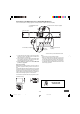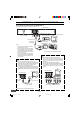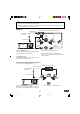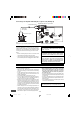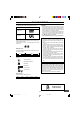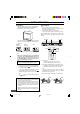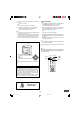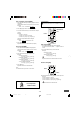Operation Manual
R
COMPONENT VIDEO INPUTAUDIO INPUT
YP
B
RL P
R
AUDIO OUT
S-VIDEO OUT
COAXIAL
COMPONENT VIEDO OUT
Pr
Y
L
Pb
VIDEO OUT
-E10-
Connecting to a TV with Progressive-scan Capability (Example 2)
Your TV must be capable of handing progressive scanning and have component video input capability.
To COMPENENT VIDEO
OUT jacks
1. Connect the DVD video player to the component video
input jacks of the TV. (The VIDEO OUT or S-VIDEO OUT
jack connection is not necessary.)
2. You also need to connect the left and right audio cables
(not supplied) to the AUDIO OUT jack of the DVD video
player and the Audio input jacks of the TV.
3. Set the DVD video player to the PROGRESSIVE
position. See page E15.
Progressive Scanning
While interlaced scanning produces one frame of video in
two fields, progressive scanning creates one frame in one
field.
Conventional interlaced scanning constitutes one second with
30 frames (60 fields), but progressive scanning constitutes it
with 60 frames from scratch. Progressive scanning can re-
produce sharper picture with high resolution for still image or
other picture containing long texts or horizontal lines.
This model has compliance with 525p (progressive) system.
Interlaced scanning
Progressive scanning
Notes:
• Please refer to your TV instruction manual.
• When you connect the DVD video player to your TV, be
sure to turn off the power and disconnect both units from
the wall outlet until all the connections have been made.
• Do not connect the DVD video player to a VCR directly.
The playback picture will be distorted because DVD video
discs are copy protected.
*Please consult your local audio/video dealer.
Need help? Call
1-800-813-3435
To audio
input jacks
(White) L
(Red) R
(Red) R
(White) L
DVD video player
To AC 120V, 60Hz
To AUDIO
OUT jacks
*Audio cable (not supplied)
TV with progressive-scan
capability
Green
Blue
Red
To COMPONENT
VIDEO INPUT jacks
*Component video cable (not supplied)
Green
Blue
Red
DWM-450-US - English 3/16/05, 3:58 PM11