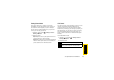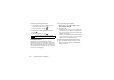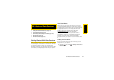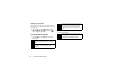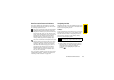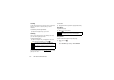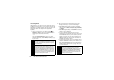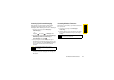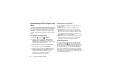User Guide
128 3B. Web and Data Services
Downloading Games, Ringers, and
More
You have access to a dynamic variety of downloadable
content, such as Games, Screen Savers, and other
applications. (Additional charges may apply.) Follow
the basic steps below to access and download these
items.
Accessing the Download Menus
1. Highlight and press > My Stuff.
2. Select a download category (Games, Ringers,
Screen Savers, or Applications), and then select
Get New. (The browser will start and take you to the
corresponding download menu.)
To access the download menus from the Web browser:
1. From the home page, select Downloads.
2. Select a download category (Call Tones, Games,
Ringers, Screen Savers, or Applications) to go to the
corresponding download menu. (For more
information on navigating the Web, see
“Navigating the Web” on page 123.)
Selecting an Item to Download
You can search for available items to download in a
number of ways:
䢇 Featured displays a selection of featured items.
䢇 Categories allows you to narrow your search to a
general category, such as Country or Pop/Rock for
Ringers or For the Ladies for Screen Savers. (There
may be several pages of available content in a list.
Select
Next 9 to view additional items.)
䢇 Search allows you to use your keypad to enter search
criteria to locate an item. You may enter an entire
word or title or perform a partial-word search.
Downloading an Item
Once you’ve selected an item you wish to download,
highlight it and press , or press
GO (left softkey).
You will see a summary page for the item including its
title, the vendor, the download details, the file size, and
the cost. Links allow you to view the
License Details
page, which outlines the price, license type, and length
of license for the download, and the
Terms of Use page,
which details the Premium Services Terms of Use and
your responsibility for payment.