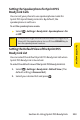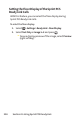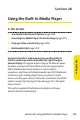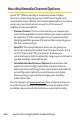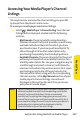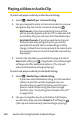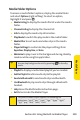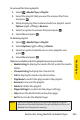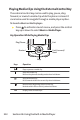User Guide
Section 2K: Using the Built-in Media Player 211
To remove files from a playlist:
1. Select >Media Player > Playlist.
2. Select the playlist that you want to remove files from
and press .
3. While displaying files contained within a playlist, select
Options (right softkey) >Remove.
4. Select an option to remove file(s) and press .
5. Select Ye s and press .
To delete a playlist:
1. Select >Media Player > Playlist.
2. Select Options (right softkey) > Delete.
3. Select an option to delete one or more playlists and
press .
4. Select Ye s and press .
Options available under the playlist menu may include:
v
Media Listing to display the media file list under the media
folder.
v
Channel Listing to display the channel list.
v
Infoto display the media clip information.
v
Play Mode to switch the play mode in the playlist.
v
Rename to rename the playlist.
v
Delete to delete the playlist.
v
Player Settings to customize the player settings.
v
Help to see the Multimedia instruction page.
v
Exit to terminate the Media Player.
Note:
When you delete a playlist, or a file from a playlist, only the
reference to the data is deleted; the actual playlist or file is not
deleted from the phone’s memory.
Media Player