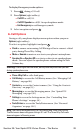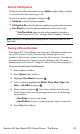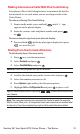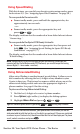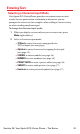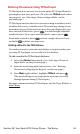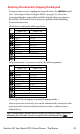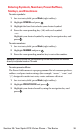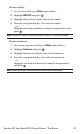PCS Vision Multimedia Phone User's Guide
To display Emergency mode options:
1. Press during a 911 call.
2. Press Options (right softkey).
Call 911 to call 911.
Call 911:Speaker to call 911 in speakerphone mode.
Exit Emergency to exit Emergency mode.
3. Select an option and press .
In-Call Options
During a call, your phone displays menu options when you press
Options (right softkey).
To select an option, highlight it and press .
Flash to answer an incoming Call Waiting call or to connect a third
party during Three-Way Calling.
Mute or Unmute to mute or reactivate your phone’s microphone.
Speaker On or Speaker Off to activate or deactivate speakerphone
mode. You can adjust the speakerphone volume using the Side
Volume key.
Warning! Due to higher volume levels, do not place the phone near your ear
during speakerphone use.
Three -Way Call to call a third party.
Call History to access the Call History menu. (See “Managing Call
History” on page 88.)
Contacts to access the Contacts menu. (See “Using the Contacts
Directory” on page 93.)
Messaging to access the Messaging menu. (See “Sprint PCS
Messaging” on page 230.)
Settings to access the Settings menu. (See “Controlling Your
Phone’s Settings” on page 38.)
Tools/Extras to access the Tools/Extras menu. (See “Personal
Organizer” on page 102.)
Note: The Flash menu appears only for Call Waiting and Three-Way Calling.
The Mute menu does not appear during a 911 call. The Three-Way Call menu
does not appear in Roaming areas.
Section 2A: Your Sprint PCS Vision Phone – The Basics 28