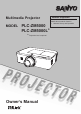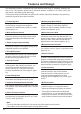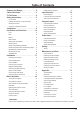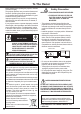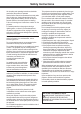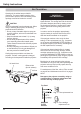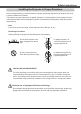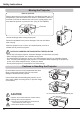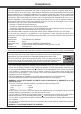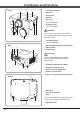Multimedia Projector Network Supported Refer to the Owner's Manual below for details about network function. □ Network Set-up and Operation MODEL PLC-ZM5000 PLC-ZM5000L Projection lens is optional.
Features and Design This Multimedia Projector is designed with most advanced technology for portability, durability, and ease of use. This projector utilizes built-in multimedia features, a palette of 1.07 billion colors, and matrix liquid crystal display (LCD) technology. This projector employs WUXGA LCD panels with 1,920x1,200 pixels, allowing it to project high resolution signals at their native resolution.
Table of Contents Features and Design . . . . . . . . . . . . . . . . Table of Contents . . . . . . . . . . . . . . . . . . To The Owner . . . . . . . . . . . . . . . . . . . . . . Safety Instructions . . . . . . . . . . . . . . . . . 2 3 4 5 Air Circulation 6 Installing the Projector in Proper Directions 7 Moving the Projector 8 Cautions in Handling the Projector 8 Compliance . . . . . . . . . . . . . . . . .
To The Owner Before installing and operating the projector, read this manual thoroughly. The projector provides many convenient features and functions. Operating the projector properly enables you to manage those features and maintains it in good condition for many years to come. Improper operation may result in not only shortening the product life, but also malfunctions, fire hazard, or other accidents.
Safety Instructions All the safety and operating instructions should be read before the product is operated. Read all of the instructions mentioned here and retain them for later use. Unplug this projector from AC power supply before cleaning. Do not use liquid or aerosol cleaners. Use a damp cloth for cleaning. Follow all warnings and instructions marked on the projector.
Safety Instructions Air Circulation Openings in the cabinet are provided for ventilation. To ensure reliable operation of the product and to protect it from overheating, these openings must not be blocked or covered. CAUTION Hot air is exhausted from the exhaust vent. When using or installing the projector, the following precautions should be taken. – D o not put any flammable object or spray can near the projector, as hot air is exhausted from the air vents.
Safety Instructions Installing the Projector in Proper Directions Use the projector properly in specified positions. Improper positioning may shorten the lamp life and result in severe accidents or fire hazard. This projector can project the picture in upward, downward, or inclined position in perpendicular direction to the horizontal plane. When installing the projector in downwardly inclined position, install the projector bottom side up.
Safety Instructions Moving the Projector Notes on protector Remove the protector on the lens before use, and keep it for later use. For transportation, press and hold the LENS button or LENS SHIFT button for more than 5 seconds to make the lens return to the central position, and then attach the protector to protect the lens. (Only for PLC-ZM5000) Protector Use the handle grip when moving the projector. Retract the adjustable feet to prevent damage to the lens and cabinet when carrying.
Compliance Federal Communications Commission Notice Note: This equipment has been tested and found to comply with the limits for a Class B digital device, pursuant to Part 15 of the FCC Rules. These limits are designed to provide reasonable protection against harmful interference in a residential installation. This equipment generates, uses and can radiate radio frequency energy and, if not installed and used in accordance with the instructions, may cause harmful interference to radio communications.
Part Names and Functions ② ① Front ① Lens Release Button ③ ② Indicators ③ Lamp Cover ④ Speaker ⑤ Lens Cap (for PLC-ZM5000) ⑥ Projection Lens (for PLC-ZM5000) CAUTION ④⑤ ⑥ ⑧ ⑨ ⑩ ⑦ Do not cover the light beam in front of the lens. High temperature from light beam may damage the lens. ⑦ Lens Mount Cover (for PLC-ZM5000L) ⑧ Infrared Remote Receiver (Front & Top) Back ⑩ ⑪ ⑫ ⑨ Side Controls ⑬ ⑩ Exhaust Vent CAUTION Hot air is exhausted from the exhaust vent.
Part Names and Functions Rear Terminal ① ② ⑧ ⑤ ⑥⑦ ④ ③ ⑯ ⑨ ⑩ ⑪ ⑫ ① Infrared remote receiver (Back) The infrared remote receiver is also located in the front and top (pp.10, 15). ② LAN CONNECTION TERMINAL Connect the LAN cable (refer to the owner’s manual of “Network Set-up and Operation”). ③ ANALOG OUT TERMINAL This terminal can be used to output the incoming analog RGB signal from INPUT 1-3 terminal to the other monitor (pp.19-20).
Part Names and Functions Side Control and Indicators Indicators (on the top panel) Side Control ⑧ ① ⑨ ⑦ ② ③ ⑩ ⑪ ④ ⑫ ⑥ ⑬ ⑤ ① ON/STAND-BY button Turn the projector on or off (pp.23-24). ② MENU button Open or close the On-Screen Menu (p.25). ⑧ POWER indicator – Light green while the projector is in standby mode. – Light green during operations. – Blink green in the Power management mode (p.59). ③ SELECT button – Execute the selected item (p.25).
Part Names and Functions Remote Control ② ① ③ ④ ⑫ ⑤ ⑪ ⑩ ⑥ ⑨ ⑦ ⑧ ① STAND-BY button Turn the projector off (p.24). ② Signal Emission indicator Light red while a signal is being sent from the remote control to the projector. ③ ON button Turn the projector on (p.23). ④ SHUTTER button Close and open up the built-in shutter (pp.27, 29). ⑤ MENU button Open or close the On-Screen Menu (p.25). ⑥ Point ▲▼◄►( VOLUME – / +, MUTE) buttons – Select an item or adjust the value in the On-Screen Menu (p.25).
Part Names and Functions Remote Control ㉙ ㉘ ㉗ ⑬ ⑭ ㉖ ⑮ ㉕ ⑯ ㉚ For PIN code and remote control code. ㉔ ㉓ ㉒ ㉑ ⑰ ⑱ ⑲ ⑳ ⑬ P-TIMER button Operate the P-timer function (pp.30, 60). ㉒ FOCUS buttons Adjust the focus (p.29). ⑭ IMAGE SEL. button Operate the image selection function (pp.40, 46). ㉓ INFO. button Display the input source information (p.29). ⑮ FREEZE button Freeze the picture on the screen (p.30). ㉔ KEYSTONE button Correct keystone distortion (pp.31, 44, 50).
Part Names and Functions Remote Control Battery Installation 1 Open the battery compartment lid. 2 Install new batteries into 3 Replace the the compartment. compartment lid. Two AAA size batteries For correct polarity (+ and –), be sure battery terminals are in contact with pins in the compartment. To ensure safe operation, please observe the following precautions : ● Use two (2) AAA or LR03 type alkaline batteries. ● Always replace batteries in sets. ● Do not use a new battery with a used battery.
Part Names and Functions Remote Control Code The eight different remote control codes (Code 1–Code 8) are assigned to this projector. Switching the remote control codes prevents interference from other remote controls when several projectors or video equipment next to each other are being operated at the same time. Change the remote control code for the projector first before changing that for the remote control. See “Remote control” in the Setting Menu on page 58.
Installation Positioning the Projector For projector positioning, see the figures below. The projector should be set perpendicularly to the plane of the screen. (for PLC-ZM5000) Note: • The brightness in the room has a great influence on picture quality. It is recommended to limit ambient lighting in order to obtain the best image. • All measurements are approximate and may vary from the actual sizes. (Inch Diagonal) 78.6' (24.0 m) 46.1' (14.0 m) 34.6' (10.5 m) 23.0' (7.0 m) 11.4' (3.5 m) 200'' 4.5'(1.
Installation Lens Installation When replacing the lens or using an optional lens, install the lens by following the instructions below. Ask the sales dealer for detailed information of the optional lens specifications. Removing the lens 1 Shift the lens to the central position by using the Lens shift function (p.27). Lens release button 2 Turn off the projector and unplug the AC power cord.
Installation Connecting to a Computer (Digital and Analog RGB) Cables used for connection ( = Cables not supplied with this projector.) • VGA Cable (One cable is supplied.) • HDMI-DVI cable • Serial Cross cable • BNC cable • USB cable Monitor Output BNC cable G B R H/V V Monitor Monitor Input﹡ Output VGA cable ANALOG OUT VGA cable ANALOG IN Unplug the power cords of both the projector and external equipment from the AC outlet before connecting cables.
Installation Connecting to Video Equipment (Video, S-video, HDMI) Cables used for connection ( = Cables not supplied with this projector.) • Video cable (RCA x 1 or RCA x 3) • BNC cable (BNC x 1 or BNC x 3) • S-video cable Analog Out Signal Table • Scart-VGA cable Input Terminal Monitor Out • HDMI cable RGB (PC analog) YES D-sub15 Input 1 DVI HDMI Unplug the power cords of both the projector and external equipment from the AC outlet before connecting cables.
Installation Connecting for Audio Signal Cables used for connection ( = Cables not supplied with this projector.) • Audio cables External Audio Equipment Audio Output Audio Output (R) (L) (R) (L) Audio Input Audio Audio cable cable (stereo) (stereo) AUDIO IN 1/2 Audio cable Audio cable (stereo) (R) (L) AUDIO OUT (stereo) Unplug the power cords of both the projector and external equipment from the AC outlet before connecting cables.
Installation Connecting the AC Power Cord This projector uses nominal input voltages of 100–240 V AC and it automatically selects the correct input voltage. It is designed to work with single-phase power systems having a grounded neutral conductor. To reduce the risk of electrical shock, do not plug into any other type of power system. If you are not sure of the type of power being supplied, consult your authorized dealer or service center.
Basic Operation Turning On the Projector 1 Complete peripheral connections (with a computer, VCR, etc.) before turning on the projector. 2 Connect the projector’s AC power cord into an AC outlet. The LAMP indicator lights red and the POWER indicator lights green. 3 Press the ON/STAND-BY button on the side control or the ON button on the remote control. The LAMP indicator dims and the cooling fans start to operate. The preparation display appears on the screen and the countdown starts.
Basic Operation What is PIN code? PIN (Personal Identification Number) code is a security code that allows the person who knows it to operate the projector. Setting a PIN code prevents unauthorized use of the projector. A PIN code consists of a four-digit number. Refer to the PIN code lock function in the Setting Menu on pages 61-62 for locking operation of the projector with your PIN code. CAUTION ON HANDLING PIN CODE If you forget your PIN code, the projector can no longer be started.
Basic Operation How to Operate the On-Screen Menu The projector can be adjusted or set via the On-Screen Menu. The menu has a hierarchical structure, with a main menu that is divided into submenus, which are further divided into other submenus. For each adjustment and setting procedure, refer to respective sections in this manual. 1 Press the MENU button on the side control or the remote control to display the On-Screen Menu. 2 Use the Point ▲▼ buttons to highlight or select a main menu item.
Basic Operation Main Menu For detailed functions of each menu, see “Menu Tree” on pages 76-78. Main Menu Sub-Menu Input Used to select an input source (Input 1, Input 2, Input 3 or Network) (p.33). Note: Network will not be displayed when optional PJ-Net Organizer is not attached. PC adjust Used to adjust the parameters to match with the input signal format (pp.37-39). Image select For computer source, used to select an image level among Dynamic, Standard, Real, and Image 1-10 (p.
Basic Operation Operating with Projector Control Lens Operation Side Control The following lens operation can be made with the LENS button on the side control. Press the LENS button to enter each lens operation mode. The selected adjustment display appears on the screen. Zoom → Focus → Lens Shift → …… Zoom Adjustment Display Zoom on the screen. Use the Point ▲▼ buttons to zoom in and out the image. LENS button SHUTTER button POINT buttons Focus Adjustment Display Focus on the screen.
Basic Operation Sound Adjustment Direct Operation Side Control VOLUME +/– buttons Volume Press the VOLUME+/– buttons on the side control or on the remote control to adjust the volume. The volume dialog box appears on the screen for a few seconds. Mute Press the MUTE (Point ▼) button on the remote control to select On to temporarily turn off the sound. To turn the sound back on, press the MUTE (Point ▼) button again to select Off or press the VOLUME +/– buttons.
Basic Operation Operating with Remote Control Using the remote control for some frequently used operations is advisable. Just pressing one of the buttons enables you to make the desired operation quickly without calling up the On-Screen Menu. SHUTTER button See pages 27, 63 for details. IMAGE SEL. button Press the IMAGE SEL. button on the remote control, the last stored image will be displayed on the screen for about 4 seconds. For its further functions, see pages 40 and 46 for details. D.
Basic Operation MOUSE POINTER button Move the pointer on the screen with this button. Remote Control POINTER button Press POINTER button on the remote control to display the Pointer on the screen. (see pages 32, 60) P-TIMER button Press the P-TIMER button on the remote control to operate the Count up/Count down function. See page 60 for details of Setting for the P-timer function. To stop the count time, press the P-TIMER button.
Basic Operation Keystone Correction If a projected picture still has keystone distortion after pressing the AUTO PC button on the remote control, correct the image manually as follows: Press the KEYSTONE button on the remote control to switch the Standard (for Vertical/Horizontal) /Corner correction adjustment. The Standard or Corner correction adjustment dialog box appears. Use the Point ▲▼◄► buttons to correct the Standard or Corner distortion.
Basic Operation Pointer Function You can move the Pointer of the projector with the remote control to emphasize a part of the projected image. 1 Press the POINTER button to activate the Pointer function. MOUSE POINTER button 2 Use the MOUSE POINTER button to move the Pointer. POINTER button 3 To cancel the Pointer function, press the POINTER button again or press any other button. Finger Arrow Dot Note: You can choose the pattern of Pointer (Dot/Arrow/ Finger) in the Setting Menu (p.
Input Selection Direct Operation Side Control/Remote Control Operation Remote Control Side Control INPUT button* INPUT button* * Only the Input button function is set Mode 1 in the Setting menu, the INPUT button is used for switching input source. (p.51) The input source changes each time you press the INPUT button on the side control or the remote control as follows: Input 1→ Input 2→ Input 3 → ...
Input Selection Computer Input Source Selection Menu Operation 1 Press the MENU button to display the On-Screen Menu. Use the Point ▲▼ buttons to select Input and then press the Point ► or the SELECT button. 2 Use the Point ▲▼ buttons to select the desired input and then press the Point ► button to access the submenu items. 3 Use the Point ▲▼ buttons to select the desired source and then press the SELECT button.
Input Selection Video Input Source Selection Menu Operation 1 Press the MENU button to display the On-Screen 2 3 Menu. Use the Point ▲▼ buttons to select Input and then press the Point ► or the SELECT button. Use the Point ▲▼ buttons to select the desired input and then press the Point ► button to access the submenu items. Use the Point ▲▼ buttons to select the desired source and then press the SELECT button.
Computer Input Computer System Selection Automatic Multi-Scan System This projector automatically tunes to various types of computers with its Multi-scan system and Auto PC adjustment. If a computer is selected as a signal source, this projector automatically detects the signal format and tunes to project a proper image without any additional settings.
Computer Input Auto PC Adjustment Auto PC Adjustment function is provided to automatically adjust Fine sync, Total dots, Position H and Position V to conform to your computer. Direct Operation Remote Control The Auto PC adjustment function can be operated directly by pressing the AUTO PC button on the remote control. AUTO PC button Menu Operation Auto PC adj. 1 Press the MENU button to display the On-Screen PC adjust Menu Menu.
Computer Input Manual PC Adjustment Some computers employ special signal formats which may not be tuned by Multi-Scan system of this projector. Manual PC Adjustment enables you to precisely adjust several parameters to match those special signal formats. The projector has 10 independent memory areas to store those parameters manually adjusted. It allows you to recall the setting for a specific computer. 1 2 Press the MENU button to display the On-Screen Menu.
Computer Input Reset To reset the adjusted data, select Reset and press the SELECT button. A confirmation box appears and then select Yes. All adjustments will return to their previous figures. Mode free To clear the stored data, select Mode free and then press the Point ► or the SELECT button. Move the highlight to the Mode that you want to clear and then press the SELECT button. Mode free Store To store the adjusted data, select Store and then press the Point ► or the SELECT button.
Computer Input Image Level Selection Direct Operation The Image Selection function can be operated directly by pressing the IMAGE SEL. button on the remote control. the last stored image will be displayed on the screen for about 4 seconds. IMAGE SEL. button Menu Operation 1 Press the MENU button to display the On-Screen Menu. Use the Point ▲▼ buttons to select Image select and then press the Point ► or the SELECT button. The factory default setting is Standard.
Computer Input Image Adjustment 1 Press the MENU button to display the On-Screen Menu. Use the Point ▲▼ buttons to select Image adjust and then press the Point ► or the SELECT button. Image adjust Menu 2 Use the Point ▲▼ buttons to select the desired item and then press the SELECT button to display the adjustment dialog box. Use the Point ◄► buttons to adjust the setting value. Contrast Press the Point ◄ button to decrease the contrast; press the Point ► button to increase the contrast (from 0 to 63).
Computer Input Reset To reset the adjusted data, select Reset and press the SELECT button. A confirmation box appears and then select Yes. All adjustments will return to their previous figures. Store Store To store the adjusted data, select Store and press the Point ► or the SELECT button. Use the Point ▲▼ buttons to select one from Image 1 to 10 and press the SELECT button. A confirmation box appears and then select Yes.
Computer Input Custom adj. Adjust the screen scale and position manually with this function. Press the Point ► button or the SELECT button at Custom adj. and Custom adj. is displayed on the screen, you can use the Point ▲▼ buttons to choose the item you want to adjust. Scale H/V......... Adjust the Horizontal/Vertical screen scale. H&V.................. When set to On, the aspect ratio is fixed. Scale V appears dim and becomes unavailable.
Computer Input Keystone This function is used to adjust keystone distortion of the projected image. Use the Point ▲▼ buttons to choose the item you want to adjust. Keystone Standard Adjust the Horizontal/Vertical keystone distortion of the projected image. Corner correction Adjust the corner distortion of the projected image. Corner pattern Choose a Corner pattern mode among Red, White, Blue, and Off. Store Store..... Keep the keystone correction even when the AC power cord is unplugged. Reset.....
Video Input Video System Selection 1 Press the MENU button to display the On-Screen Menu. Use the Point ▲▼ buttons to select Input and then press the Point ► or the SELECT button. 2 Use the Point ▲▼ buttons to select System and then press the Point ► or the SELECT button. 3 Use the Point ▲▼ buttons to select the desired system and then press the SELECT button.
Video Input Image Level Selection Direct Operation The Image Selection function can be operated directly by pressing the IMAGE SEL. button on the remote control. the last stored image will be displayed on the screen for about 4 seconds. IMAGE SEL. button Menu Operation 1 Press the MENU button to display the On-Screen Menu. Use the Point ▲▼ buttons to select Image select and then press the Point ► or the SELECT button.
Video Input Image Adjustment 1 Press the MENU button to display the On-Screen Menu. Use the Point ▲▼ buttons to select Image adjust and then press the Point ► or the SELECT button. 2 Use the Point ▲▼ buttons to select the desired item and then press the SELECT button to display the adjustment dialog box. Use the Point ◄► buttons to adjust the setting value. Image adjust Menu Contrast Press the Point ◄ button to decrease the contrast; press the Point ► button to increase the contrast (from 0 to 63).
Video Input Offset (Red/Green/Blue) Press the Point ◄ button to lighten red/green/blue tone of the black level of an image; press the Point ► button to deepen red/green/blue tone of the black level of an image (from 0 to 63). Sharpness Press the Point ◄ button to decrease the sharpness of the image; press the Point ► button to increase the sharpness of the image (from 0 to 31). Gamma Use the Point ◄► buttons to adjust the gamma value to obtain a better balance of contrast (from 0 to 15).
Video Input Screen Size Adjustment 1 Press the MENU button to display the On-Screen Menu. Use the Point ▲▼ buttons to select Screen and then press the Point ► or the SELECT button. 2 Use the Point ▲▼ buttons to select the desired item and then press the SELECT button. Normal Provide the image within a screen size keeping its original aspect ratio. Full Provide the image to fit full screen size. Wide (16:9) Provide the image at the 16:9 wide screen ratio. Custom adj.
Video Input Keystone This function is used to adjust keystone distortion of the projected image. Use the Point ▲▼ buttons to choose the item you want to adjust. Keystone Standard Adjust the Horizontal/Vertical keystone distortion of the projected image. Corner correction Adjust the corner distortion of the projected image. Corner pattern Choose a Corner pattern mode among Red, White, Blue, and Off. Store Store.... Keep the keystone correction even when the AC power cord is unplugged. Reset....
Setting Setting This projector has a Setting menu that allows you to set up the other various functions described below. Setting Menu 1 Press the MENU button to display the On-Screen 2 Menu. Press the Point ▲▼ buttons to select Setting and press the Point ► or the SELECT button to access the submenu items. Use the Point ▲▼ buttons to select the desired item and then press the Point ► or the SELECT button to access the selected item.
Setting Display This function decides whether to display On-Screen Displays. On.......................... Show all the On-Screen displays. Use this function when you want to project images after the lamp becomes bright enough. The factory default setting is in this option. Countdown Off..... Show the input image instead of the countdown when turning on the projector. Use this function when you want to project the image as early as possible even when the lamp is not bright enough. Off........................
Setting Capture This function enables you to capture an image being projected to use it for a starting-up display or interval of presentations. Select Capture and press the SELECT button. A confirmation box appears and select Yes to capture the projected image. Capture After capturing the projected image, go to the Logo select function and set it to User. Then the captured image will be displayed the next time you turn on the projector.
Setting Enter a Logo PIN code Use the Point ▲▼ buttons on the side control or Number buttons on the remote control to enter a number. When using side control Use the Point ▲▼ buttons on the side control to select a number. Press the Point ► button to fix the number and move the red frame pointer to the next box. The number changes to . If you fix an incorrect number, use the Point ◄ button to move the pointer to the number you want to correct, and then enter the correct number.
Setting Picture in Picture This function is used to project two images simultaneously by placing a separate small sub screen within or next to the main screen. Use the Point ▲▼ buttons to select Picture in Picture and then press the SELECT button to display a dialog box. You can also display the dialog box by pressing and holding the PIP button on the remote control for more than 3 seconds. Only the sound from the source of Main picture is valid, while the source of Sub picture cannot output the sound.
Setting Frame lock Set the Frame Lock to Main picture or Sub picture. Reset Press the SELECT button at Reset to display a confirmation box. To reset, press the SELECT button at Yes. Mode free Delete the data stored in the Mode and return to Free. Use the Point ▲▼ buttons to select Mode free and press the SELECT button to show the Where to free? dialog box. Move the highlight to one of the mode (User 1 - 5) which you want to delete and press the SELECT button. Then the confirmation box appears.
Setting Lamp control Lamp control This function allows you to change brightness of the screen. Auto . . . . Brightness according to the input signal. Normal . . Normal brightness. Eco 1 . . . Lower brightness and decrease of fan speed. Lower brightness reduces the lamp power consumption and extends the lamp life. Eco 2 . . . Lower brightness and increase of fan speed. Lower brightness reduces the lamp power consumption and extends the lamp life.
Setting Filter control You can replace the filter with this function. Press the SELECT button at Filter control to display a confirmation box. To replace, press the SELECT button at Yes and the electrically operated filter starts to scroll. Note: • Filter replacement icon and Please wait... message appear on the screen when the filter is being scrolled. • The filter cannot be rewound. • When the filter is replaced, the total accumulated time of the filter use is automatically set to 0.
Setting RC sensor Select a location of the infrared remote receiver of the remote control. See “Remote Control Receivers and Operating Range” on page 15 for details. All......... Activate all of the receivers. Front & Top . . . Activate both the front and top receivers. Top & Back . . . Activate both the top and back receivers. Front & Back . Activate both the front and back receivers. Front.... Activate only the front receiver. Top....... Activate only the top receiver. Back.....
Setting Direct on When this function is set to On, the projector will be automatically turned on just by connecting the AC power cord to the wall outlet. Note: Be sure to turn off the projector properly (see “Turning Off the Projector” on page 24). If the projector is turned off in the incorrect sequence, the Direct on function does not work properly. Pointer You can emphasize a part of the projected image with this function.
Setting Security (Key lock and PIN code lock) This function allows you to use the Key lock and PIN code lock function to set the security for the projector operation. Key lock Key lock This function locks the side control and remote control buttons to prevent operation by unauthorized persons. …Unlocked. …Lock the operation of the side control. To unlock, use the remote control. … Lock the operation of the remote control. To unlock, use the side control.
Setting Enter a PIN code Use the Point ▲▼ buttons on the side control or Number buttons on the remote control to enter a number. When using side control Use the Point ▲▼ buttons on the side control to select a number. Press the Point ► button to fix the number and move the red frame pointer to the next box. The number changes to . If you fix an incorrect number, use the Point ◄ button to move the pointer to the number you want to correct, and then enter the correct number.
Setting Shutter Shutter function is available to block out light to the screen, so that the screen can be used for the other presenters. Protection Prohibit the shutter operation from the remote control and the projector's side control. Shutter …………… Permit the shutter operation from both the remote control and the projector's side control. …………… Prohibit the shutter operation from the remote control. …………… Prohibit the shutter operation from the side control.
Setting Closed caption Closed caption is a printed version of the program sound or other information displayed on the screen. If the input signal contains Closed captions, you can turn on the feature and switch the channels. Press the Point ▲▼ buttons to select Off, CC1, CC2, CC3 or CC4. If the Closed caption is not clear, you can change the text from Color to White. Closed caption Note: The Closed caption is available only under the situation below.
Setting Filter counter This function is used to set a frequency for the filter replacement. Filter counter Use the Point ▲▼ buttons to select Filter counter and then press the Point ► or the SELECT button to access the submenu items. Filter counter…… Show the total accumulated time of the filter use timer setting. Timer…………… To set a timer, when the projector reaches the time, the Filter replacement icon (Fig.
Maintenance and Care Filter Instructions Filter prevents dust from accumulating on the optical elements inside the projector. Should the filter becomes clogged with dust particles, it will reduce cooling fans’ effectiveness and may result in internal heat buildup and adversely affect the life of the projector. This projector has an electrically operated filter which helps you to replace the filter easily.
Maintenance and Care Replacing the Filter Cartridge 1 Turn off the projector, and unplug the AC power cord from the AC outlet. 2 First, clean up the dust on the projector and around the air vents. 3 Press ▼ downwards on the filter cover to release the latch and open the filter cover. 4 Pull out the filter cartridge. When taking out the filter cartridge, put your finger on the filter cartridge’s tab and then pull. 5 Put the new one back into the position and close the filter cover.
Maintenance and Care Resetting the Filter Counter Be sure to reset the Filter counter after replacing the filter cartridge. 1 Press the MENU button to display the On-Screen Menu. Use the Point ▲▼ buttons to select Setting and then press the Point ► or the SELECT button. 2 Use the Point ▲▼ buttons to select Filter counter and then press the SELECT button. Use the Point ▲▼ buttons to select Filter counter reset and then press the SELECT button. Filter counter Reset? appears. Select Yes to continue.
Maintenance and Care Lamp Replacement When the projection lamp of the projector reaches its end of life, the Lamp replacement icon appears on the screen and LAMP REPLACE indicator lights orange. Replace the lamp with a new one promptly. The timing when the LAMP REPLACE indicator should light is depending on the lamp mode. Lamp cover Top Panel Lamp replacement icon Screw LAMP REPLACE indicator Note: The Lamp replacement icon will not appear when the Display function is set to Off (p.
Maintenance and Care LAMP HANDLING PRECAUTIONS This projector uses a high-pressure lamp which must be handled carefully and properly. Improper handling may result in accidents, injury, or create a fire hazard. ● Lamp lifetime may differ from lamp to lamp and according to the environment of use. There is no guarantee of the same lifetime for each lamp. Some lamps may fail or terminate their lifetime in a shorter period of time than other similar lamps.
Maintenance and Care Cleaning the Projection Lens Unplug the AC power cord before cleaning. Gently wipe the projection lens with a cleaning cloth that contains a small amount of non-abrasive camera lens cleaner, or use a lens cleaning paper or commercially available air blower to clean the lens. Avoid using an excessive amount of cleaner. Abrasive cleaners, solvents, or other harsh chemicals might scratch the surface of the lens. Cleaning the Projector Cabinet Unplug the AC power cord before cleaning.
Maintenance and Care Warning Indicators The WARNING indicators show the state of the function which protects the projector. Check the state of the WARNING indicators and the POWER indicator to take proper maintenance. The projector is shut down and the WARNING TEMP. indicator is blinking red. Top Panel When the temperature inside the projector reaches a certain level, the projector will be automatically shut down to protect the inside of the projector.
Appendix Troubleshooting Before calling your dealer or service center for assistance, check the items below once again. 1. Make sure you have properly connected the projector to peripheral equipment as described on pages 19-21. 2. Check the cable connection. Make sure that all computers, video equipment, and power cords are properly connected. 3. Make sure that all power is switched on. 4. If the projector still does not produce an image, restart your computer. 5.
Appendix –F ilter is out of scroll. Replace the filter cartridge with a new one promptly. (See pages 67-68) appears on the screen The image is out of focus. – Adjust the focus of the projector. – Check Projection Lens to see if it needs cleaning. Note: M oving the projector from a cool temperature location to a warm temperature location may result in moisture condensation on Projection Lens. In such cases, leave the projector OFF and wait until condensation evaporates.
Appendix The shutter does not work. – Check "Protection" or "Release key" of the Shutter function. (See p.63) – P ower management function runs by initial setting. Check “Setting” section on page 59. – When the filter cartridge replacement icon keeps appearing on the screen at turning on the projector for some time and no action is taken to replace the filter cartridge, the projector will be automatically shut down in 3 The power is turned off minutes after turning on to protect the projector.
Appendix Menu Tree Computer Input/HDMI Input/Video Input Input Input Sound Input 1 RGB (PC analog) RGB (Scart) RGB (PC digital) RGB (AV HDCP) HDMI Input 2 Video Y, Pb/Cb,Pr/Cr Sound Volume Built-in SP Mute Information Information RGB Input 3 Video Y, Pb/Cb,Pr/Cr S-video Network * * Network will be displayed only when an optional PJ-Net Organizer is attached.
Appendix HDMI Input/Video Input Screen Screen Normal Full Wide(16:9) Zoom True Custom Custom adj. Image adjust Image adjust H/V Scale On/Off H&V Position H / V Common Reset Digital zoom + Digital zoom Standard Keystone Corner correction Corner pattern Store Ceiling On/Off Rear On/Off Screen aspect Default(16:10)/16:9/4:3 Reset Contrast Brightness Color Tint Iris Color temp.
Appendix Computer Input/HDMI Input/Video Input Setting Setting Language Menu Input button Display Background Logo Picture in Picture HDMI setup Lamp control Filter control Fan control Simple mode Remote Control RC sensor Power management Standby mode Direct on Pointer P-timer Security Shutter Closed caption Video delay control Filter counter 78 Test pattern Factory default 12 languages provided Position Menu size Normal/Double Mode 1/Mode 2/Mode 3 On/Countdown Off/Off Blue/User/Black Logo select Us
Appendix Indicators and Projector Condition Check the indicators for the projector condition. The projector is operating normally. Indicators POWER green LAMP red Projector Condition WARNING WARNING LAMP SHUTTER TEMP. FILTER REPLACE blue red orange orange The projector is off. (The AC power cord is unplugged.) ❖ ❖ ❖ ❊ The projector is in stand-by mode. Press the ON/STAND-BY button to turn on the projector. The projector is operating normally.
Appendix The projector is detecting abnormal condition. Indicators WARNING WARNING LAMP POWER LAMP SHUTTER TEMP. FILTER REPLACE green red blue red orange orange ❖ Projector Condition The temperature inside the projector is elevated close to the abnormally high level. The temperature inside the projector is abnormally high. The projector cannot be turned on.
Appendix The projector is detecting abnormal condition. Indicators POWER green LAMP red WARNING WARNING LAMP SHUTTER TEMP. FILTER REPLACE blue red orange orange Fig.2 Filter replacement icon Fig.3 Fig.4 Filter cartridge replacement icon Projector Condition If the Filter counter reaches a time set in the timer setting, a Filter replacement icon (Fig.2) will appear on the screen and the WARNING FILTER indicator on the top panel will light up. Replace the filter as soon as possible.
Appendix Compatible Computer Specifications Basically this projector can accept the signal from all computers with the V- and H-Frequency mentioned below and less than 162 MHz of Dot Clock. When the input signal is Analog, refer to the chart below. ON-SCREEN DISPLAY VGA 1 VGA 2 VGA 3 VGA 4 VGA 5 VGA 6 VGA 7 MAC LC13 MAC 13 480p 575p 575i 480i 82 RESOLUTION 640x480 720x400 640x400 640x480 640x480 640x480 640x480 640x480 640x480 640x480 768x575 768x576 (Interlace) 640x480 (Interlace) H-Freq. (kHz) 31.
Appendix When the input signal is digital from HDMI/DVI-D terminal, refer to the chart below.
Appendix Technical Specifications Mechanical Information Projector Type Dimensions (W x H x D) Net Weight Feet Adjustment Multi-media Projector PLC-ZM5000L : 19.27'' x 6.46'' x 14.61'' (489.5 mm x 164.0 mm x 371.1 mm) PLC-ZM5000 : 19.27'' x 6.46'' x 17.12'' (489.5 mm x 164.0 mm x 434.8 mm) PLC-ZM5000L : 19.8 lbs (9.0 kg) PLC-ZM5000 : 21.6 lbs (9.8 kg) 0˚ to 4˚ Panel Resolution LCD Panel System Panel Resolution Number of Pixels 0.
Appendix Optional Parts The parts listed below are optionally available. When ordering those parts, specify the item name and Model No. to the sales dealer. Model No.
Appendix Configurations of Terminals ANALOG/ ANALOG OUT (Mini D-sub 15 pin) Input 4 5 10 15 3 9 14 2 8 13 Red Input Green Input Blue Input No Connect Ground (Horiz.sync.) Ground (Red) Ground (Green) Ground (Blue) 9 10 11 12 13 14 15 +5V Power Ground (Vert.sync.) Ground DDC Data Horiz. sync. Input (Composite H/V sync.) Vert. sync. Input DDC Clock Output 1 Red Output 2 Green Output 3 Blue Output 4 No Connect 5 Ground (Horiz.sync.
Appendix PIN Code Number Memo Write down the PIN code number in the column below and keep it with this manual securely. If you forgot or lost the number and unable to operate the projector, contact the service center. PIN Code Lock No. Factory default set No: 1 2 3 4* Logo PIN Code Lock No. Factory default set No: 4 3 2 1* * Should the four-digit number be changed, the factory set number will be invalid. While the projector is locked with the PIN code...
Appendix Dimensions Unit: inch (mm) Screw Holes for Ceiling Mount Screw: M6 Depth: 0.393 (10.0) 7.25(184.2) 3.31(84.0) 16.39(416.2) 3.80(96.6) 4.34(110.3) 19.27(489.5) 7.70(195.5) 6.89(175.0) 5.91(150.0) 6.46(164.0) 88 5.91(150.0) 6.25(158.8) 3.78(96.0) 9.20(233.6) 2.95(75.0) 1.18(30.0) 6.30(160.0) 13.58(344.9) 14.61(371.1) 17.12(434.8) 6.67(169.5) 3.34(84.
Appendix List of Picture in Picture DVI DVI o : Picture in Picture combinations are enabled. x : Picture in Picture combinations are disabled. Note: • When the input signal(s) is/are incompatible, X mark will be displayed on the Main/Sub picture. • Depending on the frequency or signal type of PC/AV input, the display resolution may be lowered or images may not be displayed on the Main/Sub picture.
Appendix Functional Execution Command Format The command is sent from PC to the projector with the format below; 'C' [Command] 'CR' Command: two characters (refer to the command table below. - The projector decodes the command and returns the 'ACK' with the format below; 'ACK' 'CR' - When the projector can not decode the command, it returns with format below.
Appendix Status Read Command Format The command is sent from PC to the projector with the format below; 'CR' [Command] 'CR' Command: one character (refer to the command table below.
KH2AL