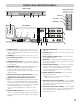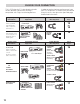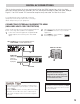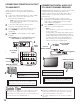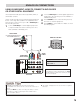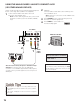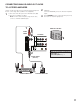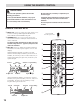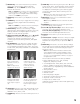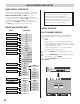Owner's Manual LCD Front Projector PLV-55WHD1, PLV-65WHD1
20
The on-screen menu system provides the viewer with
easy access to adjustments and settings. Just use the
MENU, CURSOR, ENTER, and EXIT keys on the
remote control and follow the on-screen instructions.
Generally, you will use the Cursor ed keys to select a
menu item and the Cursor < > keys to make an
adjustment. The ENTER key confirms a setting. Press
the EXIT key to return to normal TV viewing.
All Channel Search
Digital Cable Search
Digital Add-on Search
No
Yes
No
Yes
Analog Antenna Signal
Channel Scan Memory
Digital Caption
No
Yes
Cable
VHF/UHF
Delete?
Add?
Font Size
Font Style
Background Color
Foreground Color
Background Opacity
Foreground Opacity
V-Guide Off
On Adjust
Picture Auto
Manual Color
Tint
Contrast
Brightness
Sharpness
AI
Menu Language English
Español
Français
Sound Auto
Manual
Lamp Mode Low
Mid
Power Management On
Off
Lamp Counter Reset No
Yes
IMPORTANT FACTS:
Some Menu options are specific to Digital and
Analog signals and will vary accordingly.
Also, some options are not available in combination.
Unavailable options will appear “grayed-out” in the
menu. For example, Analog Antenna Signal is not
available when tuned to a Digital Channel.
Use All Channel Search to replace existing Digital and
Analog Channel databases, such as, if you move to
another city.
Notes:
During All Channel Search, current Digital and Analog
channel databases are deleted and new ones created.
To receive Digital Cable channels, if available, you must
perform a Digital Cable Search.
To add new digital channels to the existing database,
use Digital Add-on Search, see page 21.
1
Press the MENU key to display the Main menu.
2
Use the CURSOR ed keys to highlight (green) All
Channel Search. Press ENTER.
3
Use the CURSOR d keys to select Yes. Press
ENTER.
Start Channel Search?
ALL CHANNEL SEARCH
MENU OPTIONS:
MENU NAVIGATION MAP
MAIN SUB MENUS
BASIC MENU OPERATION
ADJUSTMENT AND SETUP
Treble
Bass
SRS Surround
High
FOCUS
TruBass (Woofer Level)
Woofer