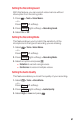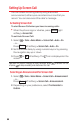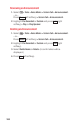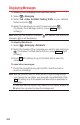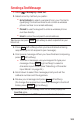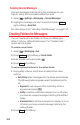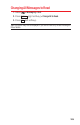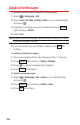User Guide
Setting Up Screen Call
You can screen incoming calls by using a recorded
announcement, either a pre-recorded one or one that you
record. You can also record the caller’s message.
Activating Screen Call
To start Screen Call when you have incoming calls:
©
When the phone rings or vibrates, press (right
softkey)
> Screen Call.
To set Auto Screen Call:
1. Select >Tools > Voice Memo > Screen Call > Auto > On.
– or –
Press (left softkey)
> Screen Call > Auto > On.
2. Set the answer delay by using numeric keys or by pressing
the navigation key up or down.
3. Press or (left softkey). The icon is displayed on the
screen.
Tip: While the caller’s message is being recorded, press to answer the call,
or press to stop recording and disconnect the call.
Selecting an Announcement for Screen Call
1. Select >Tools > Voice Memo > Screen Call > Announcement.
– or –
Press (left softkey)
> Screen Call > Announcement.
2. Depending on your preference, select Pre-Recorded or
Custom.
Memo
OK
Memo
Options
98