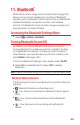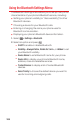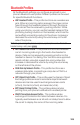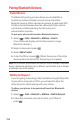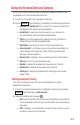User Guide
Using the Trusted Devices Options
Once you have created paired devices, several options are
available from the trusted devices list.
1. From the Trusted List, highlight a device.
2. Press (right softkey) to display the following options:
n
Connect or Disconnect to connect to or disconnect from
the Bluetooth device (if applicable).
n
Send Item to send an item saved in your phone to
another Bluetooth device (if applicable).
n
Print to print the data using Basic Printing Profile or
Object Push Profile (if applicable).
n
Edit Name to edit the name of the trusted device.
n
Auto-Accept to configure your phone’s accessibility to
other Bluetooth devices. (See “Setting Automatic
Paring” shown below.)
n
Device Info to display the trusted device’s information.
n
Sort by to sort the trusted devices.
n
Delete to delete the selected device from the list.
n
Delete All to delete all devices from the list.
n
Settings to display the Bluetooth settings menu (see
page 108).
Setting Automatic Paring
You can configure your phone’s accessibility to other
Bluetooth devices.
1. From the trusted devices list, highlight a device and press
(right softkey)
>Auto-Accept.
2. Select a setting and press .
n
On to allow the Bluetooth device to initiate a connection
to the handset without any confirmation except pairing
request.
n
Off to display a confirmation screen from which you can
accept or deny a connection.
Options
Options
111