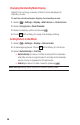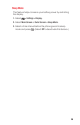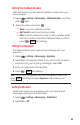User Guide
Messaging Settings
Setting Message Notification Display
You can set your phone to display an icon and message
notification or just display an icon notification when you
receive a text message, voicemail (optional), or Web Alert.
1. Select > Settings > Messaging > Notification.
2. Select Msgs and Icon or Icon Only.
Note: Receiving messages will not interrupt current operations. If you receive
messages during operations, only an icon is displayed even if you select
Msgs and Icon.
Tip: To access Messaging settings menu, you can also select >
Messaging
>
Settings.
Setting Push Options
Turning this feature on allows you to connect to a Web Alerts
page automatically (if possible) when you receive a Web Alert.
See page 102 for Web Alerts.
1. Select > Settings > Messaging > Push Options.
2. Select Yes or No.
Setting Message Reminders
When new messages arrive, you can choose to have your
phone notify you by playing an audible alert.
1. Select > Settings > Messaging > Message Reminder.
2. Select Text Message, Voicemail, or Web Alerts.
3. Select Repeat or Ringer Length.
4. Select a setting and press .
41