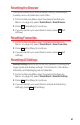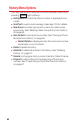User Guide
Saving a Phone Number from History
Your phone can store up to 600 Contacts entries. Contacts
can store up to a total of 4200 phone numbers.
1. From the History list display, highlight the entry you want to
save and press (right softkey)
> Save Contact.
2. Select New Entry or Existing Entry.
n
New Entry to create a new Contacts entry for the number.
n
Existing Entry to save the number to an existing entry.
(This step is not necessary on the very first entry in your
Contacts.)
3. If New Entry was selected, select a phone type, and then use
the keypad to enter the new entry name and press .
– or–
If
Existing Entry was selected, select an existing entry to
which you want to save the number, and then select a
phone type and press .
4. Press (left softkey).
Note: You cannot save phone numbers from calls identified as No Caller ID,
Restricted ID (Private), or Unavailable ID.
Done
Options
65