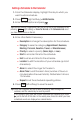User Guide
Adding a Call Alarm to the Calendar
1. From the Calendar display, highlight the day to which you
want to add a call alarm and press (right softkey).
2. Press the navigation key left or right to select Add Call Alarm.
3. Enter the phone number directly or press (right
softkey) for the following options:
n
From Contacts to select a number from your Contacts.
n
Voicemail to select a number for voicemail access.
(Voicemail service is optional.)
4. Select the following items you want to edit and press .
n
Category to select a category for the call alarm
(
Appointment, Business, Meeting, Personal, Vacation,
Travel, or Miscellaneous).
n
Time/Date to edit the start time/date.
n
Alarm to select the ringer alarm.
n
Repeat to set the Call Alarm’s repeating status.
5. Press (left softkey).
Tip: You can also add a call alarm from the Contacts menu. (See “Contacts
Menu Descriptions” on page 76.)
You can set up to 15 call alarms.
To respond to a call alarm:
©
Press any key to stop the alarm. (The alarm will stop and
then sound again after the selected snooze interval.)
n
Press and hold to cancel snoozing.
n
Press (right softkey) to dismiss the event.
Tip: To change the alarm settings, from the calendar view, press (right
softkey) > Settings > Alarm to set the ringer length and snooze options.
To call the phone number at the time of a call alarm
notification:
©
Press or to dial the phone number (if applicable).
Options
Dismiss
Save
Options
Options
82