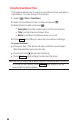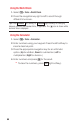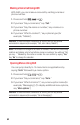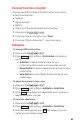User Guide
Making a Voice Call Using ASR
With ASR, you can make a voice call by reciting a name or
phone number.
1. Press and hold , or .
2. If you hear “Say a command,” say “Call.”
3. If you hear “Say the name or number,” say a name or a
phone number.
4. If you hear “Which Location?,” say a phone type (for
example, “Mobile”).
Shortcut: To execute several commands at a time, you can say several
commands in sequence (for example, “Call, John Jones, Mobile”).
Note: If ASR does not recognize the name or number, it will find the most likely
matches and display a list of up to three names or numbers. You will hear “Did
you say…” followed by the name or number. You can confirm by saying “
Yes.”
Say “No” to change the selection.
Opening Menus Using ASR
You can jump directly to 15 menu items or applications by
saying “
Go to” followed by a menu option.
1. Press and hold , or .
2. If you hear “Say a command,” say “Go to.”
3. If you hear “Which shortcut?,” say a menu option name (for
example, “Messaging”). (To display additional menu options,
say “
More options.”)
Shortcut: To execute several commands at a time, you can say several
commands in sequence (for example, “Go to Messaging”).
92