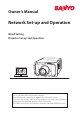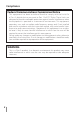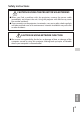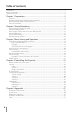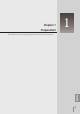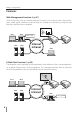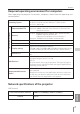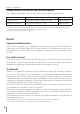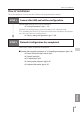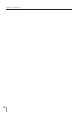Owner’s Manual Network Set-up and Operation Wired Setting Projector Set-up and Operation This is the manual for the Network function. Read this manual thoroughly to operate the Network function. First, read the owner's manual of the projector to understand the basic operation of the projector and the safety instructions. The safety instructions in the owner's manuals should be followed strictly.
Compliance Federal Communications Commission Notice This equipment has been tested and found to comply with the limits for a Class A digital device, pursuant to Part 15 of FCC Rules. These limits are designed to provide reasonable protection against harmful interference when the equipment is operated in a commercial environment.
Safety instructions CAUTION IN USING THE PROJECTOR VIA NETWORKS ● When you find a problem with the projector, remove the power cable immediately and inspect the unit. Using the projector with failure may cause fire or other accidents. ● If you remotely use the projector via networks, carry out a safety check regularly and take particular care to its environment. Incorrect installation may cause fire or other accidents.
Table of contents Compliance.....................................................................................................................................................................................2 Safety instructions......................................................................................................................................................................3 Table of contents.................................................................................................
Chapter 1 Preparation 1 ENGLISH Describes features and operating environment of this projector.
Chapter 1 Preparation Features Web Management function (+p.31) With this function, you can monitor projector functions such as power status, lamp status, input mode, signal condition, lamp-use time, etc. through the network by using the web browser installed on your computer. PC1 PC2 PC3 PC4 Turn on PJ1 Internet Intranet PJ2 PJ1 PC5 E-Mail Alert function (+p.25) The projector sends messages to the registered e-mail addresses when a lamp abnormality or power failure occurs with the projector.
Features Required operating environment for computers When operating the projector via networks, computers should meet the operating environment below. Operating System Windows 2000, Windows XP (32bit version), Windows Vista (32bit version), Windows 7 (32bit version) Mac OS X v 10.4 or 10.5 Computer environment Recommended CPU Windows: Pentium III 900MHz or more Macintosh : 8 00 MHz PowerPC G4 or faster,or 1.
Chapter 1 Preparation Cabling Between the Projector and a Hub or computer*1 Use an appropriate cable when connecting the projector and a hub or computer. Connection Ethernet cable type Max. cable length Projector - Hub STP straight-through category 5 * cable 100m (328feet) Projector - Computer STP crossover category 5*2 cable 100m (328feet) 2 *1 There may be other limitations depending on your network environment or LAN specification.
Flow of installation Flow of installation To use the projector via the networks, follow the setup procedures below. STEP 1 Connect the LAN and set the configuration. Decide depending on the LAN environment. ➔ “2. Setup Procedures” (pp.11–16). Detailed LAN configurations need to be done with a browser later. First, complete the Wired LAN connection between computers and projectors, then start browser configurations. ➔ “3. Basic setting and operation” (pp.17–30). Network Configuration has completed.
Chapter 1 Preparation 10
Chapter 2 Setup Procedures 2 ENGLISH Describes how to configure the network.
Chapter 2 Setup Procedures Setting procedures and contents differ depending on the LAN installation location. When installing, consult your system administrator to set up the LAN appropriately. Connecting to an Ethernet cable To connect your projector to a hub which supports 10Base-T/100Base-TX, use a STP (Shield Twisted Pair) straight-through cable having RJ-45 connectors. 1 Turn off the Mains switch. Mains Switch 2P lug the RJ-45 connector at one end of the cable into the LAN port.
Network configuration Network configuration Set the Wired LAN network through the projector menu. Detailed network settings will be made with browser. Refer to “3. Basic setting and operation” (p.17-30). First, complete the settings described in this chapter before performing steps in “3. Basic setting and operation.” Setting Procedure 1. Select Network icon in the menu bar with the Point 7 8 buttons, and press SELECT button once. 2. Make sure that the Network mode is set to "On".
Chapter 2 Setup Procedures 3. Select "Network setting" in the Network menu with the Point ed buttons and press SELECT button, and then the LAN setting screen will appear and selected LAN settings will be displayed. Adjust each item to the setting environment. Consult your system administrator about the detailed settings. Press the Point 7 8 buttons to move the red frame to an item where you want to adjust, and adjust the figures with the Point ed buttons and move among the items with the Point 7 8 buttons.
Network factory default How to enter values with the screen 10-key pallet 1. Select a column with a red frame by using the Point 7 8 buttons. 2. Press the SELECT button. The screen 10-key pallet appears on the screen. 3. By using the Point de7 8buttons, select numbers 0 to 9 and press SELECT button. By repeating the above to enter the complete number on the column. * To change the number in a column, select “C” and press SELECT button to clear the number in the column and then enter the number again.
Chapter 2 Setup Procedures Network information Select "Network information" in the Network menu and press SELECT button to show LAN setting environment of the currently selected projector. (The description below is an example and different from what will be shown.) Network information screen Network information * The numerical value is a setting example. Network factory default 1. Select “Network factory default” in the Network menu and press SELECT button. 2.
Chapter 3 Basic Setting and Operation 3 ENGLISH Describes basic operations and settings for controlling the projector by using the web browser. It is required that computer and projector is connected to the network and the network address is properly configured.
Chapter 3 Basic Setting and Operation Login the setting page of the projector [1] Enter the IP address Launch the web browser installed in your computer, enter the IP address into the "Address" on the browser and then press "Enter" key. Enter the address that you configured in item "Net work configuration" (☞ pp.13-14). [2] Login * The numerical value is a setting example. I f the setting page has set the password, the authentication window will appear.
Login the setting page of the projector [3] Display of main setting page The following main setting page will be displayed according to your display mode selection. Perform various kinds of settings through this page. Click on the menus to display the control and setting pages. Main setting page in the display Sub menu tab Switches the sub menu tab. Setting page Displays the control and setting items according to the selected menu.
Chapter 3 Basic Setting and Operation How to use the setting page To control and set up the projector, use the setting menus on the web browser. Describes the basic operation and procedures commonly used on this manual. Example of the setting page The setting menu appears when clicking the sub menu tab. * Each item has a valid setting range respectively. Types of setting Text box setting Enter a number or text and then click Set button. or Change a value with – or + button.
How to use the setting page Radio button setting Select an item by selecting a radio button. Check box setting ENGLISH Select items by ticking on check boxes.
Chapter 3 Basic Setting and Operation Initial setting After installing the projector, perform the following basic initial setting. Click Initial Setting on the main menu to display the initial setting page. * The serial number in the figure is used for an example. Item Description Language............... Switches display language on the setting page. (Japanese, English) Model name........ Indicates the model name of the projector. SERIAL NO. . .........Indicates the serial number of the projector.
Initial setting Network PIN code setting This is to set the Network PIN code to restrict the access from an unauthorized person through the network. Enter a 4-digit number as the Network PIN code onto the text box and click Set button. The projector begins restarting and it takes about 10 seconds. Close (Quit) the web browser and access to the login page again in 10 seconds. This is to perform the login authentication firmly. The default Network PIN code [0000] means no Network PIN code is set.
Chapter 3 Basic Setting and Operation Network configuration Click Network on the main menu. The following setting page is displayed. The IP Address, Subnet Mask, Default Gateway, DNS (Domain Name Server) and projector name are set up on this menu. The IP address and Subnet Mask have been configured already in chapter "Installation". If you want to change them or configure default gateway or DNS, perform them in this page. If you change them, the projector begins restarting and it takes about 10 seconds.
E-mail setting E-mail setting This projector has an E-mail function which can send an alert message to users or an administrator if it detects an abnormality on the projector or run out of the life span of the lamp. Click E-mail Setting on the main menu and follow the below steps. Item Description SMTP server............................ Enter server name or IP address of the SMTP server. (up to 60 characters) SMTP server port ................ Enter Port number of the SMTP server.
Chapter 3 Basic Setting and Operation 1 Setting SMTP server and administrator address Enter the server name or IP address of the SMTP server* 1, the port number of the SMTP server and administrator address and click Set button. The administrator address is set to "Reply-To" address of the message sent from the projector. *1 T he SMTP server is a server for sending e-mail. Please contact your network administrator to have this SMTP server address.
E-mail setting 4 Setting POP server When "POP before SMTP" is selected at "Auth" of "SMTP Authentication setting", enter "POP server*2" and "POP server port" and click Set button. *2 T he POP server is a server for receiving e-mail. Please contact your network administrator to have this POP server address. Error message for sending alert mail When the projector has an abnormality, an alert message will be sent to the registered E-mail address.
Chapter 3 Basic Setting and Operation Examples: Type and contents of alert mail When the projector has an abnormality, the following alert messages are sent to the registered E-mail address according to your selected condition. Administrator or user can take an efficient action quickly by receiving this message. This is very useful to maintain and service the projector. The following are examples of received messages.
SNMP setting SNMP setting This projector provides a SNMP (Simple Network Management Protocol) agent function. The SNMP consists of a manager and agents. The group which communicates information each other with SNMP is called "Community". There are two access modes in a community, Refer (read only) and Set (readwrite). This projector allows to use Refer (read only) only. The SNMP message informs the projector status called "Trap" to an administrator. Click SNMP Setting on the main menu and set up each item.
Chapter 3 Basic Setting and Operation Trap check/delete Check and delete the trap address Checking the registered trap address and deleting the address. To delete the address, tick check box in front of the IP address and click Delete button. ✐ Up to 10 trap addresses can be registered. Trap option Trap option setting Tick check boxes in front of the condition item to send the trap. ✐ Click Set button if you tick or un-tick the check box on a page.
Chapter 4 Controlling the Projector 4 ENGLISH Describes controlling and setting of the projector by using the web browser.
Chapter 4 Controlling the Projector Power control and status check Click Power & Status on the main menu. The control page will be displayed. By clicking ON or Standby button on the page, the power of the projector can be controlled. Confirmation window as shown in the below appears when the Standby button is pressed. Popup confirmation window Item Description PJ status Power .......................... Displays the status of the lamp.
Power control and status check About projector condition Status Description Normal................................................................ Projector is operating normally. Power management in operation............ Power management is operating Shutter management in operation....... Shutter management is operating Lamp failure.................................................... Lamp failure is occurring Abnormal temperature..........................
Chapter 4 Controlling the Projector Control Click Control on the main menu. The setting method differs depending on the contents of the page. Click on the page number to change pages and select desired setting items. ✐ Please see the owner's manual of the projector to have the further information of each control item. Input This function is to select the input mode and source mode of the projector. Click Set button after selecting the input and source mode. Item Description Input.......................
Control System This function is to select the system of signal input to the projector. The available system mode are listed on the pull-down menu button according to the input signal. Select a system and then click Set button. Available selection at the RGB(PC analog) input Item Description XGA1......................... It automatically switches to the proper computer system of the input signal. * The computer system modes (VGA, SVGA, XGA. SXGA, UXGA, WXGA...) which meet the input signal are listed.
Chapter 4 Controlling the Projector Image adjustment This function is to adjust the projected picture image and save the image mode. To store the adjusted value, click Store button, and to load the adjusted value, click Load button. Item Description Contrast............................... Adjusts picture contrast. (0~ 63) Brightness.......................... Adjusts picture brightness. (0~ 63) Color....................................... Adjusts picture color saturation. (0~ 63) Tint..................
Control PC adjustment Click PC Adj. on the main menu. This function is to adjust the signal from the computer connected to the projector to obtain the proper picture image on the screen. Item Description ENGLISH Current mode....... Displays a current mode like VGA, SVGA, XGA. SXGA, UXGA, WXGA, etc. or Mode1 - Mode10 which are the customized mode created by using the "Mode Store" function described below. Auto PC adj.......... Performs automatic adjustment. Fine sync ...............
Chapter 4 Controlling the Projector Setting up the projector Click Setting on the main menu. This function is to set up the projector. Select the sub menu [Screen setting] or [Setting] and then set up each setting. Screen setting This function is to adjust the screen mode or the lens functions of the projector. Item Description Screen...................... Switches the screen mode. (Normal, Zoom, True, Natural wide, Full, Custom) Ceiling......................
Setting up the projector Item Description Zoom........................ Adjusts the image zoom in and out. Focus......................... Adjusts the focus of the image. Lens shift................ Positions to the desired point by pressing the Up/Down/Left/Right buttons. Click Reset to return to the center position. Keystone................ Corrects the keystone distortion of the projected image on the screen by pressing the Up/Down/Left/Right buttons. Click Reset to reset the keystone correction.
Chapter 4 Controlling the Projector Setting 1 Item Description Language............... Sets the language display of projector's on-screen display menu. Display..................... Switches on or off the on-screen menu display on the screen. (ON, Countdown off, OFF) Countdown off ������� Displays input image instead the countdown during the startup. Background.......... Sets the screen background when no signal input. (Blue, User, Black) Lamp mode.......... Switches lamp mode.
Setting up the projector Setting 2 Item Description ENGLISH Logo.......................... Sets on or off the logo display on the screen during the startup. (User, Default, OFF) Filter control........ Scroll the filter. Click "Roll-up", a confirmation display appears, and then click "OK", the filter will be scrolled. Fan speed control.... Sets the running speed for the cooling fans. (Normal, Max) Remote control.... Selects the remote control code. (Code1 - Code8) Power management....
Chapter 4 Controlling the Projector Setting 3 Item Description Video delay control.... Sets the digital processing of the image faster. (OFF, Low, Mid, High) Closed caption.... Sets the closed caption function. Closed caption.... Sets the closed caption mode. (OFF, CC1, CC2, CC3, CC4) Color...................... Sets the color of the contents. (Color, White) Frame lock............. Sets the frame lock frequency of the image. (Auto, Manual 23.98Hz, Manual 25Hz, Manual 29.97Hz, Manual 50Hz, Manual 59.
Information Information This page is to display the basic information of the projector status. Click Information on the main menu. Click this button to update the information. Information 1 Description Input.............................................Displays selected input and source. System........................................Displays selected signal system. Signal...........................................Input signal status (Yes, No) Screen.........................................
Chapter 4 Controlling the Projector Information 2 Item Description Power management......... Displays the power management status. Shutter........................................ Displays the shutter status. (OFF: open, ON: close) Shutter management...... Displays the shutter management status. Remote control.................... Displays the remote control code. Filter time(h)........................... Displays the accumulated use time of the filter. Filter condition.......................
Information Indication of the lamp status Icon display/background Status White/Blue Lamp on (Normal) White/Red Lamp on (Lamp is being used over a specified use time, replace lamp immediately) Gray/Blue Lamp off (Normal) Gray/Red Lamp off (Lamp is being used over a specified use time, replace lamp immediately) Red/Blue with X Lamp failure (Lamp failure, check lamp condition) Red/Red with X Lamp failure (Lamp failure and lamp is being used over a specified use time, replace lamp immediately) Indi
Chapter 4 Controlling the Projector 46
Chapter 5 Appendix 5 Connection examples Use of telnet Web browser setting Technical data ENGLISH Q&A 47
Chapter 5 Appendix Examples of connection Peer-To-Peer connection Connecting the projector (PJ01) to the control computer (PC05) directly. Computer Name: PC05 IP Address Subnet Mask Default Gateway DNS : 192.168.0.5 : 255.255.255.0 : : Projector Name: PJ01 IP Address Subnet Mask Default Gateway DNS : 192.168.0.2 : 255.255.255.0 : 0.0.0.0 : 0.0.0.0 * STP crossover cable Connecting the projector (PJ01) to the control computer (PC05) via the hub.
Examples of connection The gateway (Router) installed in the network Connecting the projector (PJ01) to the control computer (PC05) via the gateway. Theater Computer Name IP Address Subnet Mask Default Gateway DNS : PC205 : 192.168.200.5 : 255.255.255.0 : 192.168.200.1 : 192.168.201.1 Projector Name: PJ01 IP Address Subnet Mask Default Gateway DNS : 192.168.200.15 : 255.255.255.0 : 192.168.200.1 : 192.168.201.1 Hub Network Group: 192.168.200.0 Gateway (Router) To another network IP Address : 192.
Chapter 5 Appendix Use of telnet You can control the projector by using the telnet application*1 installed on your computer. Normally, the telnet application is available on your computer. * The telnet 10000 port is used to control the projector. Control (For example, in case of using the telnet application of Windows XP Professional.) 1. S elect Run... submenu from Start menu on the computer. Type "telnet" onto the Open text area on the displayed window and press OK button.
Use of telnet 3. When communication is established correctly, the word "PASSWORD:" appears on the window. Type the login password (Network PIN code*2) for the projector and then press "Enter" key on the keyboard. If you do not set up the Network PIN code, just press "Enter" key. When the word "Hello" is replied, login has been succeeded. * The password "1234" is used for the example. 4. Type the commands, refer to below table, to control the projector and then press "Enter" key for termination.
Chapter 5 Appendix Web browser setting This projector is designed to be set up and controlled from an Internet web browser. Depending on the preference settings of the web browser, some control functions may not be available. Please make sure that the following functions are set up properly in the web browser. Active Script/JavaScript enable There are some control items used with the JavaScript function in the setting pages.
Web browser setting Examples: OS/Browsers Windows XP Professional Internet Explorer v.6.0 ActiveScript setting ENGLISH Select Internet Options from Tools menu on the web browser and then select Security tab and click Customize Level… button. On the security setting window, scroll down and find the Scripting item, make sure that "Enable" is selected in item Active Scripting.
Chapter 5 Appendix Proxy setting Select Internet Options from Tools menu on the web browser and then select Connection tab and click LAN Settings button. Properly set up your web browser's the proxy server settings according to the local area network environment to which the projector is connected. - Using proxy server To use an external internet connection from the local area network, check the item Use a proxy server and enter the proxy server address and port correctly in the proxy settings window.
Web browser setting Netscape Navigator v.7.1 JavaScript Setting Select Preference from Edit menu on the web browser and then selec t the item Advanced/Scripts & Plugins in the Category column. Make sure that the Enable JavaScript for Navigator is checked. Proxy setting Select Preference from Edit menu on the web browser and then select the item Advanced/ Proxies in the Category column.
Chapter 5 Appendix MAC OS X v 10.4 Safari v.3.2.1 JavaScript enable setting Selec t Preferences... from Safari on the web browser and then select Security tab and check Enable JavaScript. Proxy setting 1 Open Preferences... from Safari menu on the web browser Safari. The preference menu appears. 2 Select Advanced icon and then click Proxies: Change Settings ....
Q&A Q&A Installation/Access Q Why doesn’t the setting page appear in my web browser? A Following causes are possible. Please check them. 1. The projector does not connect to the network. Check LED indicators status (☞ p.13). - Check the connection of LAN cable if the LINK Lamp does not light green. - Check the network configuration of the projector if the ACT Lamp does not blink orange. 2. Wrong network configuration of the computer. Check the network configuration of the computer. 3.
Chapter 5 Appendix Q W e use the DHCP/BOOTP server to assign the IP address. Is it possible to use the projector in this network environment? A Possible. This projector supports the DHCP/BOOTP server. To use this projector in this network environment, set it up so that the DHCP/BOOTP server does not assign the IP address configured to this projector for another device on the network. Please consult your network administrator (☞ pp.13-14, 24).
Q&A Operation Q Why can't I change the controls in the setting page with web browser? A Please make sure the projector is turned on. If it is in the standby mode, the setting is not effective to the projector. To control the projector with a web browser, the projector must be in the powered-on condition. Q Why does it sometimes take a lot of time to complete the page display? A The display speed of the page depends on the network environment in which both the projector and computer are placed.
Chapter 5 Appendix Others Q What are the rules for IP address assignment? A I f the network is constructed with TCP/IP protocol, a unique IP address is required for each piece of network equipment. The following are basic rules of the assignment. Rule1 Do not configure the same IP address to the network equipment in the same network group. Each piece of equipment must be assigned a unique IP address. If the IP address is set [192.168.x.x], the Subnet Mask should be set [255.255.255.0] for example.
Q&A Q Can I update the firmware of the projector. It is possible to update the firmware through the network. It is required to have a special tool for the updating. For further information please consult your local dealer. The version number of the firmware is indicated on the lower part of the "Initial setting" page.
NETWORK OWNER'S MANUAL SO-KE2AL SANYO Electric Co., Ltd.